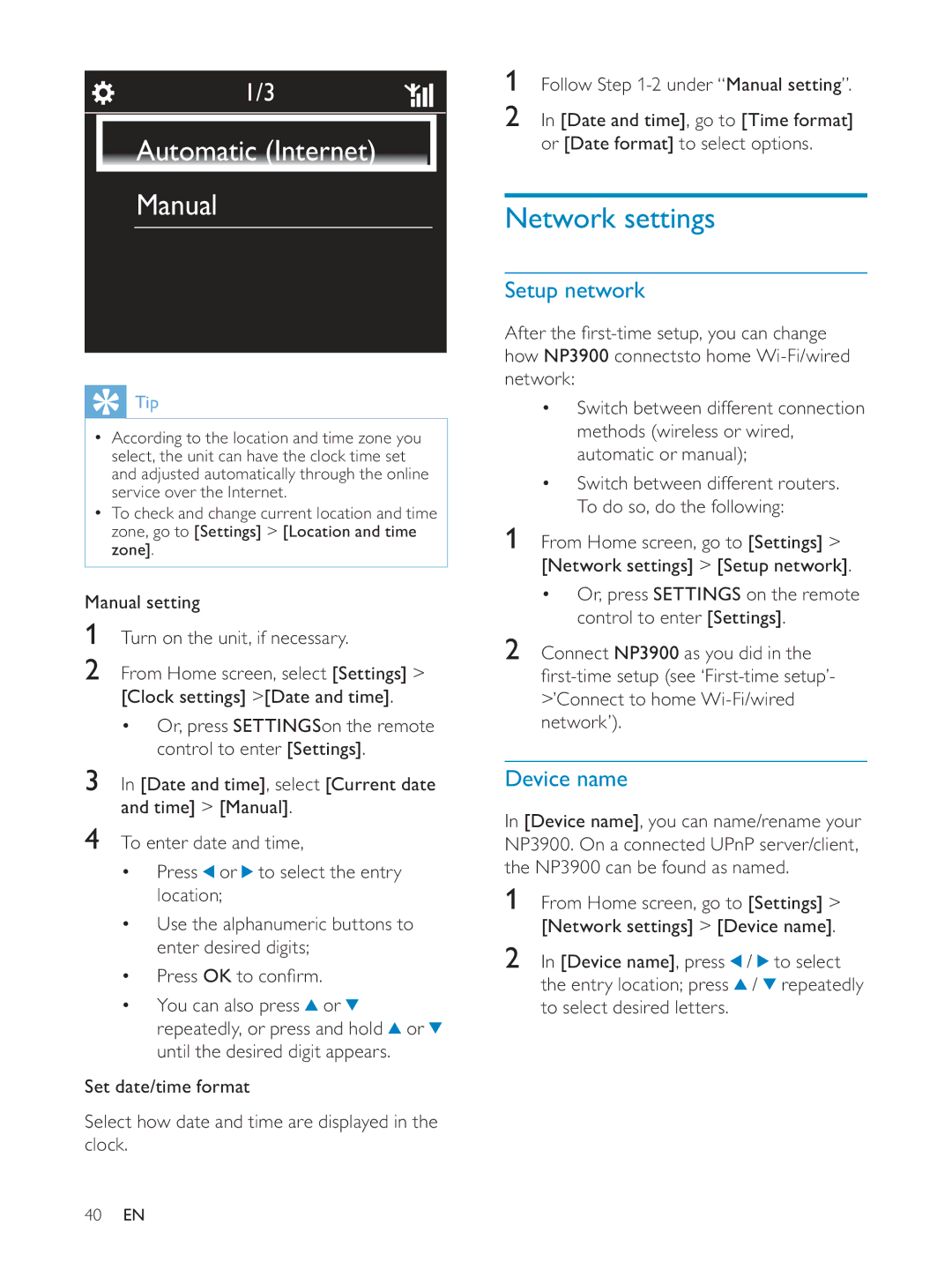1/3
Automatic (Internet)
Manual
 Tip
Tip
According to the location and time zone you select, the unit can have the clock time set and adjusted automatically through the online service over the Internet.
To check and change current location and time zone, go to [Settings] > [Location and time zone].
Manual setting
1Turn on the unit, if necessary.
2From Home screen, select [Settings] > [Clock settings] >[Date and time].
Or, press SETTINGSon the remote control to enter [Settings].
3In [Date and time], select [Current date and time] > [Manual].
4To enter date and time,
Press or ![]() to select the entry location;
to select the entry location;
Use the alphanumeric buttons to enter desired digits;
Press OK |
|
You can also press | or |
repeatedly, or press and hold ![]() or until the desired digit appears.
or until the desired digit appears.
Set date/time format
Select how date and time are displayed in the clock.
1Follow Step
2In [Date and time], go to [Time format] or [Date format] to select options.
Network settings
Setup network
how NP3900 connectsto home
Switch between different connection methods (wireless or wired, automatic or manual);
Switch between different routers.
To do so, do the following:
1From Home screen, go to [Settings] > [Network settings] > [Setup network].
Or, press SETTINGS on the remote control to enter [Settings].
2Connect NP3900 as you did in the
>’Connect to home
Device name
In [Device name], you can name/rename your NP3900. On a connected UPnP server/client, the NP3900 can be found as named.
1From Home screen, go to [Settings] > [Network settings] > [Device name].
2 In [Device name], press | / | to select |
the entry location; press | / | repeatedly |
to select desired letters. |
|
|
40EN