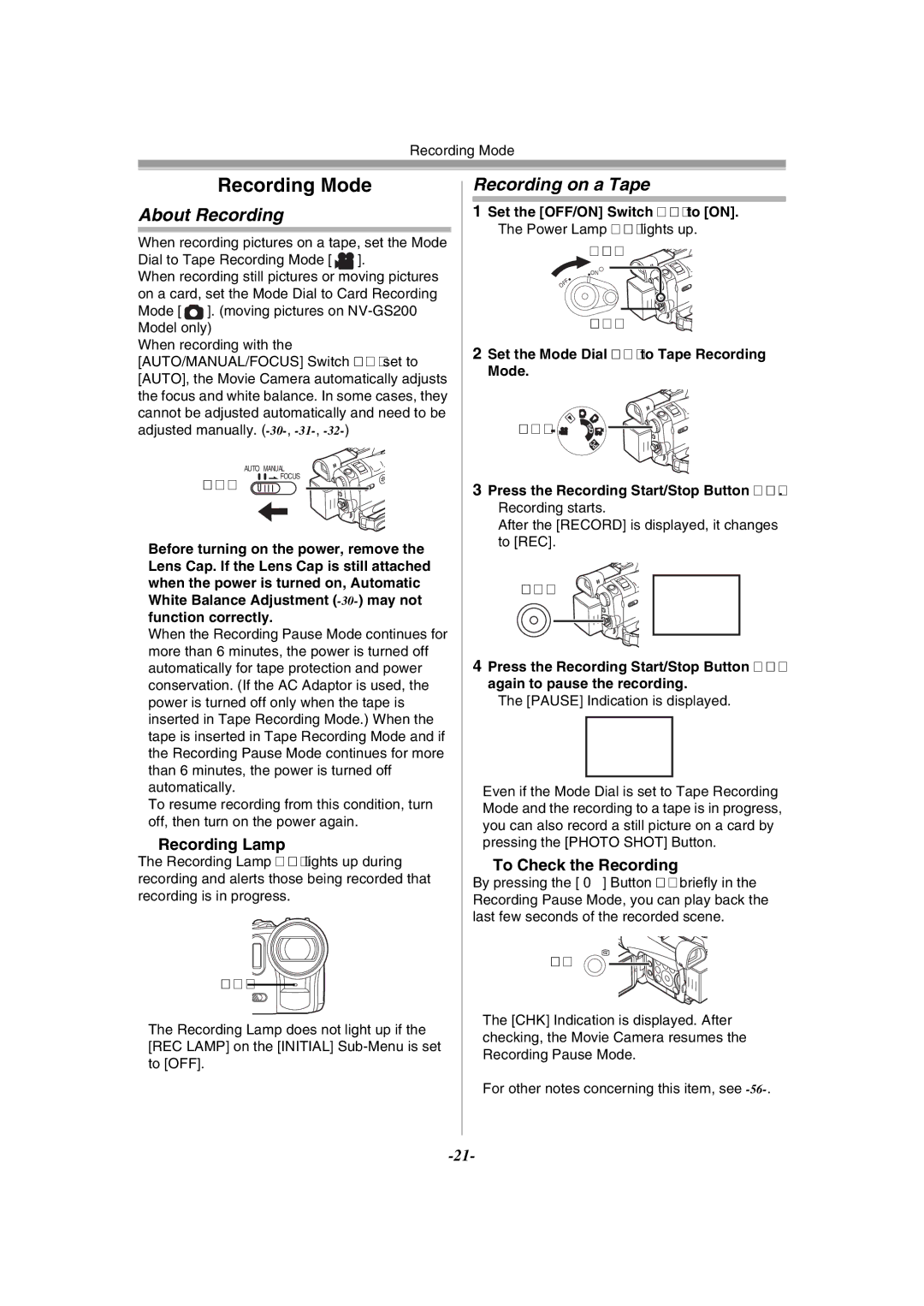Recording Mode
Recording Mode
About Recording
When recording pictures on a tape, set the Mode
Dial to Tape Recording Mode [ ![]() ].
].
When recording still pictures or moving pictures on a card, set the Mode Dial to Card Recording
Mode [ ![]() ]. (moving pictures on
]. (moving pictures on
When recording with the [AUTO/MANUAL/FOCUS] Switch (35) set to [AUTO], the Movie Camera automatically adjusts the focus and white balance. In some cases, they cannot be adjusted automatically and need to be adjusted manually.
AUTO MANUAL
Recording on a Tape
1Set the [OFF/ON] Switch (43) to [ON].
≥The Power Lamp (41) lights up.
(41)
ON
OFF
(43)
2Set the Mode Dial (39) to Tape Recording
Mode.
(39) | D |
| S |
| PC |
(35)
![]() FOCUS
FOCUS
3 Press the Recording Start/Stop Button (42). |
≥Recording starts. |
≥After the [RECORD] is displayed, it changes |
to [REC]. |
≥Before turning on the power, remove the
Lens Cap. If the Lens Cap is still attached when the power is turned on, Automatic White Balance Adjustment
≥When the Recording Pause Mode continues for more than 6 minutes, the power is turned off automatically for tape protection and power conservation. (If the AC Adaptor is used, the power is turned off only when the tape is inserted in Tape Recording Mode.) When the tape is inserted in Tape Recording Mode and if the Recording Pause Mode continues for more than 6 minutes, the power is turned off automatically.
To resume recording from this condition, turn off, then turn on the power again.
ªRecording Lamp
The Recording Lamp (27) lights up during recording and alerts those being recorded that recording is in progress.
(27)
≥The Recording Lamp does not light up if the [REC LAMP] on the [INITIAL]
(42) | REC |
|
RECORD
4Press the Recording Start/Stop Button (42) again to pause the recording.
≥The [PAUSE] Indication is displayed.
PAUSE
PAUSE
≥Even if the Mode Dial is set to Tape Recording Mode and the recording to a tape is in progress, you can also record a still picture on a card by pressing the [PHOTO SHOT] Button.
ªTo Check the Recording
By pressing the [S] Button (7) briefly in the Recording Pause Mode, you can play back the last few seconds of the recorded scene.
(7)
≥The [CHK] Indication is displayed. After checking, the Movie Camera resumes the Recording Pause Mode.
≥For other notes concerning this item, see