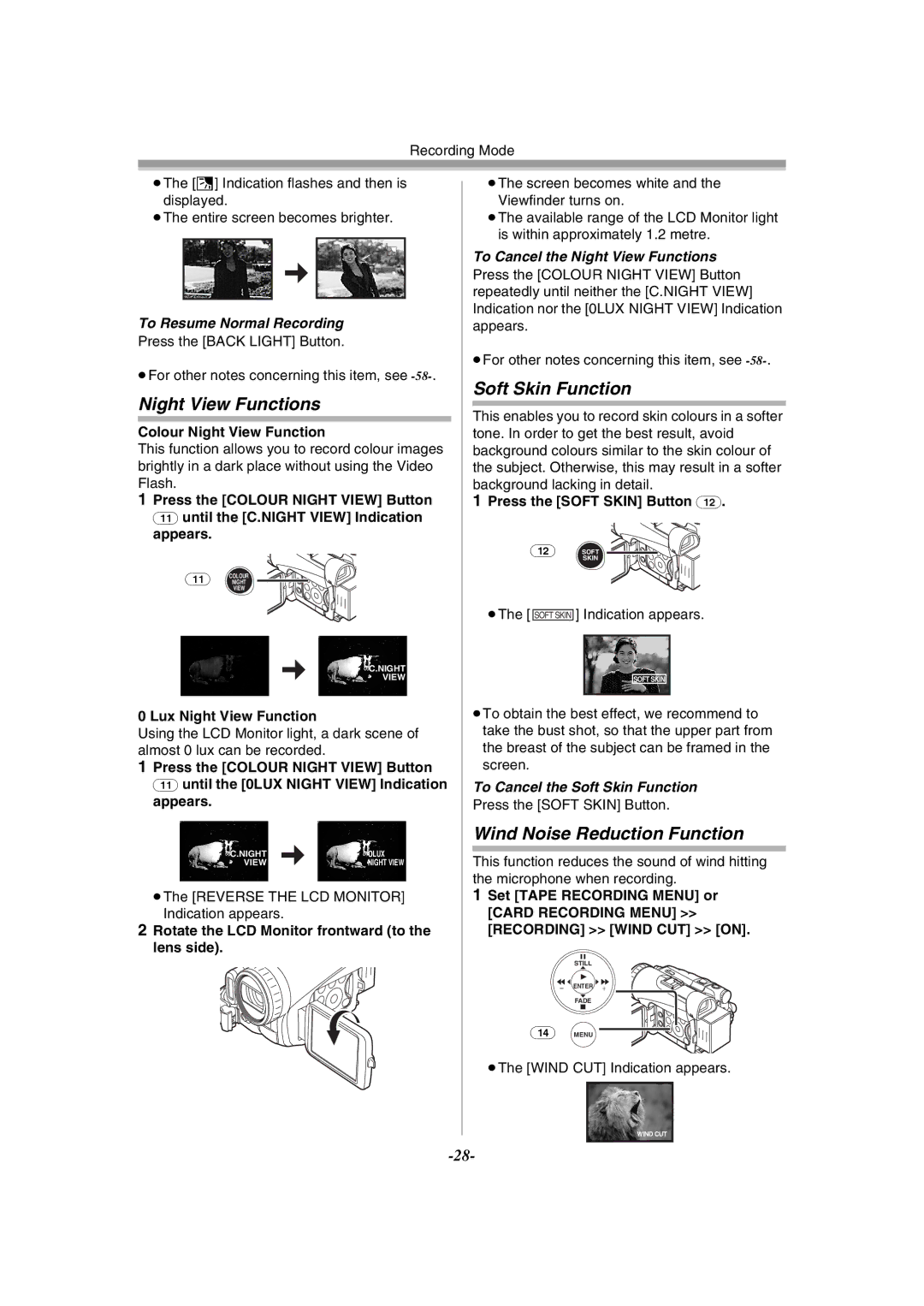Recording Mode
≥The [ª] Indication flashes and then is displayed.
≥The entire screen becomes brighter.
ª
To Resume Normal Recording
Press the [BACK LIGHT] Button.
≥For other notes concerning this item, see
Night View Functions
Colour Night View Function
This function allows you to record colour images brightly in a dark place without using the Video Flash.
1Press the [COLOUR NIGHT VIEW] Button (11) until the [C.NIGHT VIEW] Indication appears.
(11) COLOUR
NIGHT
VIEW
C.NIGHT
VIEW
0 Lux Night View Function
Using the LCD Monitor light, a dark scene of almost 0 lux can be recorded.
1Press the [COLOUR NIGHT VIEW] Button (11) until the [0LUX NIGHT VIEW] Indication appears.
C.NIGHT | 0LUX |
VIEW | NIGHT VIEW |
≥The [REVERSE THE LCD MONITOR] Indication appears.
2Rotate the LCD Monitor frontward (to the lens side).
≥The screen becomes white and the Viewfinder turns on.
≥The available range of the LCD Monitor light is within approximately 1.2 metre.
To Cancel the Night View Functions
Press the [COLOUR NIGHT VIEW] Button repeatedly until neither the [C.NIGHT VIEW] Indication nor the [0LUX NIGHT VIEW] Indication appears.
≥For other notes concerning this item, see
Soft Skin Function
This enables you to record skin colours in a softer tone. In order to get the best result, avoid background colours similar to the skin colour of the subject. Otherwise, this may result in a softer background lacking in detail.
1Press the [SOFT SKIN] Button (12).
(12)SOFT ![]() SKIN
SKIN
≥The [ SOFT SKIN ] Indication appears.
SOFT SKIN
≥To obtain the best effect, we recommend to take the bust shot, so that the upper part from the breast of the subject can be framed in the screen.
To Cancel the Soft Skin Function
Press the [SOFT SKIN] Button.
Wind Noise Reduction Function
This function reduces the sound of wind hitting the microphone when recording.
1Set [TAPE RECORDING MENU] or [CARD RECORDING MENU] >> [RECORDING] >> [WIND CUT] >> [ON].
STILL
s![]() ENTER
ENTER ![]() i
i
FADE
(14)MENU
≥The [WIND CUT] Indication appears.
WIND CUT