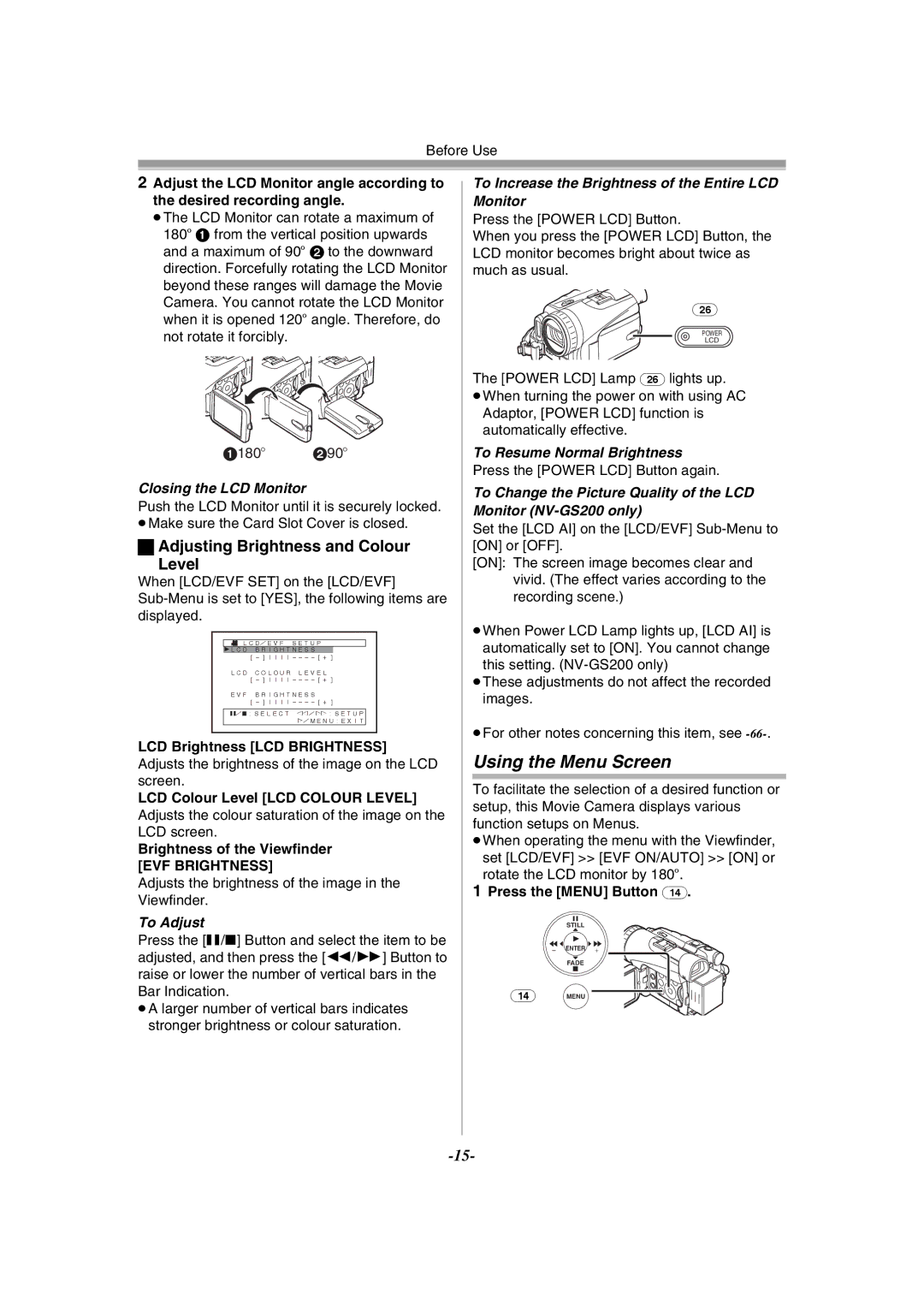Before Use
2Adjust the LCD Monitor angle according to the desired recording angle.
≥The LCD Monitor can rotate a maximum of 180o 1 from the vertical position upwards and a maximum of 90o 2 to the downward direction. Forcefully rotating the LCD Monitor beyond these ranges will damage the Movie Camera. You cannot rotate the LCD Monitor when it is opened 120o angle. Therefore, do not rotate it forcibly.
1180o 290o
Closing the LCD Monitor
Push the LCD Monitor until it is securely locked. ≥Make sure the Card Slot Cover is closed.
ªAdjusting Brightness and Colour
Level
When [LCD/EVF SET] on the [LCD/EVF]
![]() LCD/EVF SETUP
LCD/EVF SETUP
1LCD BRIGHTNESS
LCD COLOUR LEVEL
EVF BRIGHTNESS
;/∫:SELECT &/%:SETUP !/MENU:EXIT
LCD Brightness [LCD BRIGHTNESS]
Adjusts the brightness of the image on the LCD screen.
LCD Colour Level [LCD COLOUR LEVEL] Adjusts the colour saturation of the image on the LCD screen.
Brightness of the Viewfinder
[EVF BRIGHTNESS]
Adjusts the brightness of the image in the Viewfinder.
To Adjust
Press the [;/∫] Button and select the item to be adjusted, and then press the [6/5] Button to raise or lower the number of vertical bars in the Bar Indication.
≥A larger number of vertical bars indicates stronger brightness or colour saturation.
To Increase the Brightness of the Entire LCD Monitor
Press the [POWER LCD] Button.
When you press the [POWER LCD] Button, the LCD monitor becomes bright about twice as much as usual.
(26)
POWER
LCD
The [POWER LCD] Lamp (26) lights up. ≥When turning the power on with using AC
Adaptor, [POWER LCD] function is automatically effective.
To Resume Normal Brightness
Press the [POWER LCD] Button again.
To Change the Picture Quality of the LCD Monitor
Set the [LCD AI] on the [LCD/EVF]
[ON]: The screen image becomes clear and vivid. (The effect varies according to the recording scene.)
≥When Power LCD Lamp lights up, [LCD AI] is automatically set to [ON]. You cannot change this setting.
≥These adjustments do not affect the recorded images.
≥For other notes concerning this item, see
Using the Menu Screen
To facilitate the selection of a desired function or setup, this Movie Camera displays various function setups on Menus.
≥When operating the menu with the Viewfinder, set [LCD/EVF] >> [EVF ON/AUTO] >> [ON] or rotate the LCD monitor by 180o.
1Press the [MENU] Button (14).
STILL
s![]() ENTER
ENTER ![]() i
i
FADE
(14)MENU ![]()