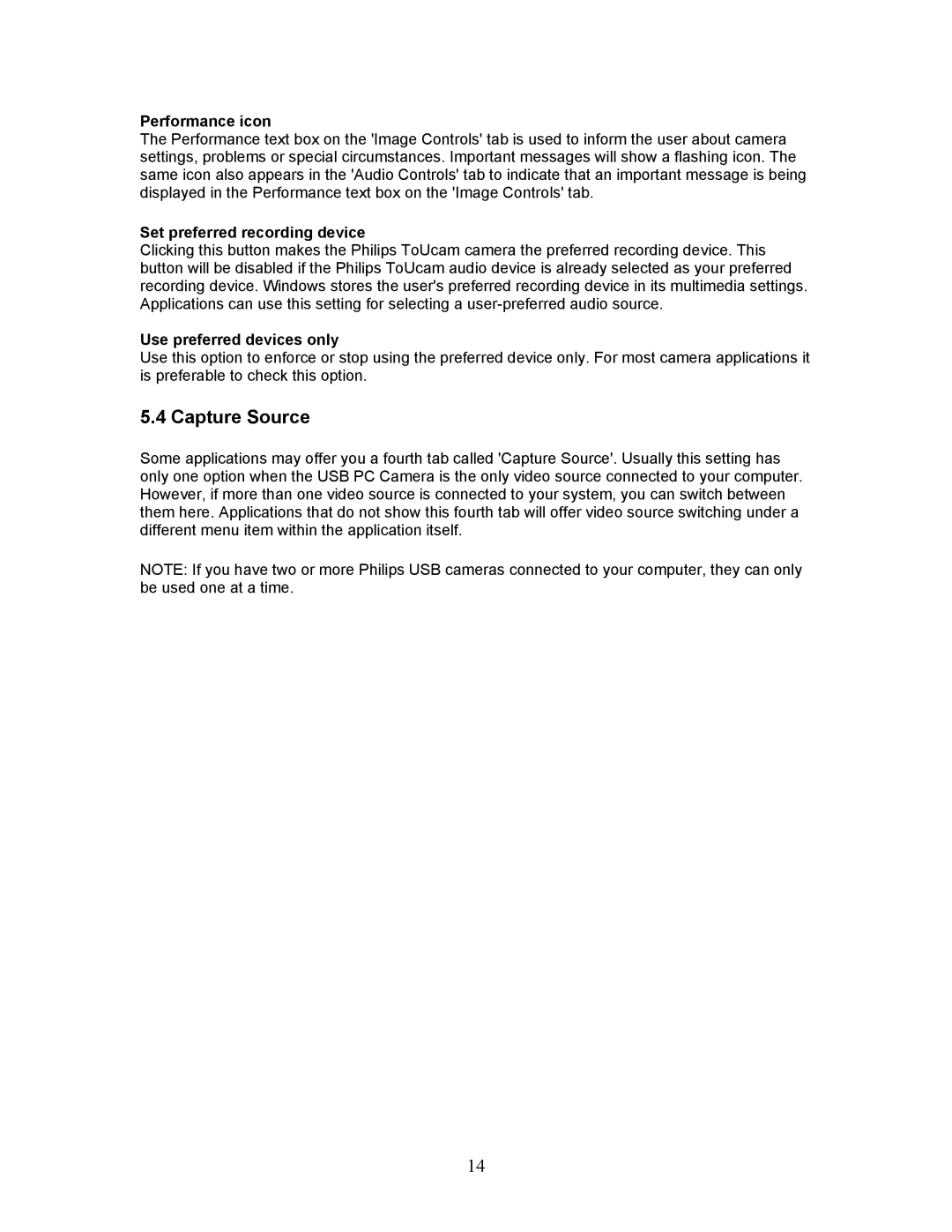Performance icon
The Performance text box on the 'Image Controls' tab is used to inform the user about camera settings, problems or special circumstances. Important messages will show a flashing icon. The same icon also appears in the 'Audio Controls' tab to indicate that an important message is being displayed in the Performance text box on the 'Image Controls' tab.
Set preferred recording device
Clicking this button makes the Philips ToUcam camera the preferred recording device. This button will be disabled if the Philips ToUcam audio device is already selected as your preferred recording device. Windows stores the user's preferred recording device in its multimedia settings. Applications can use this setting for selecting a
Use preferred devices only
Use this option to enforce or stop using the preferred device only. For most camera applications it is preferable to check this option.
5.4 Capture Source
Some applications may offer you a fourth tab called 'Capture Source'. Usually this setting has only one option when the USB PC Camera is the only video source connected to your computer. However, if more than one video source is connected to your system, you can switch between them here. Applications that do not show this fourth tab will offer video source switching under a different menu item within the application itself.
NOTE: If you have two or more Philips USB cameras connected to your computer, they can only be used one at a time.
14