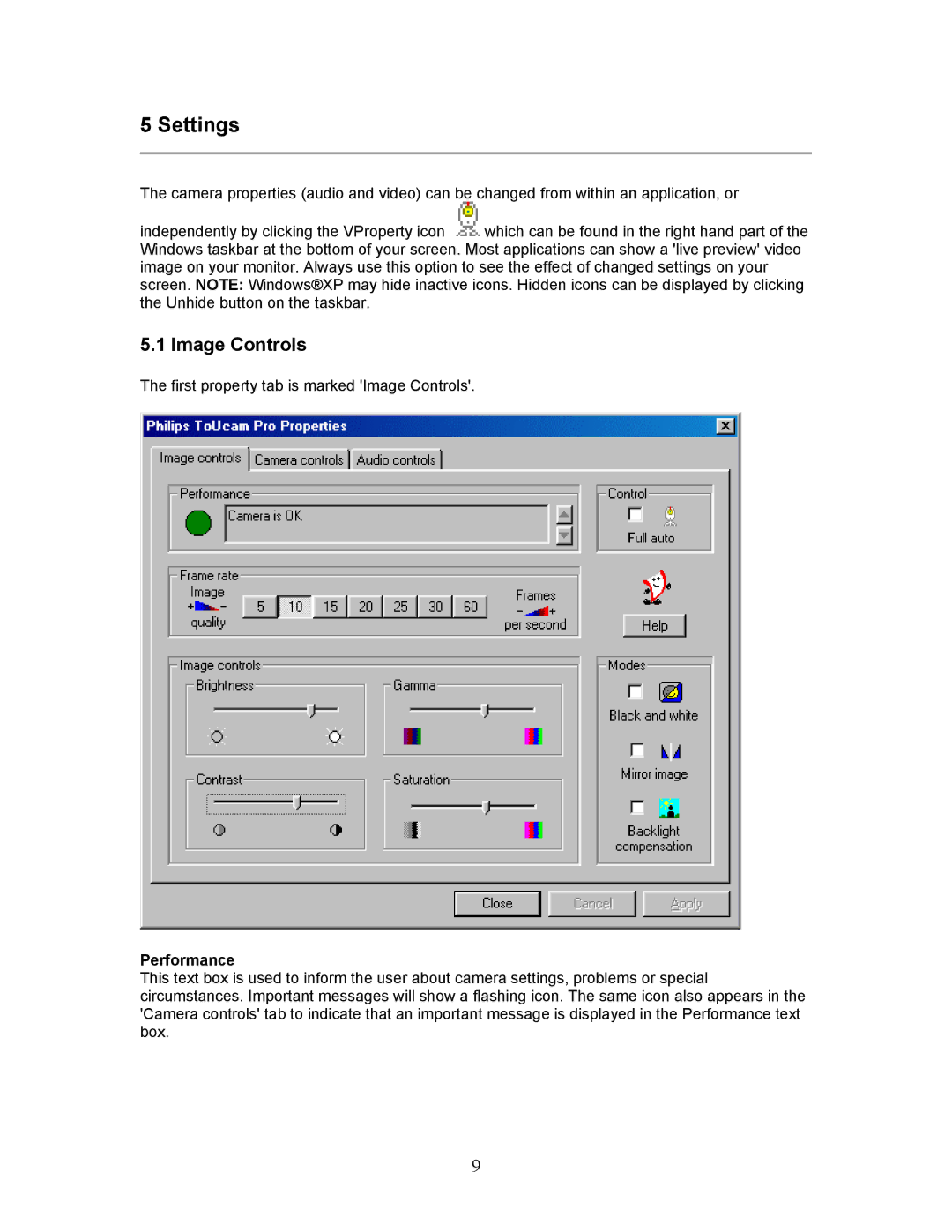5 Settings
The camera properties (audio and video) can be changed from within an application, or
independently by clicking the VProperty icon ![]() which can be found in the right hand part of the Windows taskbar at the bottom of your screen. Most applications can show a 'live preview' video image on your monitor. Always use this option to see the effect of changed settings on your screen. NOTE: Windows®XP may hide inactive icons. Hidden icons can be displayed by clicking the Unhide button on the taskbar.
which can be found in the right hand part of the Windows taskbar at the bottom of your screen. Most applications can show a 'live preview' video image on your monitor. Always use this option to see the effect of changed settings on your screen. NOTE: Windows®XP may hide inactive icons. Hidden icons can be displayed by clicking the Unhide button on the taskbar.
5.1 Image Controls
The first property tab is marked 'Image Controls'.
Performance
This text box is used to inform the user about camera settings, problems or special circumstances. Important messages will show a flashing icon. The same icon also appears in the 'Camera controls' tab to indicate that an important message is displayed in the Performance text box.
9