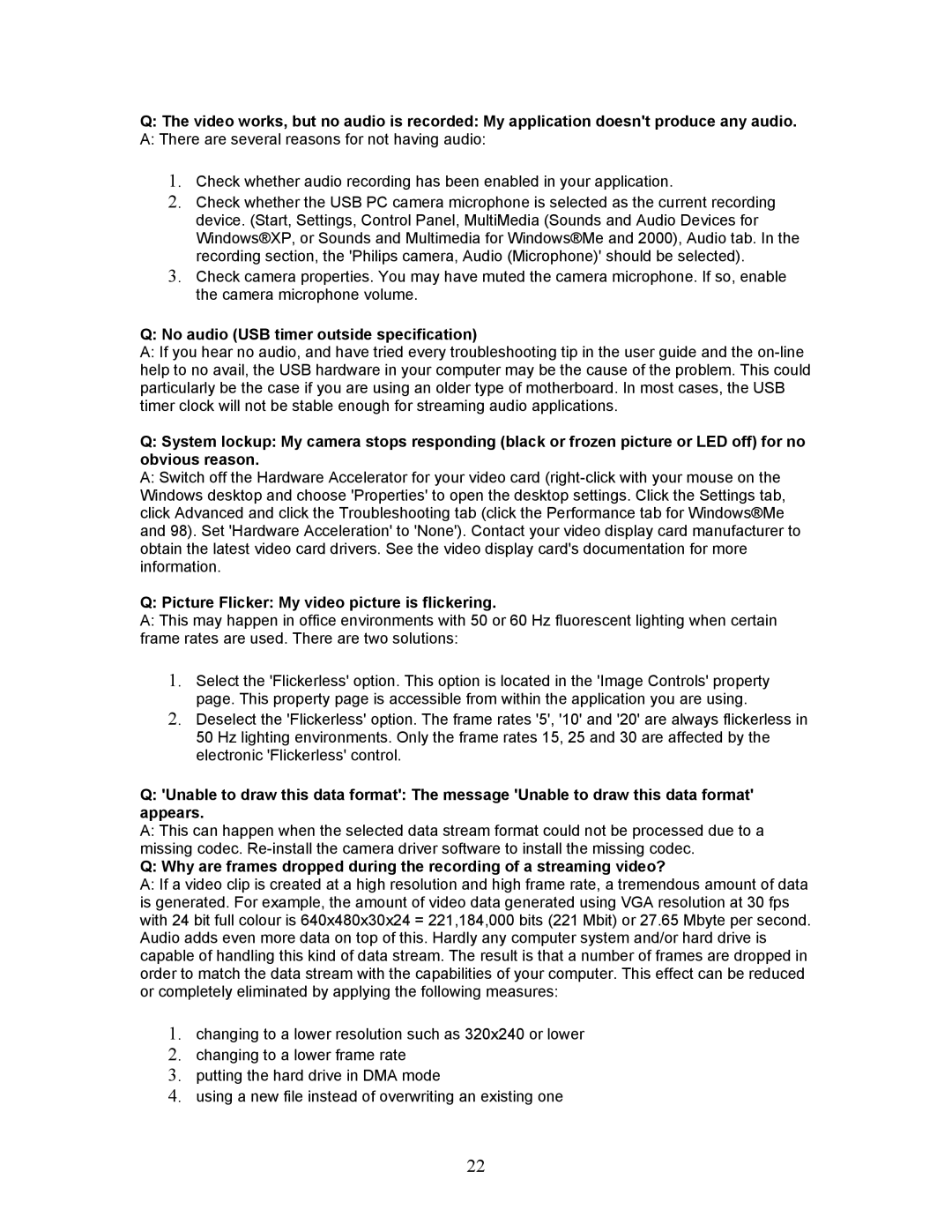Q:The video works, but no audio is recorded: My application doesn't produce any audio.
A:There are several reasons for not having audio:
1.Check whether audio recording has been enabled in your application.
2.Check whether the USB PC camera microphone is selected as the current recording device. (Start, Settings, Control Panel, MultiMedia (Sounds and Audio Devices for Windows®XP, or Sounds and Multimedia for Windows®Me and 2000), Audio tab. In the recording section, the 'Philips camera, Audio (Microphone)' should be selected).
3.Check camera properties. You may have muted the camera microphone. If so, enable the camera microphone volume.
Q: No audio (USB timer outside specification)
A:If you hear no audio, and have tried every troubleshooting tip in the user guide and the
Q:System lockup: My camera stops responding (black or frozen picture or LED off) for no obvious reason.
A:Switch off the Hardware Accelerator for your video card
Q: Picture Flicker: My video picture is flickering.
A:This may happen in office environments with 50 or 60 Hz fluorescent lighting when certain frame rates are used. There are two solutions:
1.Select the 'Flickerless' option. This option is located in the 'Image Controls' property page. This property page is accessible from within the application you are using.
2.Deselect the 'Flickerless' option. The frame rates '5', '10' and '20' are always flickerless in 50 Hz lighting environments. Only the frame rates 15, 25 and 30 are affected by the electronic 'Flickerless' control.
Q:'Unable to draw this data format': The message 'Unable to draw this data format' appears.
A:This can happen when the selected data stream format could not be processed due to a missing codec.
Q:Why are frames dropped during the recording of a streaming video?
A:If a video clip is created at a high resolution and high frame rate, a tremendous amount of data is generated. For example, the amount of video data generated using VGA resolution at 30 fps with 24 bit full colour is 640x480x30x24 = 221,184,000 bits (221 Mbit) or 27.65 Mbyte per second. Audio adds even more data on top of this. Hardly any computer system and/or hard drive is capable of handling this kind of data stream. The result is that a number of frames are dropped in order to match the data stream with the capabilities of your computer. This effect can be reduced or completely eliminated by applying the following measures:
1.changing to a lower resolution such as 320x240 or lower
2.changing to a lower frame rate
3.putting the hard drive in DMA mode
4.using a new file instead of overwriting an existing one
22