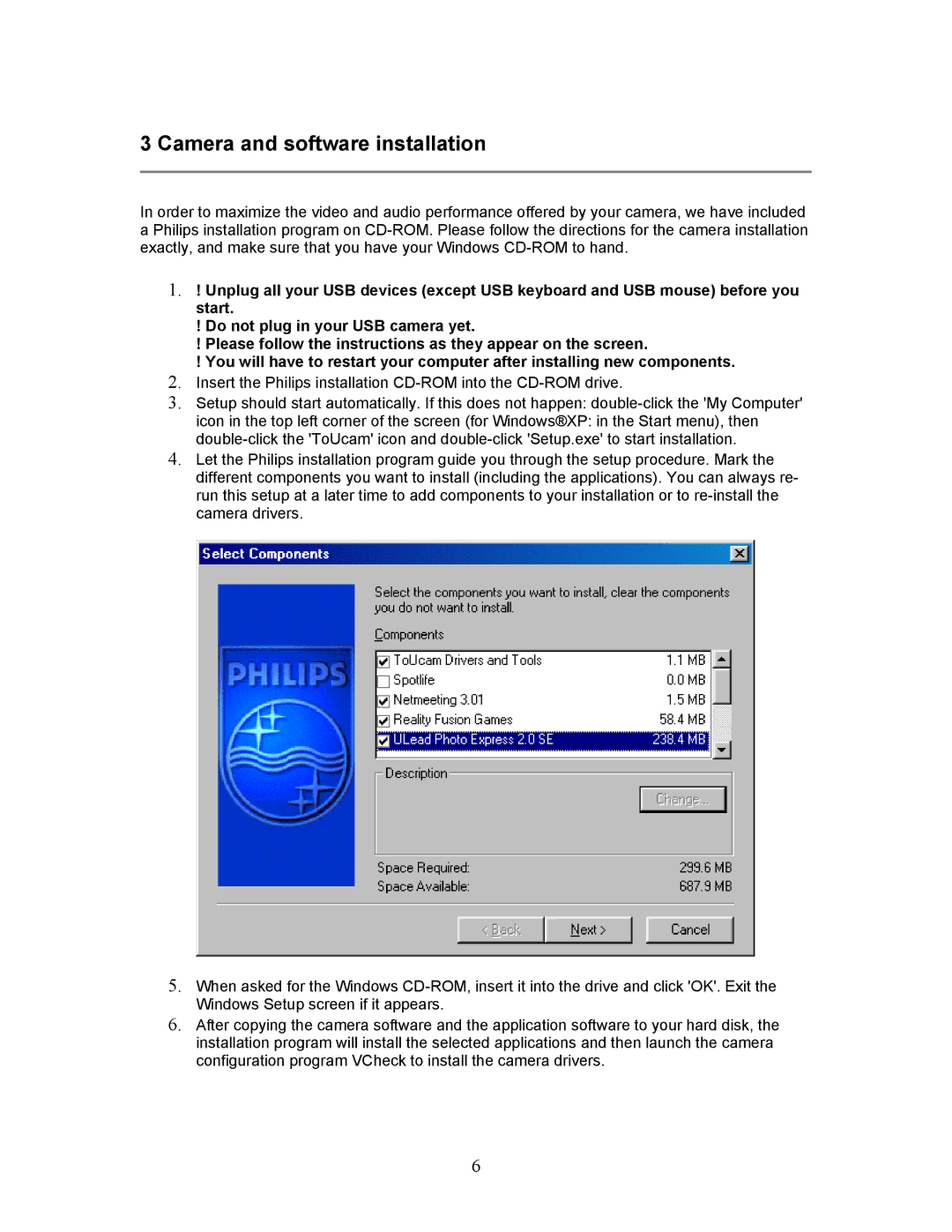3 Camera and software installation
In order to maximize the video and audio performance offered by your camera, we have included a Philips installation program on
1.! Unplug all your USB devices (except USB keyboard and USB mouse) before you start.
!Do not plug in your USB camera yet.
!Please follow the instructions as they appear on the screen.
!You will have to restart your computer after installing new components.
2.Insert the Philips installation
3.Setup should start automatically. If this does not happen:
icon in the top left corner of the screen (for Windows®XP: in the Start menu), then
4.Let the Philips installation program guide you through the setup procedure. Mark the different components you want to install (including the applications). You can always re- run this setup at a later time to add components to your installation or to
5.When asked for the Windows
6.After copying the camera software and the application software to your hard disk, the installation program will install the selected applications and then launch the camera configuration program VCheck to install the camera drivers.
6