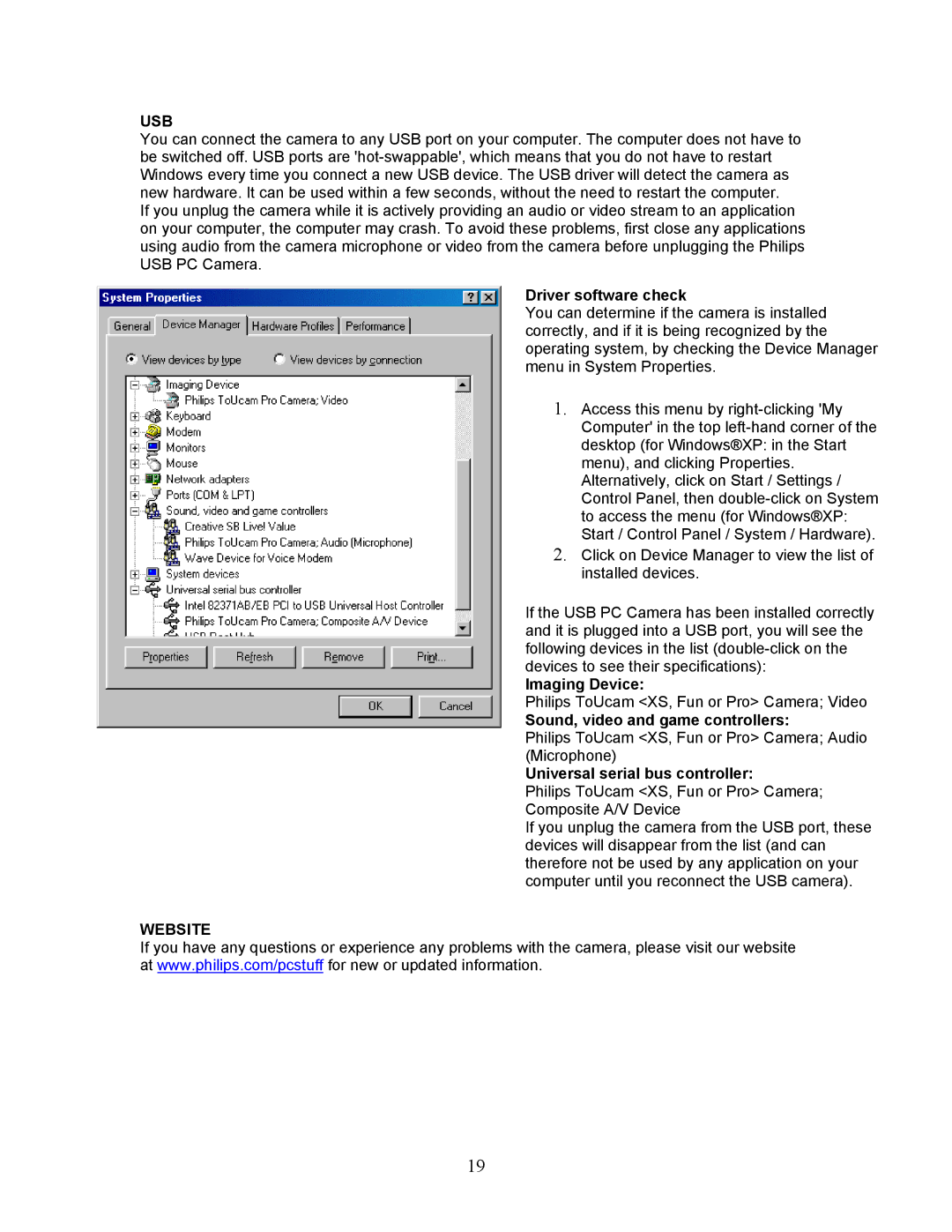USB
You can connect the camera to any USB port on your computer. The computer does not have to be switched off. USB ports are
If you unplug the camera while it is actively providing an audio or video stream to an application on your computer, the computer may crash. To avoid these problems, first close any applications using audio from the camera microphone or video from the camera before unplugging the Philips USB PC Camera.
Driver software check
You can determine if the camera is installed correctly, and if it is being recognized by the operating system, by checking the Device Manager menu in System Properties.
1. Access this menu by
2. Click on Device Manager to view the list of installed devices.
If the USB PC Camera has been installed correctly and it is plugged into a USB port, you will see the following devices in the list
Imaging Device:
Philips ToUcam <XS, Fun or Pro> Camera; Video
Sound, video and game controllers:
Philips ToUcam <XS, Fun or Pro> Camera; Audio (Microphone)
Universal serial bus controller:
Philips ToUcam <XS, Fun or Pro> Camera; Composite A/V Device
If you unplug the camera from the USB port, these devices will disappear from the list (and can therefore not be used by any application on your computer until you reconnect the USB camera).
WEBSITE
If you have any questions or experience any problems with the camera, please visit our website at www.philips.com/pcstuff for new or updated information.
19