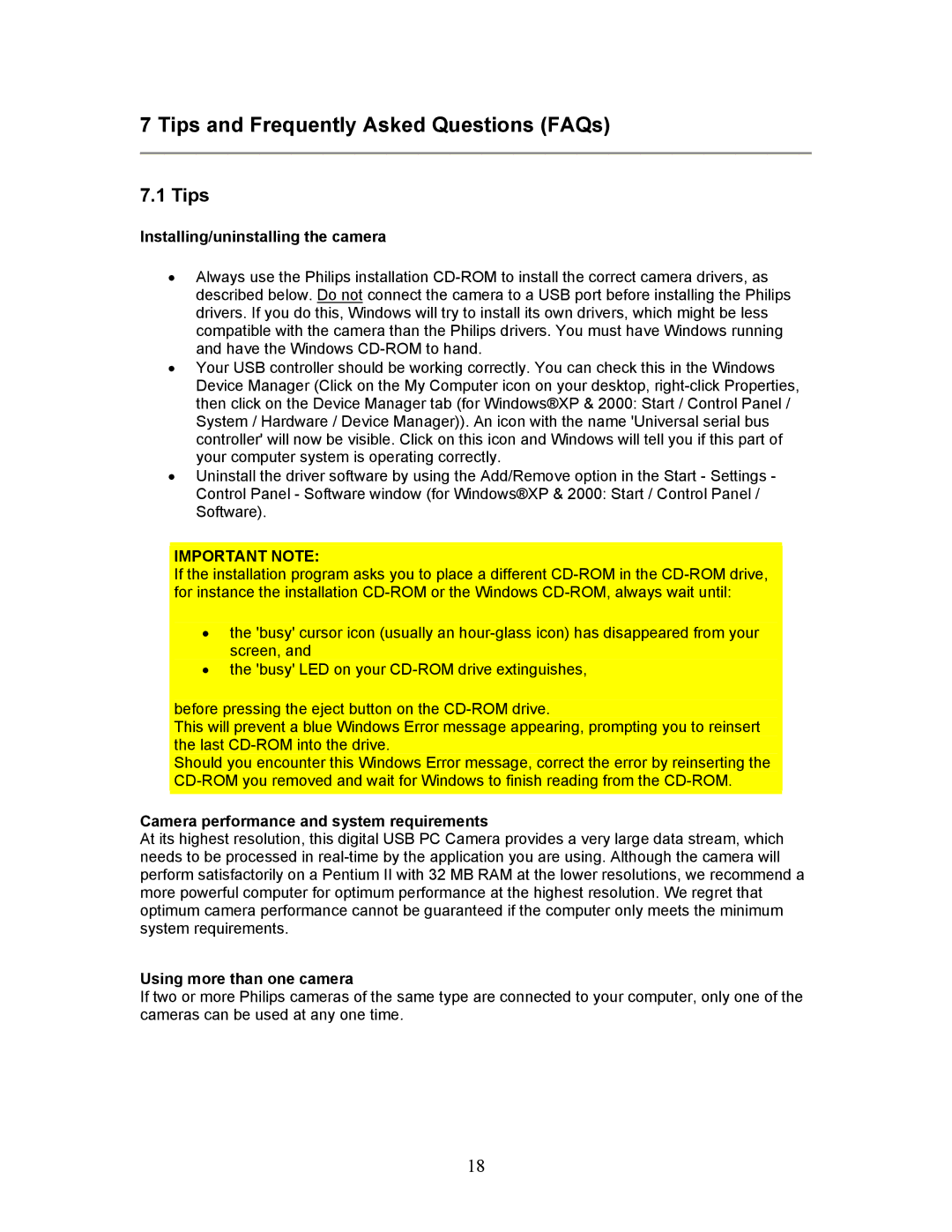7 Tips and Frequently Asked Questions (FAQs)
7.1 Tips
Installing/uninstalling the camera
•Always use the Philips installation CD-ROM to install the correct camera drivers, as described below. Do not connect the camera to a USB port before installing the Philips drivers. If you do this, Windows will try to install its own drivers, which might be less compatible with the camera than the Philips drivers. You must have Windows running and have the Windows CD-ROM to hand.
•Your USB controller should be working correctly. You can check this in the Windows Device Manager (Click on the My Computer icon on your desktop, right-click Properties, then click on the Device Manager tab (for Windows®XP & 2000: Start / Control Panel / System / Hardware / Device Manager)). An icon with the name 'Universal serial bus controller' will now be visible. Click on this icon and Windows will tell you if this part of your computer system is operating correctly.
•Uninstall the driver software by using the Add/Remove option in the Start - Settings - Control Panel - Software window (for Windows®XP & 2000: Start / Control Panel / Software).
IMPORTANT NOTE:
If the installation program asks you to place a different CD-ROM in the CD-ROM drive, for instance the installation CD-ROM or the Windows CD-ROM, always wait until:
•the 'busy' cursor icon (usually an hour-glass icon) has disappeared from your screen, and
•the 'busy' LED on your CD-ROM drive extinguishes,
before pressing the eject button on the CD-ROM drive.
This will prevent a blue Windows Error message appearing, prompting you to reinsert the last CD-ROM into the drive.
Should you encounter this Windows Error message, correct the error by reinserting the CD-ROM you removed and wait for Windows to finish reading from the CD-ROM.
Camera performance and system requirements
At its highest resolution, this digital USB PC Camera provides a very large data stream, which needs to be processed in real-time by the application you are using. Although the camera will perform satisfactorily on a Pentium II with 32 MB RAM at the lower resolutions, we recommend a more powerful computer for optimum performance at the highest resolution. We regret that optimum camera performance cannot be guaranteed if the computer only meets the minimum system requirements.
Using more than one camera
If two or more Philips cameras of the same type are connected to your computer, only one of the cameras can be used at any one time.
18