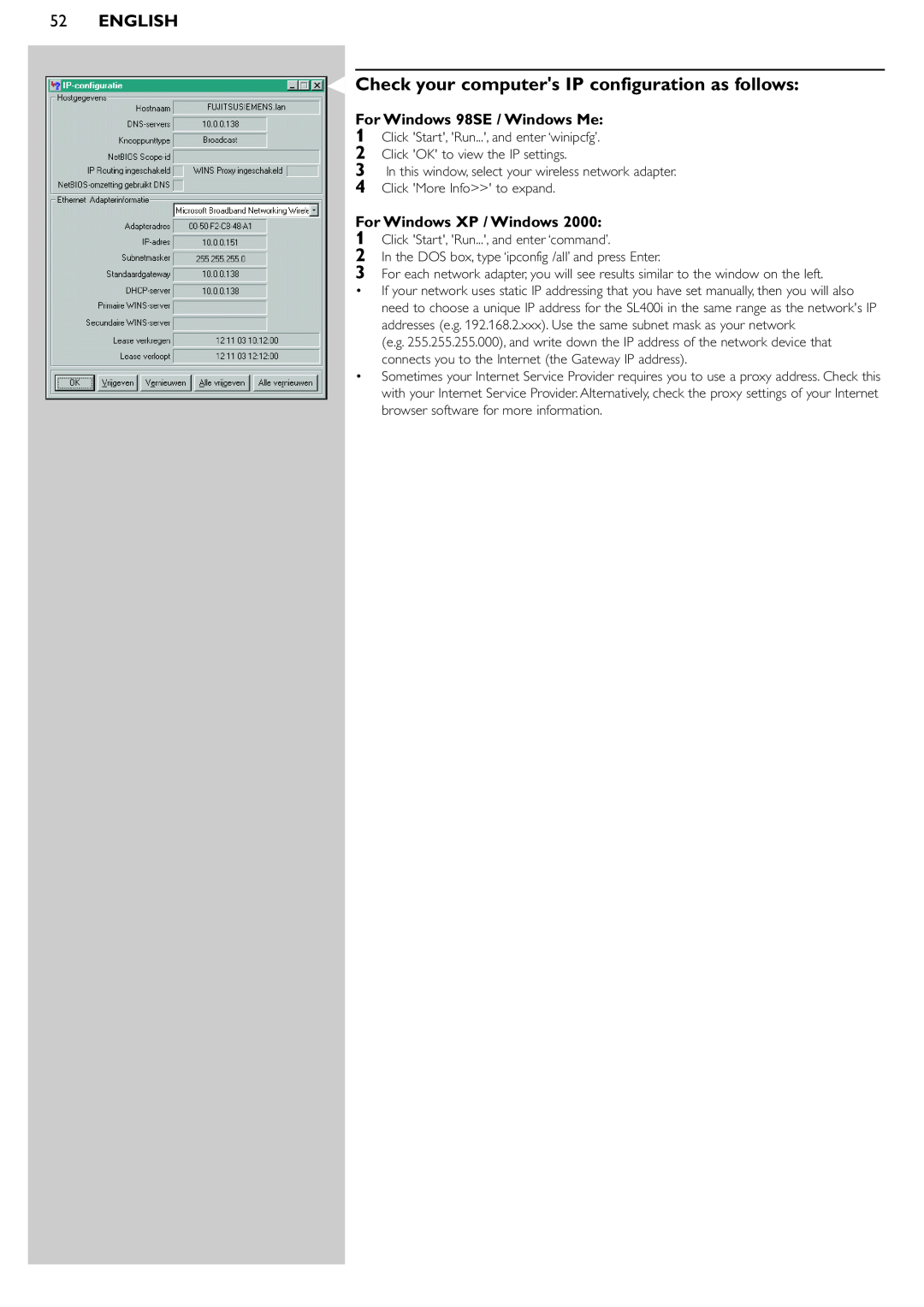52ENGLISH
Check your computer's IP configuration as follows:
For Windows 98SE / Windows Me:
1
2
3
4
Click 'Start', 'Run...', and enter ‘winipcfg’. Click 'OK' to view the IP settings.
In this window, select your wireless network adapter. Click 'More Info>>' to expand.
For Windows XP / Windows 2000:
1Click 'Start', 'Run...', and enter ‘command’.
2In the DOS box, type ‘ipconfig /all’ and press Enter.
3For each network adapter, you will see results similar to the window on the left.
•If your network uses static IP addressing that you have set manually, then you will also need to choose a unique IP address for the SL400i in the same range as the network's IP addresses (e.g. 192.168.2.xxx). Use the same subnet mask as your network
(e.g. 255.255.255.000), and write down the IP address of the network device that connects you to the Internet (the Gateway IP address).
•Sometimes your Internet Service Provider requires you to use a proxy address. Check this with your Internet Service Provider. Alternatively, check the proxy settings of your Internet browser software for more information.