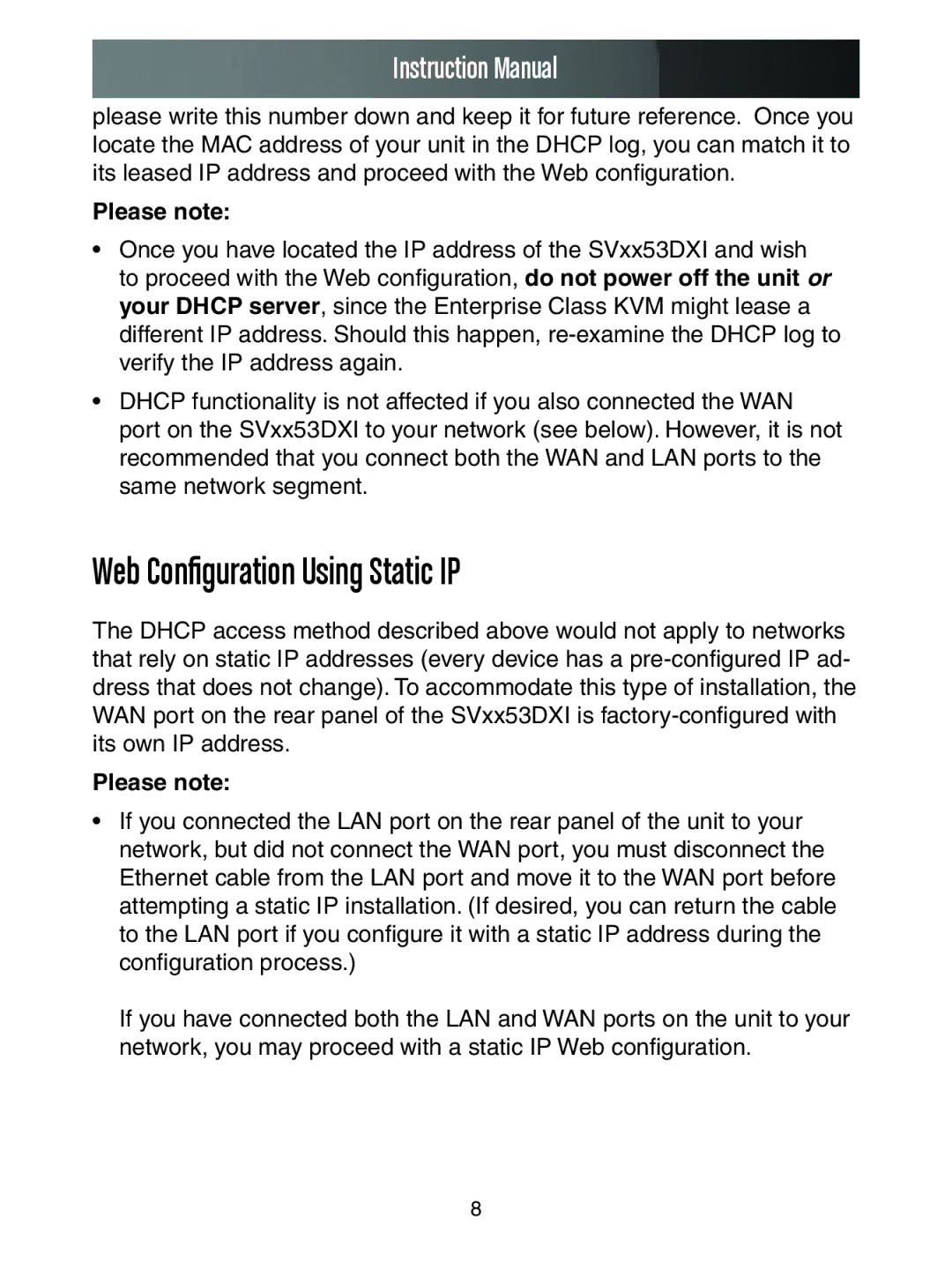Instruction Manual
please write this number down and keep it for future reference. Once you locate the MAC address of your unit in the DHCP log, you can match it to its leased IP address and proceed with the Web configuration.
Please note:
•Once you have located the IP address of the SVxx53DXI and wish to proceed with the Web configuration, do not power off the unit or your DHCP server, since the Enterprise Class KVM might lease a different IP address. Should this happen,
•DHCP functionality is not affected if you also connected the WAN port on the SVxx53DXI to your network (see below). However, it is not recommended that you connect both the WAN and LAN ports to the same network segment.
Web Configuration Using Static IP
The DHCP access method described above would not apply to networks that rely on static IP addresses (every device has a
Please note:
•If you connected the LAN port on the rear panel of the unit to your network, but did not connect the WAN port, you must disconnect the Ethernet cable from the LAN port and move it to the WAN port before attempting a static IP installation. (If desired, you can return the cable to the LAN port if you configure it with a static IP address during the configuration process.)
If you have connected both the LAN and WAN ports on the unit to your network, you may proceed with a static IP Web configuration.
8