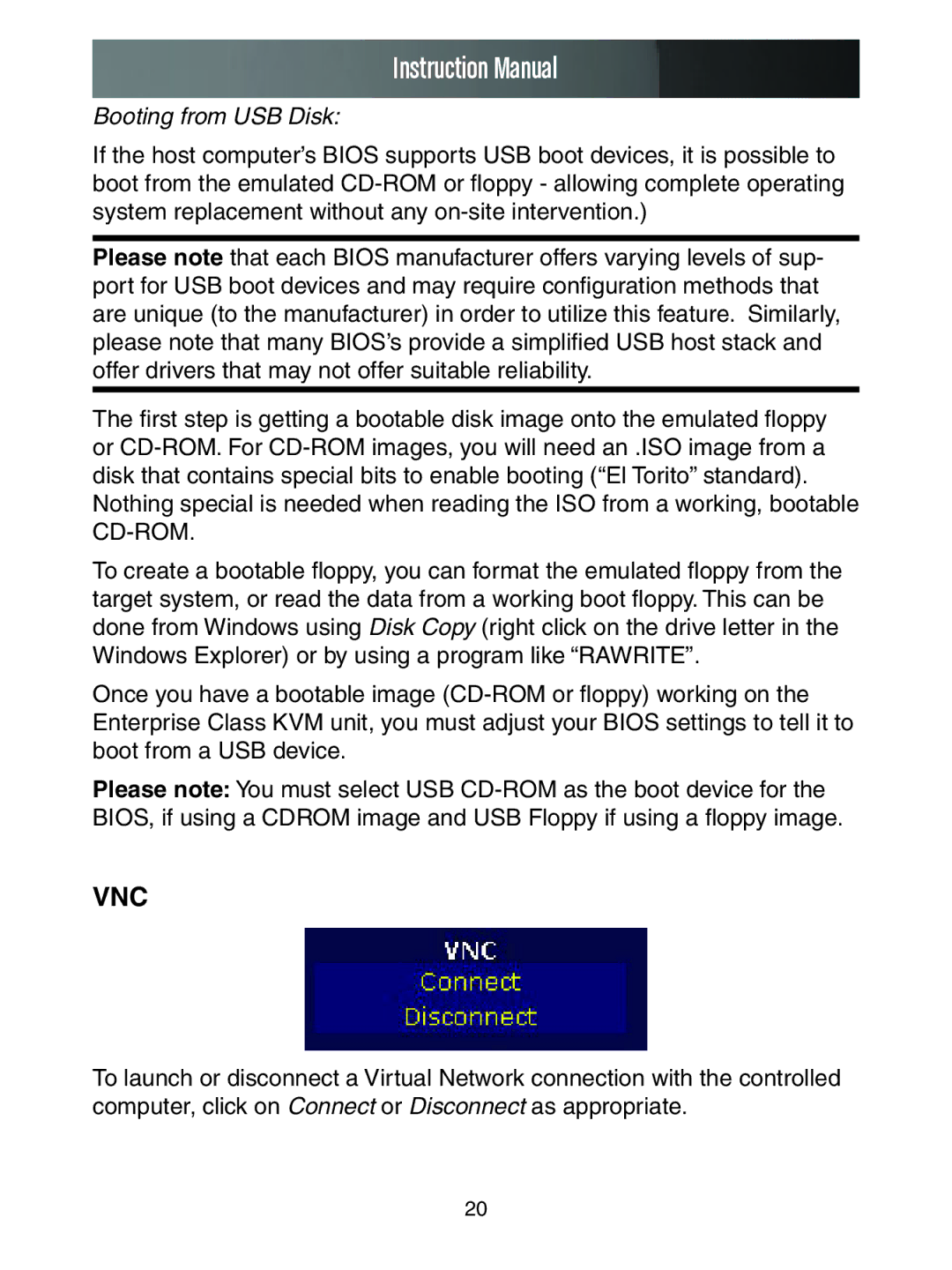Instruction Manual
Booting from USB Disk:
If the host computer’s BIOS supports USB boot devices, it is possible to boot from the emulated
Please note that each BIOS manufacturer offers varying levels of sup- port for USB boot devices and may require configuration methods that are unique (to the manufacturer) in order to utilize this feature. Similarly, please note that many BIOS’s provide a simplified USB host stack and offer drivers that may not offer suitable reliability.
The first step is getting a bootable disk image onto the emulated floppy or
Nothing special is needed when reading the ISO from a working, bootable
To create a bootable floppy, you can format the emulated floppy from the target system, or read the data from a working boot floppy. This can be done from Windows using Disk Copy (right click on the drive letter in the Windows Explorer) or by using a program like “RAWRITE”.
Once you have a bootable image
Please note: You must select USB
VNC
To launch or disconnect a Virtual Network connection with the controlled computer, click on Connect or Disconnect as appropriate.
20