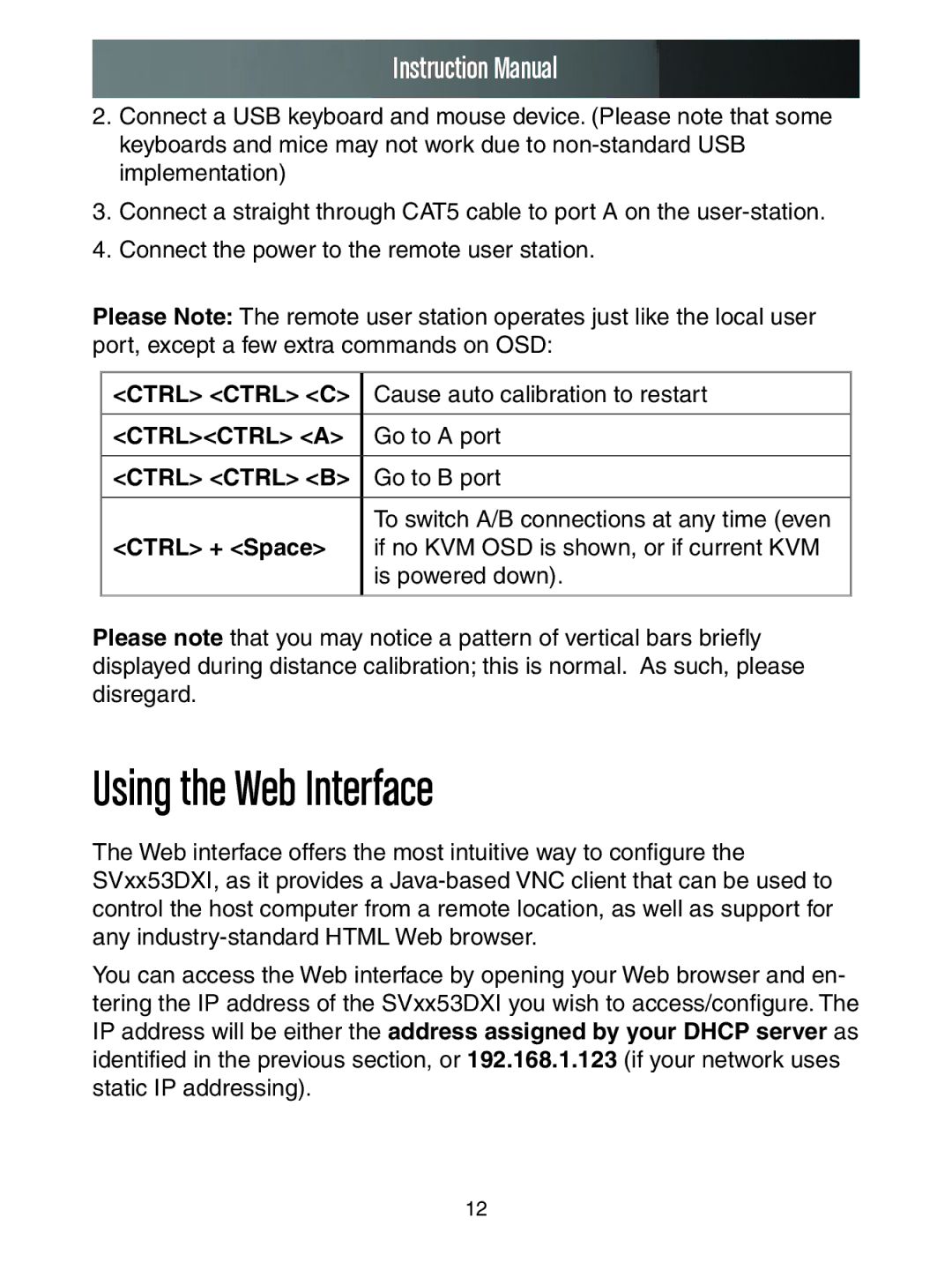Instruction Manual
2.Connect a USB keyboard and mouse device. (Please note that some keyboards and mice may not work due to
3.Connect a straight through CAT5 cable to port A on the
4.Connect the power to the remote user station.
Please Note: The remote user station operates just like the local user port, except a few extra commands on OSD:
<CTRL> <CTRL> <C> | Cause auto calibration to restart |
|
|
<CTRL><CTRL> <A> | Go to A port |
|
|
<CTRL> <CTRL> <B> | Go to B port |
|
|
| To switch A/B connections at any time (even |
<CTRL> + <Space> | if no KVM OSD is shown, or if current KVM |
| is powered down). |
|
|
Please note that you may notice a pattern of vertical bars briefly displayed during distance calibration; this is normal. As such, please disregard.
Using the Web Interface
The Web interface offers the most intuitive way to configure the SVxx53DXI, as it provides a
You can access the Web interface by opening your Web browser and en- tering the IP address of the SVxx53DXI you wish to access/configure. The IP address will be either the address assigned by your DHCP server as identified in the previous section, or 192.168.1.123 (if your network uses static IP addressing).
12