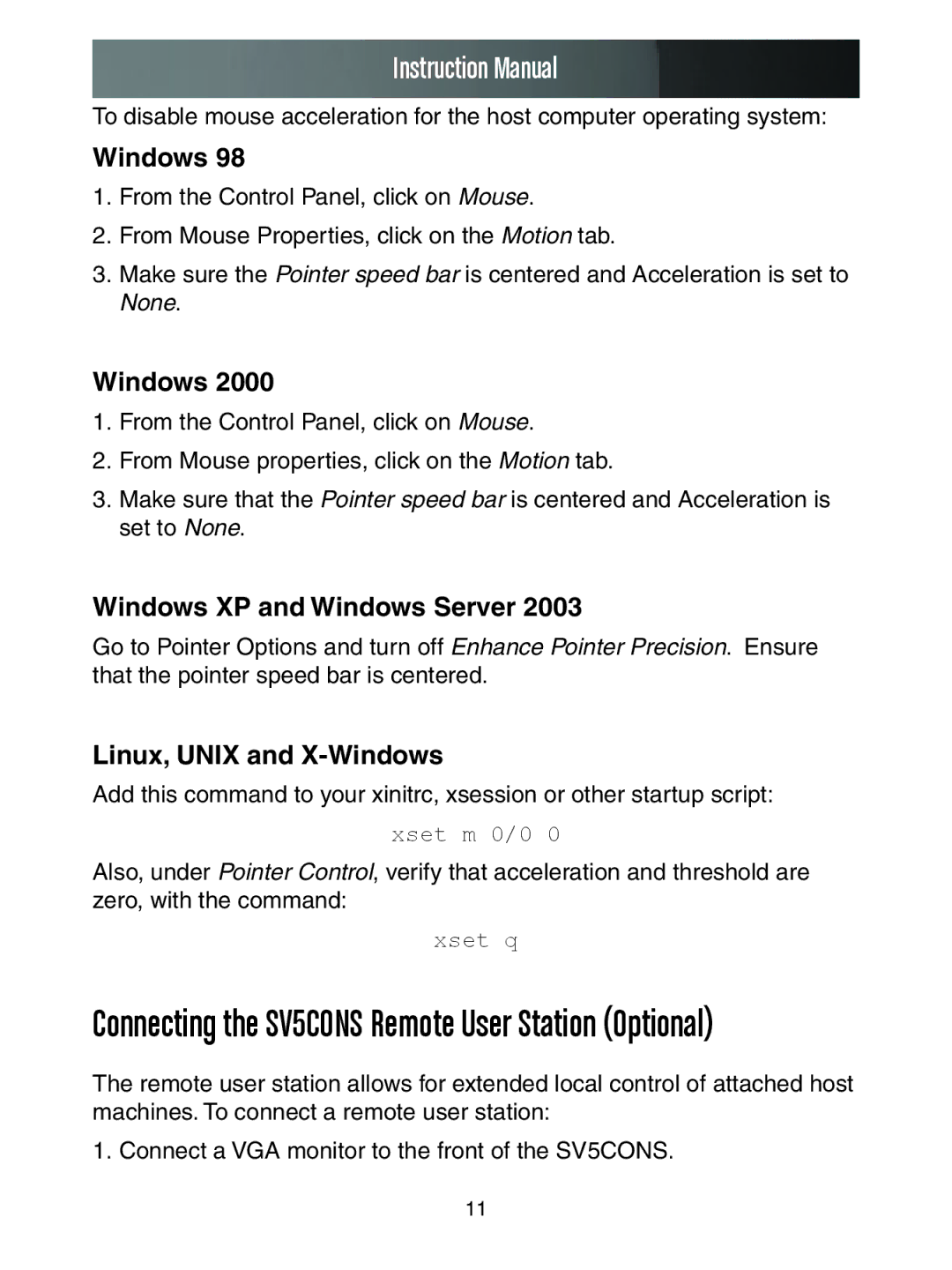Instruction Manual
To disable mouse acceleration for the host computer operating system:
Windows 98
1.From the Control Panel, click on Mouse.
2.From Mouse Properties, click on the Motion tab.
3.Make sure the Pointer speed bar is centered and Acceleration is set to None.
Windows 2000
1.From the Control Panel, click on Mouse.
2.From Mouse properties, click on the Motion tab.
3.Make sure that the Pointer speed bar is centered and Acceleration is set to None.
Windows XP and Windows Server 2003
Go to Pointer Options and turn off Enhance Pointer Precision. Ensure that the pointer speed bar is centered.
Linux, UNIX and X-Windows
Add this command to your xinitrc, xsession or other startup script:
xset m 0/0 0
Also, under Pointer Control, verify that acceleration and threshold are zero, with the command:
xset q
Connecting the SV5CONS Remote User Station (Optional)
The remote user station allows for extended local control of attached host machines. To connect a remote user station:
1. Connect a VGA monitor to the front of the SV5CONS.
11