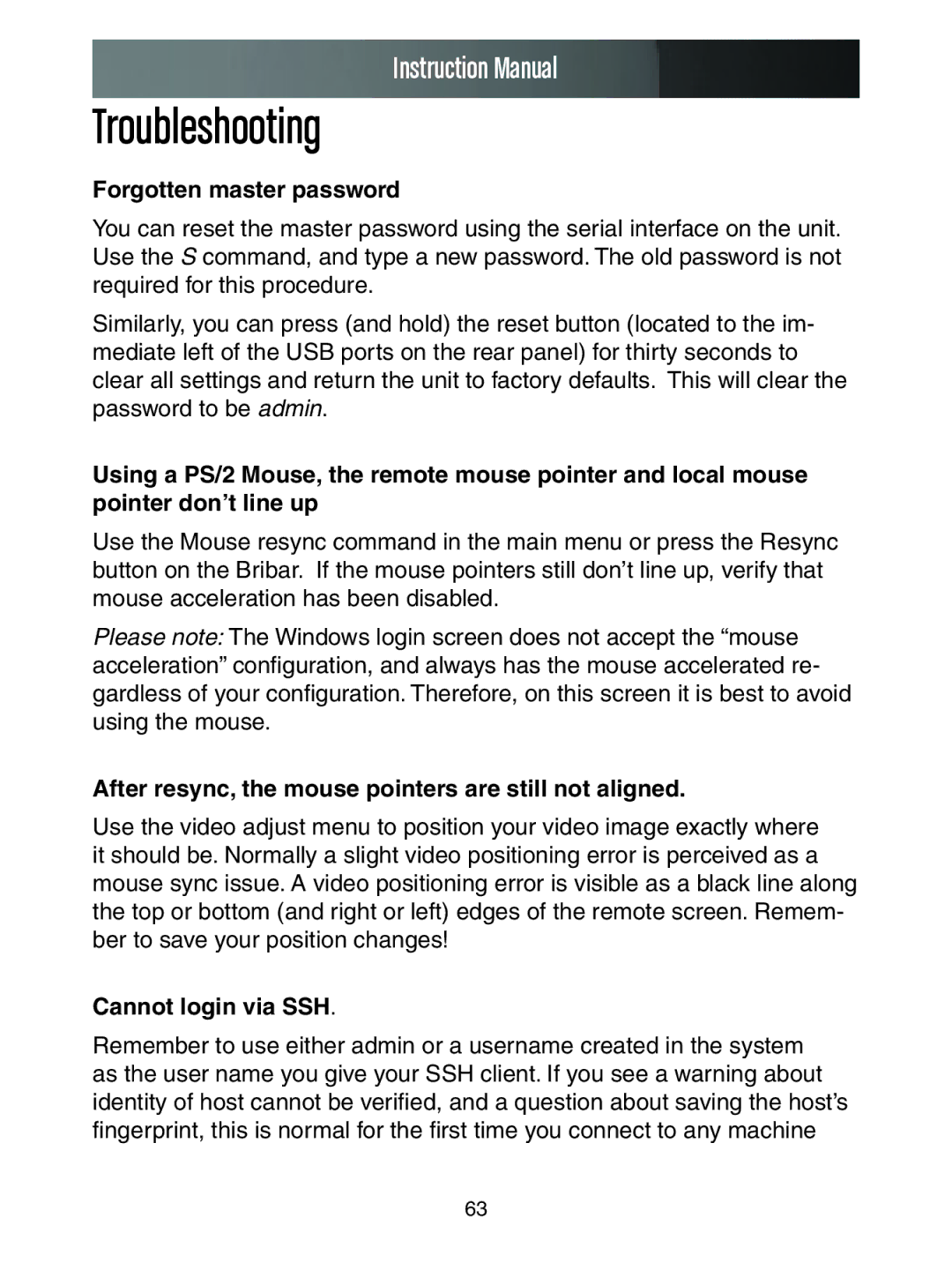Instruction Manual
Troubleshooting
Forgotten master password
You can reset the master password using the serial interface on the unit. Use the S command, and type a new password. The old password is not required for this procedure.
Similarly, you can press (and hold) the reset button (located to the im- mediate left of the USB ports on the rear panel) for thirty seconds to clear all settings and return the unit to factory defaults. This will clear the password to be admin.
Using a PS/2 Mouse, the remote mouse pointer and local mouse pointer don’t line up
Use the Mouse resync command in the main menu or press the Resync button on the Bribar. If the mouse pointers still don’t line up, verify that mouse acceleration has been disabled.
Please note: The Windows login screen does not accept the “mouse acceleration” configuration, and always has the mouse accelerated re- gardless of your configuration. Therefore, on this screen it is best to avoid using the mouse.
After resync, the mouse pointers are still not aligned.
Use the video adjust menu to position your video image exactly where it should be. Normally a slight video positioning error is perceived as a mouse sync issue. A video positioning error is visible as a black line along the top or bottom (and right or left) edges of the remote screen. Remem- ber to save your position changes!
Cannot login via SSH.
Remember to use either admin or a username created in the system as the user name you give your SSH client. If you see a warning about identity of host cannot be verified, and a question about saving the host’s fingerprint, this is normal for the first time you connect to any machine
63