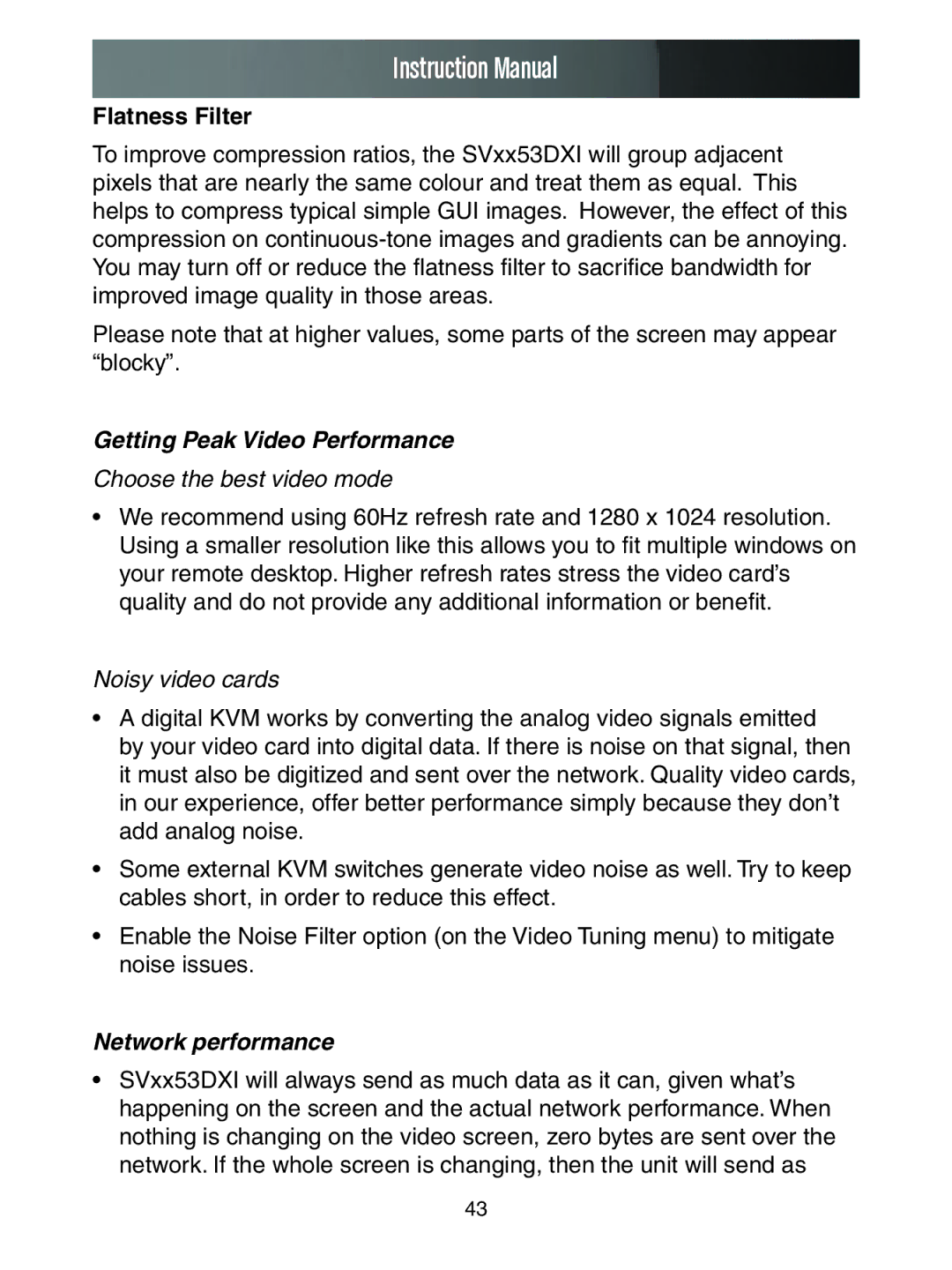Instruction Manual
Flatness Filter
To improve compression ratios, the SVxx53DXI will group adjacent pixels that are nearly the same colour and treat them as equal. This helps to compress typical simple GUI images. However, the effect of this compression on
Please note that at higher values, some parts of the screen may appear “blocky”.
Getting Peak Video Performance
Choose the best video mode
•We recommend using 60Hz refresh rate and 1280 x 1024 resolution. Using a smaller resolution like this allows you to fit multiple windows on your remote desktop. Higher refresh rates stress the video card’s quality and do not provide any additional information or benefit.
Noisy video cards
•A digital KVM works by converting the analog video signals emitted by your video card into digital data. If there is noise on that signal, then it must also be digitized and sent over the network. Quality video cards, in our experience, offer better performance simply because they don’t add analog noise.
•Some external KVM switches generate video noise as well. Try to keep cables short, in order to reduce this effect.
•Enable the Noise Filter option (on the Video Tuning menu) to mitigate noise issues.
Network performance
•SVxx53DXI will always send as much data as it can, given what’s happening on the screen and the actual network performance. When nothing is changing on the video screen, zero bytes are sent over the network. If the whole screen is changing, then the unit will send as
43