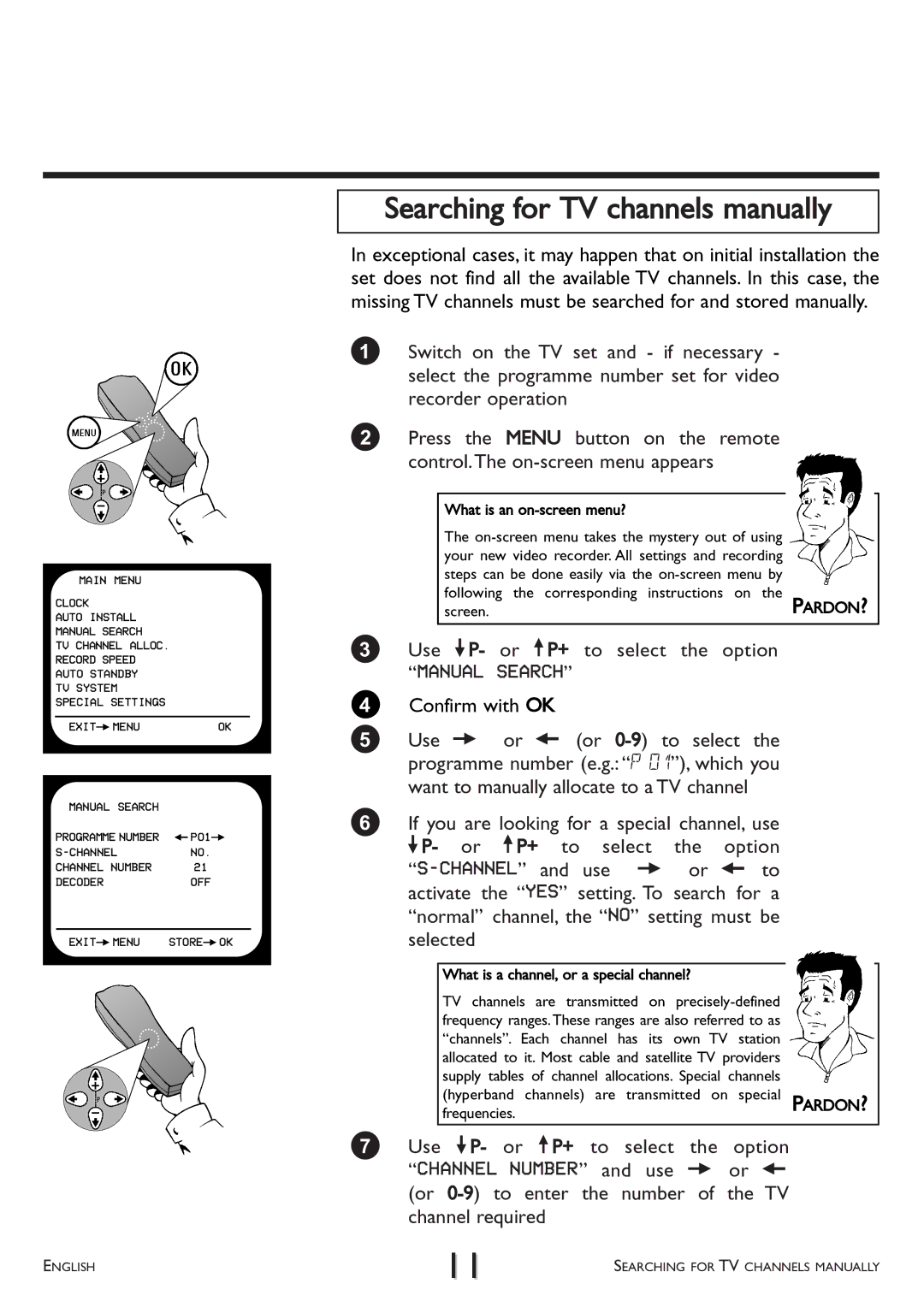MAIN MENU
CLOCK
AUTO INSTALL
MANUAL SEARCH
TV CHANNEL ALLOC.
RECORD SPEED
AUTO STANDBY
TV SYSTEM
SPECIAL SETTINGS
EXITPMENUOK
MANUAL SEARCH |
|
PROGRAMME NUMBER | QP01P |
NO. | |
CHANNEL NUMBER | 21 |
DECODER | OFF |
EXITPMENU | STOREPOK |
|
|
Searching for TV channels manually
In exceptional cases, it may happen that on initial installation the set does not find all the available TV channels. In this case, the missing TV channels must be searched for and stored manually.
1Switch on the TV set and - if necessary - select the programme number set for video recorder operation
2Press the MENU button on the remote control.The
What is an on-screen menu?
The
following the corresponding instructions on the
screen.PARDON?
3Use =P- or ;P+ to select the option
“MANUAL SEARCH”
4Confirm with OK
5Use P or Q (or
6If you are looking for a special channel, use =P- or ;P+ to select the option
What is a channel, or a special channel? |
|
TV channels are transmitted on |
|
frequency ranges. These ranges are also referred to as |
|
“channels”. Each channel has its own TV station |
|
allocated to it. Most cable and satellite TV providers |
|
supply tables of channel allocations. Special channels |
|
(hyperband channels) are transmitted on special | PARDON? |
frequencies. |
|
7Use =P- or ;P+ to select the option “CHANNEL NUMBER” and use P or Q (or
ENGLISH | 11 | SEARCHING FOR TV CHANNELS MANUALLY |
|