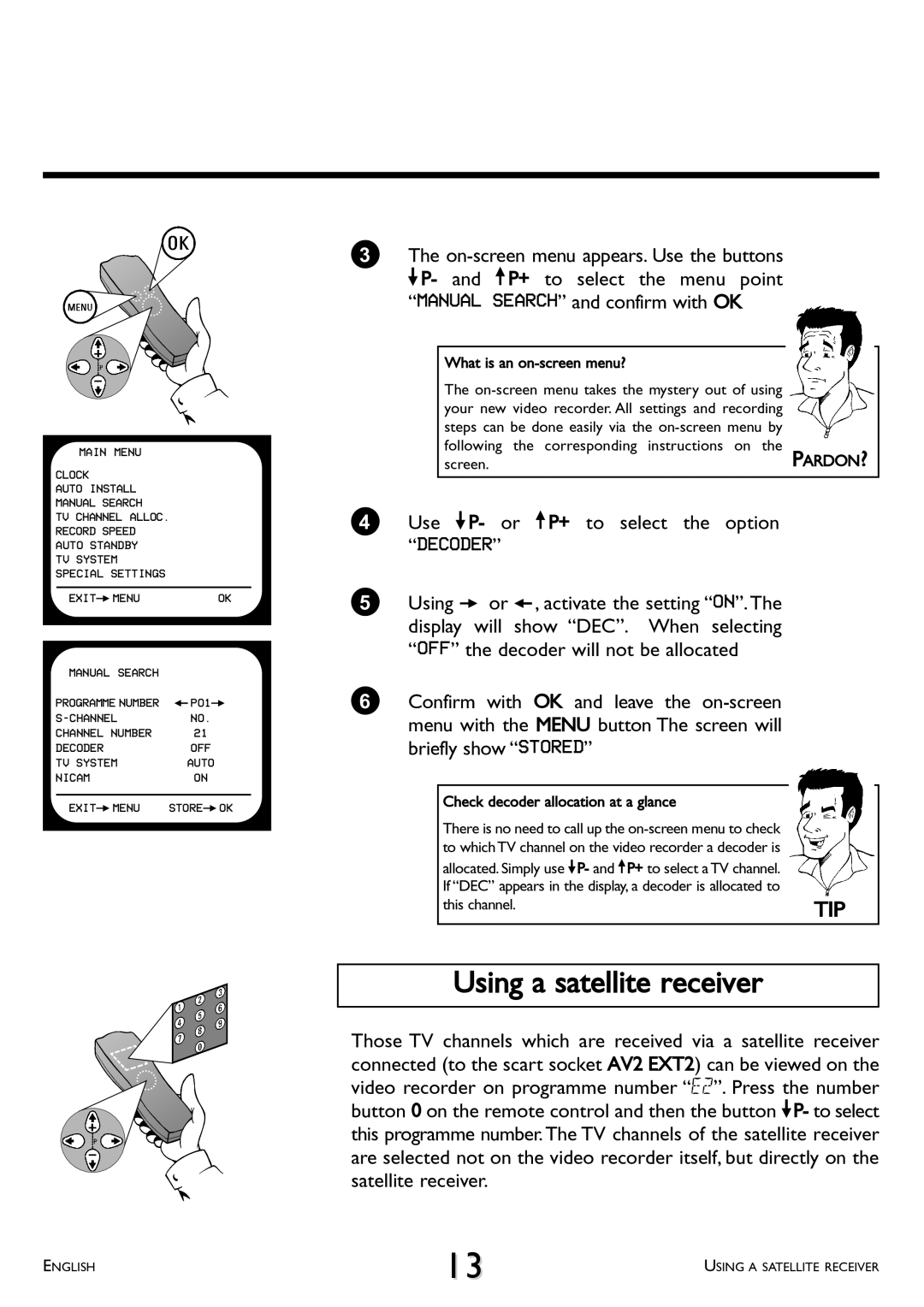MAIN MENU
CLOCK
AUTO INSTALL
MANUAL SEARCH
TV CHANNEL ALLOC.
RECORD SPEED
AUTO STANDBY
TV SYSTEM
SPECIAL SETTINGS
EXITPMENUOK
MANUAL SEARCH |
|
PROGRAMME NUMBER | QP01P |
NO. | |
CHANNEL NUMBER | 21 |
DECODER | OFF |
TV SYSTEM | AUTO |
NICAM | ON |
EXITPMENU STOREPOK
3The
What is an on-screen menu?
The
following the corresponding instructions on the
screen.PARDON?
4Use =P- or ;P+ to select the option “DECODER”
5Using P or Q, activate the setting “ON”.The display will show “DEC”. When selecting “OFF” the decoder will not be allocated
6Confirm with OK and leave the
Check decoder allocation at a glance |
|
There is no need to call up the |
|
to which TV channel on the video recorder a decoder is |
|
allocated. Simply use =P- and ;P+ to select a TV channel. |
|
If “DEC” appears in the display, a decoder is allocated to |
|
this channel. | TIP |
Using a satellite receiver
Those TV channels which are received via a satellite receiver connected (to the scart socket AV2 EXT2) can be viewed on the video recorder on programme number “E2”. Press the number button 0 on the remote control and then the button =P- to select this programme number.The TV channels of the satellite receiver are selected not on the video recorder itself, but directly on the satellite receiver.
ENGLISH | 13 | USING A SATELLITE RECEIVER |
|