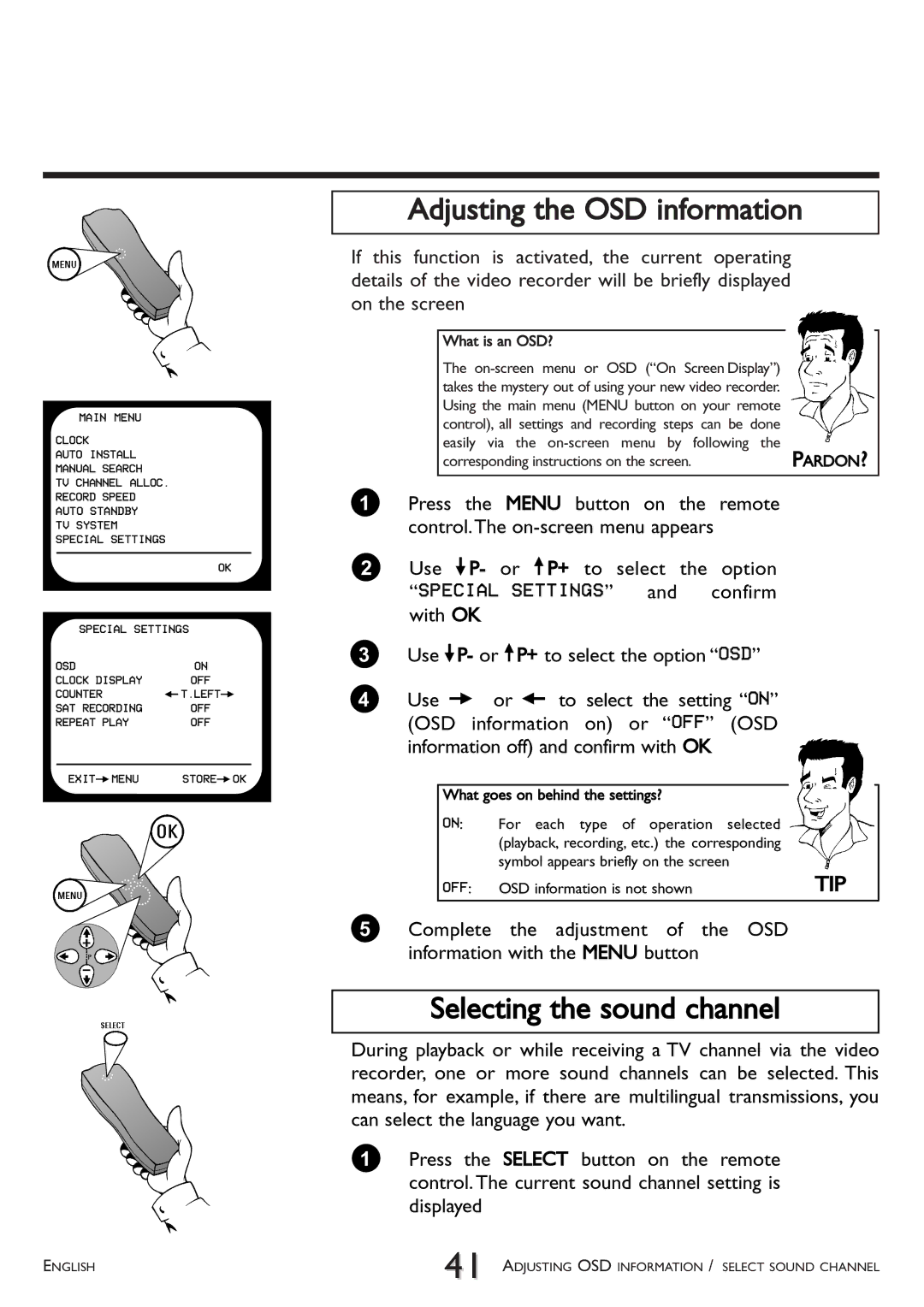MAIN MENU
CLOCK
AUTO INSTALL
MANUAL SEARCH
TV CHANNEL ALLOC.
RECORD SPEED
AUTO STANDBY
TV SYSTEM
SPECIAL SETTINGS
| OK |
|
|
SPECIAL SETTINGS | |
OSD | ON |
CLOCK DISPLAY | OFF |
COUNTER | QT.LEFTP |
SAT RECORDING | OFF |
REPEAT PLAY | OFF |
EXITPMENU | STOREPOK |
|
|
Adjusting the OSD information
If this function is activated, the current operating details of the video recorder will be briefly displayed on the screen
What is an OSD? |
|
The |
|
takes the mystery out of using your new video recorder. |
|
Using the main menu (MENU button on your remote |
|
control), all settings and recording steps can be done |
|
easily via the | PARDON? |
corresponding instructions on the screen. |
1Press the MENU button on the remote control.The
2Use =P- or ;P+ to select the option “SPECIAL SETTINGS” and confirm with OK
3Use =P- or ;P+ to select the option “OSD”
4Use P or Q to select the setting “ON” (OSD information on) or “OFF” (OSD information off) and confirm with OK
What goes on behind the settings?
ON: | For each type of operation selected |
|
| (playback, recording, etc.) the corresponding |
|
| symbol appears briefly on the screen |
|
OFF: | OSD information is not shown | TIP |
5Complete the adjustment of the OSD information with the MENU button
Selecting the sound channel
During playback or while receiving a TV channel via the video recorder, one or more sound channels can be selected. This means, for example, if there are multilingual transmissions, you can select the language you want.
1Press the SELECT button on the remote control. The current sound channel setting is displayed
ENGLISH | 41 ADJUSTING OSD INFORMATION / SELECT SOUND CHANNEL |