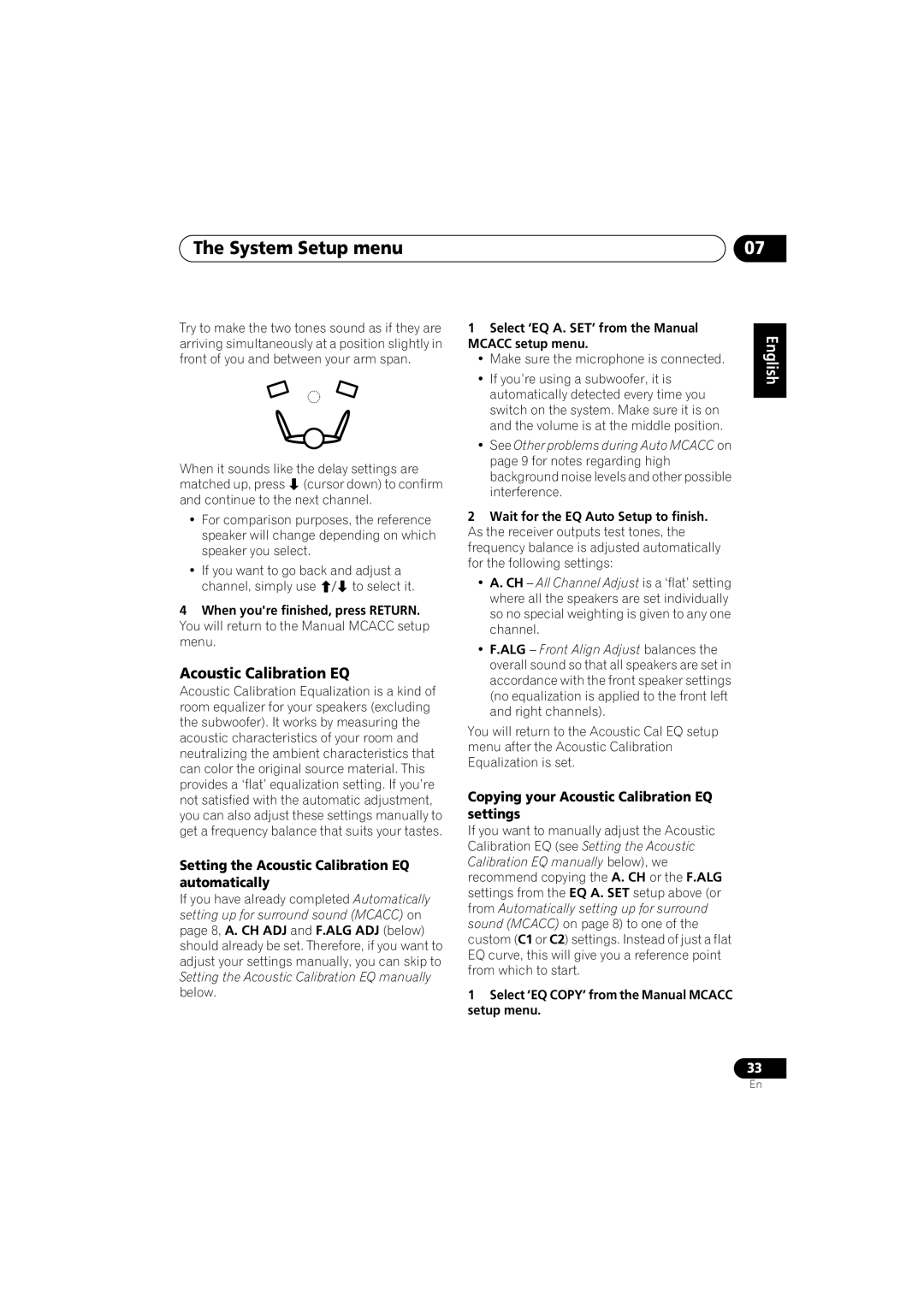VSX-416-S/-KVSX-516-S/-K
Operating Environment
Important the Moulded Plug
Ventilation Caution
Contents
Before you start
02 5 minute guide Chapter
Minute guide
Introduction to home theater
Listening to Surround Sound
Enter
Minute guide Using the Quick Setup
Quick surround sound setup Chapter
Quick surround sound setup
Other problems during Auto Mcacc
Quick surround sound setup
Connecting up
Connecting up Chapter
Making cable connections
Connecting up Connecting a TV and DVD player
Use a coaxial digital audio cable for the connection.1
DVD player
Connecting the multichannel analog outputs
Connecting up
Audio and Video inputs on this receiver.2
Satellite and cable receivers, and terrestrial
Connecting up Connecting other audio components
About the WMA9 Pro decoder
CD-R, MD, DAT, Tape recorder, etc
DVR, VCR, LD player, etc
Connecting other video components
Using external antennas
Connecting up Connecting antennas
Use a PAL connector to connect an external FM antenna
To improve FM reception
Front speakers
Connecting up Connecting the speakers
Speaker terminals
Hints on speaker placement
VSX-416 model
VSX-516 model
Speaker placement diagrams
Extra Power mode speaker setup
Following illustrations show a 6.1 channel speaker setup.1
Controls and displays
Controls and displays Chapter
Front panel
Controls and displays
Controls and displays Display
Stereo
Remote control
Loudness
Midnight
Receiver
Volume +
ADV.SURR
TOP Menu
ONE Touch Copy
10 /ENTER
Display
Class
Listening to your system Chapter
Listening to your system
Auto playback
Listening in surround sound
Setting the effect options
Using the Advanced surround effects
Listening to your system
Listening in stereo
Press EFFECT/CH SEL again to adjust other settings
Listening with Acoustic Calibration EQ
While listening to a source, press Shift +
Choosing the input signal
Using surround back channel processing
Using Virtual Surround Back VSB
Using Midnight and Loudness
VSB OFF Virtual Surround Back mode is switched off
Enhancing dialog
Using the Sound Retriever
Listening to your system Using the tone controls
Press Tone to select the frequency you want to adjust
Press S. Retriever to switch the sound retriever on or off
System Setup menu Chapter
System Setup menu
Using the System Setup menu
Manual Mcacc speaker setup
System Setup menu
Fine Channel Level
Fine Speaker Distance
Setting the Acoustic Calibration EQ automatically
Copying your Acoustic Calibration EQ settings
Acoustic Calibration EQ
Checking your Acoustic Calibration EQ settings
Setting the Acoustic Calibration EQ manually
Speaker setting
Manual speaker setup
Using To check the settings
Select SP SET from the SP Setup menu
Crossover network
Input Assign menu
Channel level
Speaker Distance
Dynamic Range Control Setup
Other setup menu
Dual Mono Setup
LFE Attenuator Setup
Using the tuner Chapter
Using the tuner
Saving station presets
Listening to the radio
Displaying RDS information
Using the tuner An introduction to RDS
Searching for RDS programs
Press Display for RDS information
Using EON
Using the tuner
Making recordings
Making recordings Chapter
Making an audio or a video recording
USB playback
Using the USB interface
USB playback Chapter
Basic playback controls
Compressed audio compatibility
USB playback
Other compatibility information
About MPEG-4 AAC
Connecting up on
Troubleshooting
Additional information
Additional information Chapter
Are set for surround back sound
Additional information
Or Plus
Noise during playback of a
Power cord caution
Additional information Resetting the main unit
Specifications
Amplifier section
Cleaning the unit
Attenzione
Condizioni ambientali di funzionamento
Avvertenza PER LA Ventilazione
Della Dolby Laboratories
Neo6 sono marchi di fabrica Digital
Theater Systems, Inc
Indice
Prima di cominciare
Presentazione del sistema home theater
Guida di 5 minuti
Ascolto del suono surround
Vedi a Collegamento degli altoparlanti a pagina
Uso della Configurazione rapida
Premere Enter per confermare la configurazione
’illustrazione mostra il modello VSX-516
Impostazione automatica del suono surround Mcacc
Impostazione rapida suono surround
Selezionare Check OK sul display e quindi premere Enter
Altoparlanti
Come collegare i cavi
Collegamento
Cavi audio analogici
Cavi audio digitali
Usare un cavo audio digitale coassiale per il collegamento.1
Collegamento di un lettore DVD e di un televisore
Audio e Video sul ricevitore.2
Collegamento delle uscite analogiche multicanale
Ingressi audio liberi su questo ricevitore
Informazioni sul decoder WMA9 Pro
Audio e Video su questo ricevitore
Collegamento di altri componenti video
Uso delle antenne esterne
Collegamento delle antenne
Per migliorare la ricezione FM
Per migliorare la ricezione AM
Collegamento degli altoparlanti
Suggerimenti per l’ubicazione degli altoparlanti
Terminali degli altoparlanti
Modello VSX-416
Modello VSX-516
Diagrammi di posizionamento degli altoparlanti
Controlli e display
Signal Select
Pannello anteriore
Controllo Multi JOG
Tasti Listening Mode
Presa Mcacc Setup MIC
16 STANDBY/ON EON Mode
Controlli del menù System Setup
’illumina quando è attiva la selezione di segnale Auto
Spie Signal Select
SB Solo per il modello VSX-516
’illumina quando viene rilevato un segnale audio digitale
Telecomando
Tasti Receiver Control
RECEIVER
Acoustic EQ* Shift + Solo per il modello VSX-516
Tasti Input Selector
Confermare e uscire dallo schermo di menu attuale
10 /ENTER
Tasti di controllo DVD/DVR
Tuner Premere per accedere al menu
Riproduzione automatica
Ascolto del sistema
Ascolto con il suono surround
Premere Standard durante l’ascolto della fonte
Impostazione delle opzioni relative agli effetti
Uso degli effetti surround Advanced
Pro Logic IIx Music Vedi sopra
Effect
Ascolto stereo
Ascolto con la funzione Acoustic Calibration EQ
Durante l’ascolto di una fonte, premere Shift + Acoustic EQ
Uso dell’elaborazione del canale posteriore surround
Come scegliere il segnale d’ingresso
Impostazione standard SB on
Ad ogni pressione, la selezione cambia come segue
Uso delle modalità Midnight e Loudness
Enfatizzazione dei dialoghi
VSB OFF La modalità Virtual Surround Back è disattivata
Uso della funzione Sound Retriever
Uso dei controlli del tono
Riproduzione di altre fonti
Premere Tone per selezionare la frequenza da regolare
Menù System Setup
Uso del menu System Setup
Selezionare ‘M.MCACC’ dal menù System Setup
Distanza ottimale dei diffusori
Livello canale ottimo
Al termine, premere Return
’unità ritornerà al menù d’impostazione manuale Mcacc
Calibratura acustica EQ
Attendere il termine della funzione EQ Auto Setup
Copiatura delle impostazioni Acoustic Calibration EQ
Della funzione Acoustic Calibration EQ sotto
Controllo delle Impostazioni Acoustic Calibration EQ
Impostazione manuale della funzione Acoustic Calibration EQ
Usare / per selezionare C1 o C2
Usare / per selezionare il canale
Selezionare SP SET dal menu SP Setup
Configurazione manuale degli altoparlanti
Dimensione degli altoparlanti
Impostazione degli altoparlanti
Rete Crossover
Menù Input Assign
Distanza dell’ altoparlante
Livello del canale
Impostazione di controllo della gamma dinamica
Menu di impostazione Other
Impostazione Dual Mono
Impostazione LFE Attenuator
Ascolto della radio
Come usare il sintonizzatore
Come salvare le stazioni di preselezione
Come denominare le stazioni preselezionate
Visualizzazione delle informazioni
Un’introduzione al sistema RDS
Ricerca dei programmi RDS
Freq
EON.4
Utilizzo della funzione EON
Come fare una registrazione audio o video
Come fare le registrazioni
Uso dell’interfaccia USB
Riproduzione USB
Controlli di base per la riproduzione
Premere USB SHIFT+CD Collegare il dispositivo USB
Altre informazioni sulla compatibilità
Compatibilità dell’audio compresso
Informazioni sul formato MPEG-4 AAC
Informazioni su WMA
Localizzazione dei guasti
Informazioni addizionali
Consultare Impostazione degli altoparlanti a pagina 35 per
Centrali Controllare le impostazioni degli altoparlanti
Assenza di audio dagli
Per il suono surround posteriore
Lfeatt
Precauzione riguardante il cavo d’alimentazione
Ripristino dell’unità principale
Specifiche
Commutazione dell’impedenza dell’altoparlante
Pulizia dellunità
Page
Nederlands
Pioneer Corporation