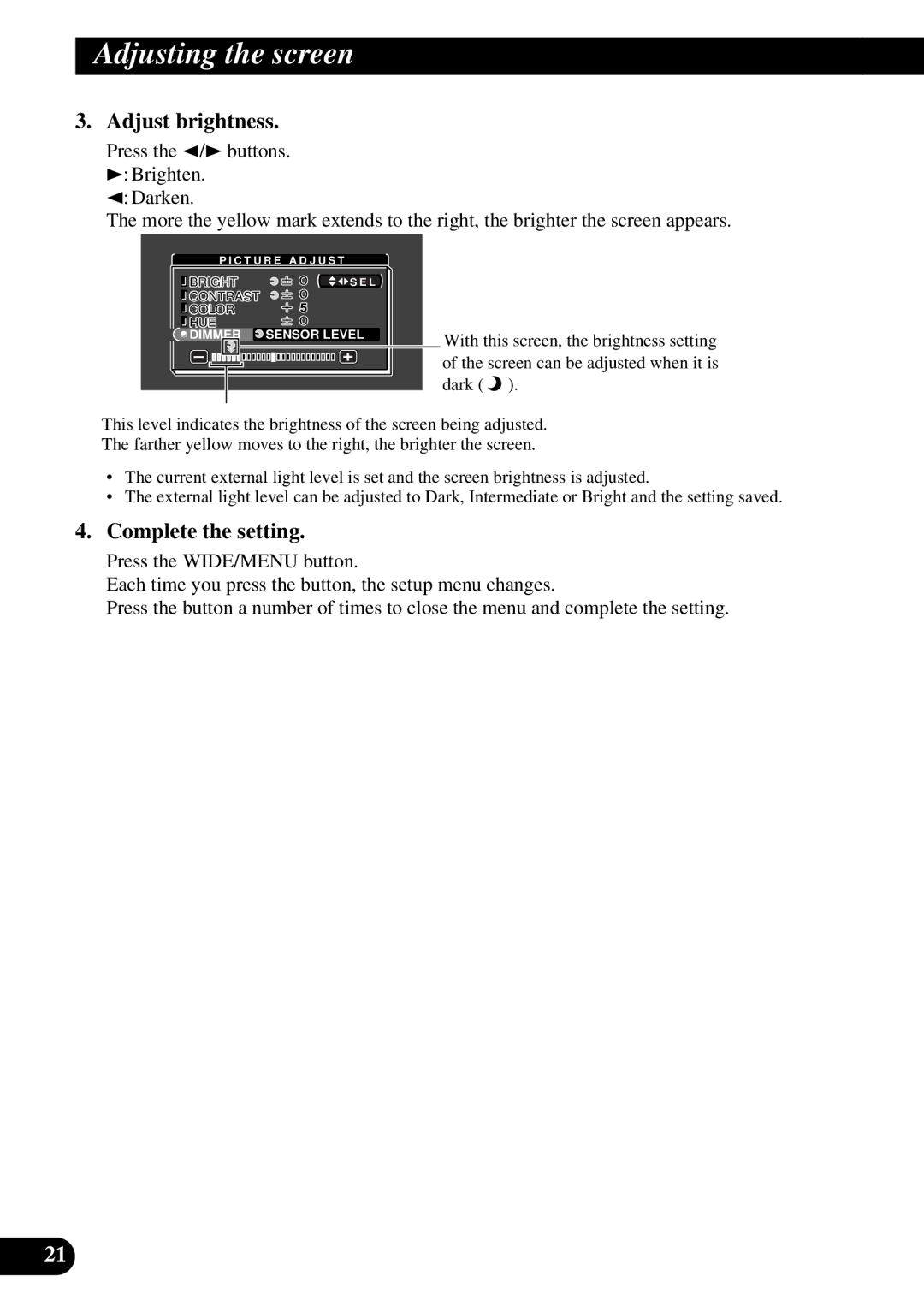Adjusting the screen
3.Adjust brightness.
Press the 2/3buttons.
3: Brighten.
2: Darken.
The more the yellow mark extends to the right, the brighter the screen appears.
P I C T U R E A D J U S T | |
BRIGHT | S E L |
CONTRAST |
|
COLOR |
|
HUE |
|
DIMMER | SENSOR LEVEL |
With this screen, the brightness setting of the screen can be adjusted when it is dark ( ![]() ).
).
This level indicates the brightness of the screen being adjusted.
The farther yellow moves to the right, the brighter the screen.
•The current external light level is set and the screen brightness is adjusted.
•The external light level can be adjusted to Dark, Intermediate or Bright and the setting saved.
4.Complete the setting.
Press the WIDE/MENU button.
Each time you press the button, the setup menu changes.
Press the button a number of times to close the menu and complete the setting.
21