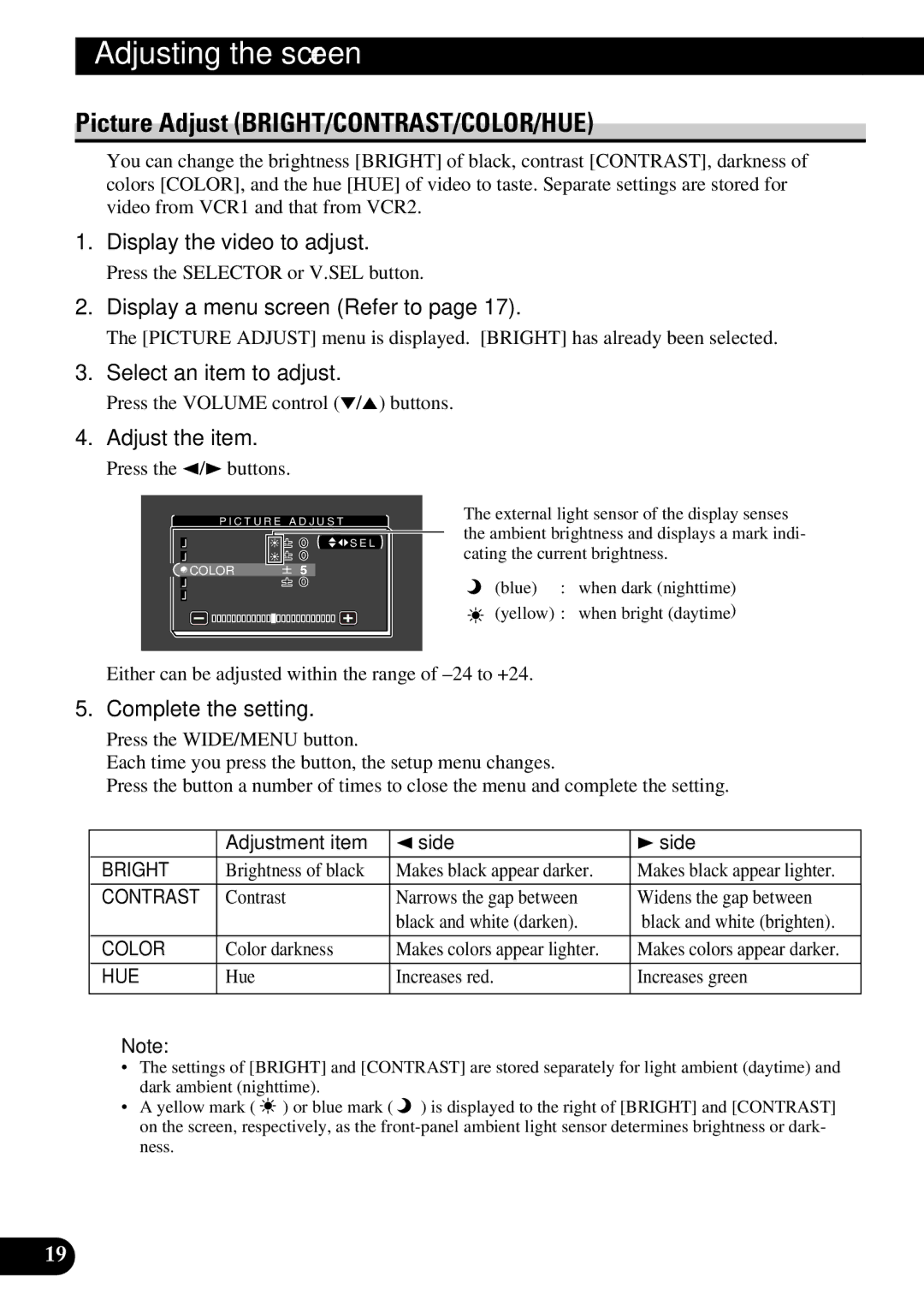Adjusting the screen
Picture Adjust (BRIGHT/CONTRAST/COLOR/HUE)
You can change the brightness [BRIGHT] of black, contrast [CONTRAST], darkness of colors [COLOR], and the hue [HUE] of video to taste. Separate settings are stored for video from VCR1 and that from VCR2.
1.Display the video to adjust.
Press the SELECTOR or V.SEL button.
2.Display a menu screen (Refer to page 17).
The [PICTURE ADJUST] menu is displayed. [BRIGHT] has already been selected.
3.Select an item to adjust.
Press the VOLUME control (°/5) buttons.
4.Adjust the item.
Press the 2/3buttons.
P I C T U R E A D J U S T
BRIGHT | S E L |
![]() CONTRAST
CONTRAST
![]()
![]() COLOR
COLOR
![]() HUE
HUE
![]() DIMMER
DIMMER
The external light sensor of the display senses the ambient brightness and displays a mark indi- cating the current brightness.
(blue) : | when dark (nighttime) |
(yellow) : | when bright (daytime) |
Either can be adjusted within the range of
5.Complete the setting.
Press the WIDE/MENU button.
Each time you press the button, the setup menu changes.
Press the button a number of times to close the menu and complete the setting.
| Adjustment item | 2side | 3side |
BRIGHT | Brightness of black | Makes black appear darker. | Makes black appear lighter. |
|
|
|
|
CONTRAST | Contrast | Narrows the gap between | Widens the gap between |
|
| black and white (darken). | black and white (brighten). |
|
|
|
|
COLOR | Color darkness | Makes colors appear lighter. | Makes colors appear darker. |
|
|
|
|
HUE | Hue | Increases red. | Increases green |
|
|
|
|
Note:
•The settings of [BRIGHT] and [CONTRAST] are stored separately for light ambient (daytime) and dark ambient (nighttime).
•A yellow mark ( ![]()
![]()
![]() ) or blue mark (
) or blue mark ( ![]() ) is displayed to the right of [BRIGHT] and [CONTRAST] on the screen, respectively, as the
) is displayed to the right of [BRIGHT] and [CONTRAST] on the screen, respectively, as the
19