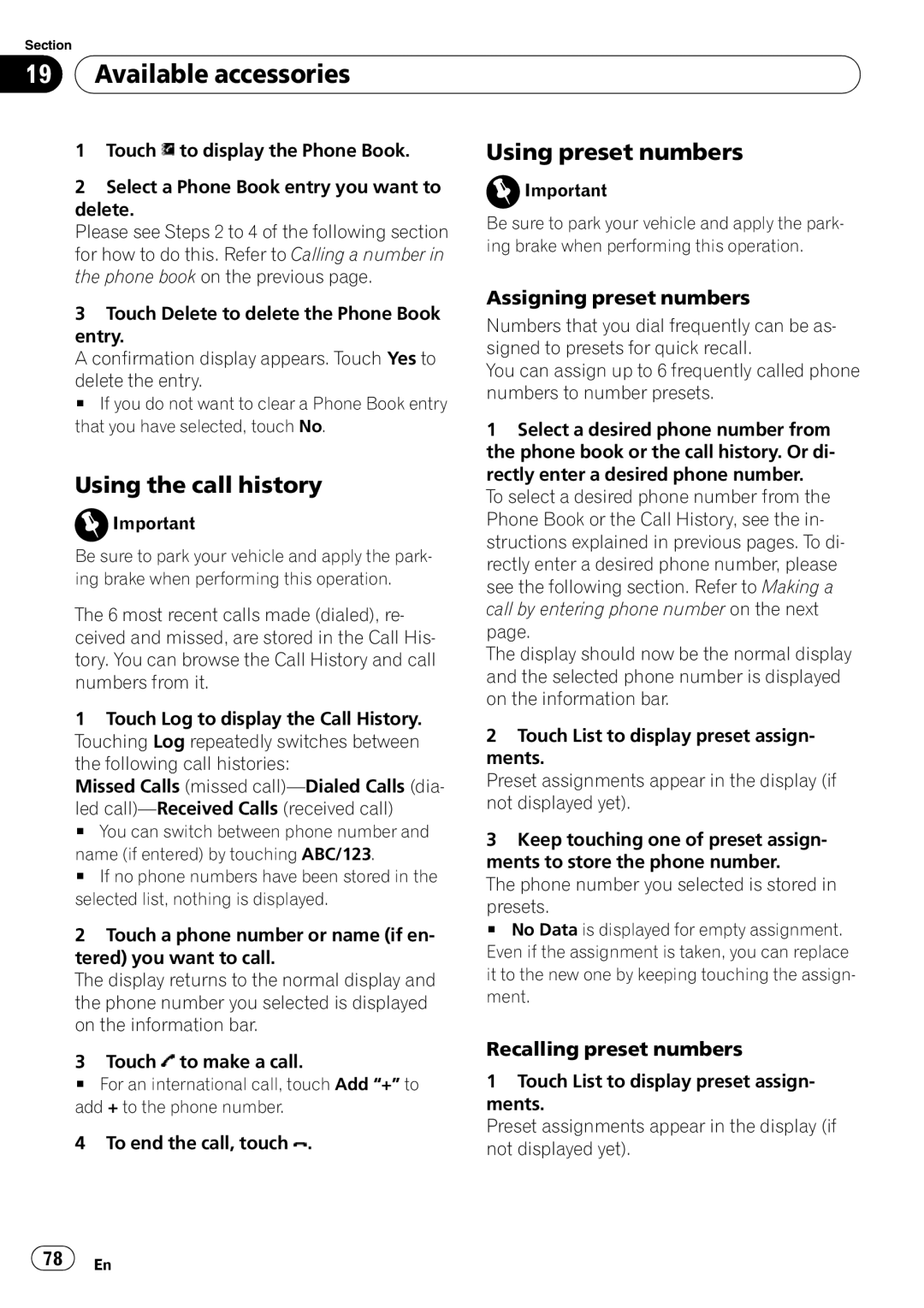Section
19 Available accessories
Available accessories
1Touch ![]() to display the Phone Book.
to display the Phone Book.
2Select a Phone Book entry you want to delete.
Please see Steps 2 to 4 of the following section for how to do this. Refer to Calling a number in the phone book on the previous page.
3Touch Delete to delete the Phone Book entry.
A confirmation display appears. Touch Yes to
delete the entry.
# If you do not want to clear a Phone Book entry that you have selected, touch No.
Using the call history
![]() Important
Important
Be sure to park your vehicle and apply the park- ing brake when performing this operation.
The 6 most recent calls made (dialed), re- ceived and missed, are stored in the Call His- tory. You can browse the Call History and call numbers from it.
1Touch Log to display the Call History. Touching Log repeatedly switches between the following call histories:
Missed Calls (missed
led
# You can switch between phone number and
name (if entered) by touching ABC/123.
# If no phone numbers have been stored in the selected list, nothing is displayed.
2Touch a phone number or name (if en- tered) you want to call.
The display returns to the normal display and the phone number you selected is displayed on the information bar.
3Touch ![]() to make a call.
to make a call.
#For an international call, touch Add “+” to add + to the phone number.
4 To end the call, touch ![]() .
.
Using preset numbers
![]() Important
Important
Be sure to park your vehicle and apply the park- ing brake when performing this operation.
Assigning preset numbers
Numbers that you dial frequently can be as- signed to presets for quick recall.
You can assign up to 6 frequently called phone numbers to number presets.
1Select a desired phone number from the phone book or the call history. Or di- rectly enter a desired phone number.
To select a desired phone number from the Phone Book or the Call History, see the in- structions explained in previous pages. To di- rectly enter a desired phone number, please see the following section. Refer to Making a call by entering phone number on the next page.
The display should now be the normal display and the selected phone number is displayed on the information bar.
2Touch List to display preset assign- ments.
Preset assignments appear in the display (if not displayed yet).
3Keep touching one of preset assign- ments to store the phone number.
The phone number you selected is stored in
presets.
# No Data is displayed for empty assignment. Even if the assignment is taken, you can replace it to the new one by keeping touching the assign- ment.
Recalling preset numbers
1Touch List to display preset assign- ments.
Preset assignments appear in the display (if not displayed yet).
![]() 78
78![]() En
En