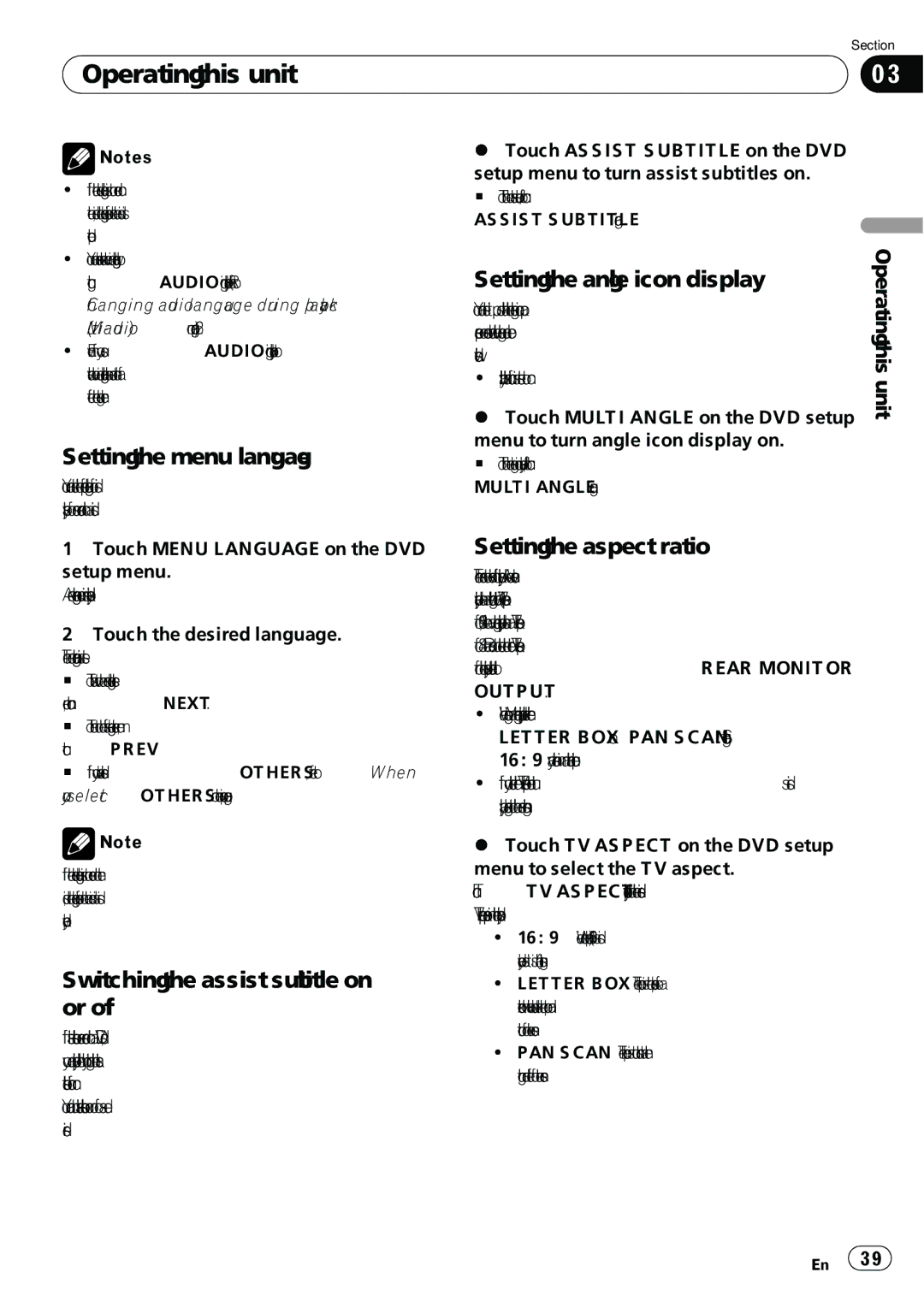AVH-P5100DVD specifications
The Pioneer AVH-P5100DVD is a multifunctional multimedia receiver designed to enhance the in-car entertainment experience. This device combines advanced technology with user-friendly features, making it a popular choice among car audio enthusiasts.One of the standout features of the AVH-P5100DVD is its 7-inch touchscreen display. The high-resolution screen provides vibrant colors and sharp images, allowing users to easily navigate through menus and access their favorite media. The intuitive layout makes it simple to control various functions, from adjusting volume to selecting playlists.
With support for both DVDs and CDs, the AVH-P5100DVD allows users to enjoy video and audio entertainment while on the road. It also includes a built-in AM/FM tuner, enabling access to a wide range of radio stations. The device is compatible with MP3, WMA, and AAC file formats, allowing for versatile playback options.
Bluetooth connectivity is another key feature of the AVH-P5100DVD, enabling hands-free calling and audio streaming directly from a smartphone. This feature enhances safety by allowing drivers to focus on the road while managing calls and music wirelessly. Additionally, the device is compatible with both Android and iOS smartphones, providing seamless integration.
Pioneer's MIXTRAX technology further enriches the listening experience by creating a DJ-like experience. This feature analyzes the music library and seamlessly blends tracks together, allowing for uninterrupted playback. Moreover, the AVH-P5100DVD supports various audio customization options, including a 13-band graphic equalizer and built-in crossover. This gives users the ability to tailor sound settings according to their preferences, ensuring an optimal audio experience.
For those who wish to extend functionality, the AVH-P5100DVD supports various external devices. It features multiple RCA outputs, allowing for the connection of additional amplifiers or subwoofers. The device also includes a USB port for direct connection to USB-compatible devices, enabling quick access to media files stored on flash drives.
In summary, the Pioneer AVH-P5100DVD stands out for its advanced multimedia capabilities, intuitive interface, and high-quality audio performance. With its combination of tech-friendly features and customizable settings, it caters to a wide range of users, making it an excellent choice for enhancing the in-car entertainment experience. Whether you’re a casual listener or an audiophile, the AVH-P5100DVD offers something for everyone.