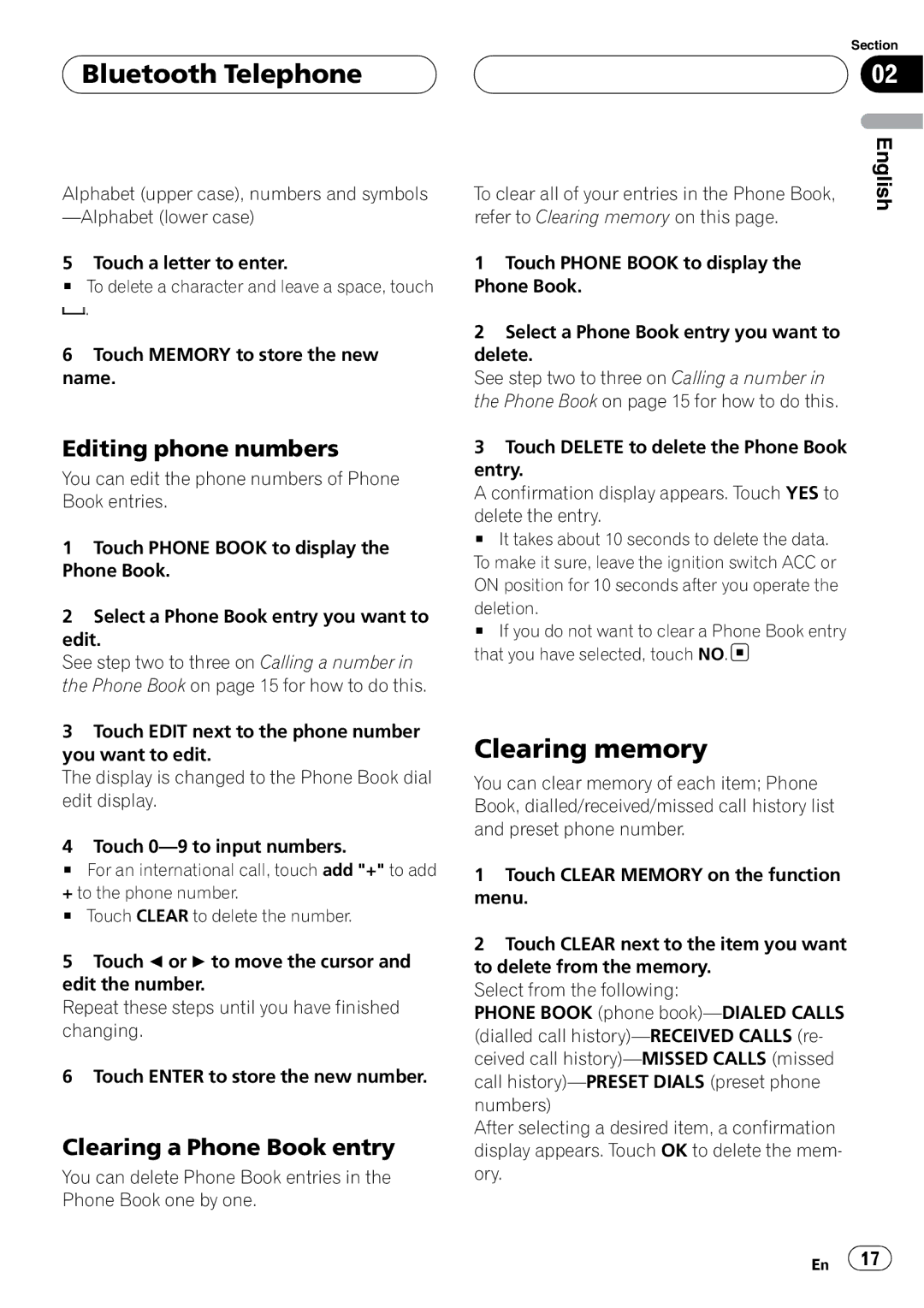CD-BTB200
Thank you for buying this Pioneer product
Contents
English
Disconnecting a cellular phone
For Canadian model
Before You Start Information to User
IC 775E-K013
Operation is subject to the following two condi- tions
Visit our website
After-sales service for Pioneer products
Before You Start About this unit
Resetting this unit
About Bluetooth
Resetting this unit without erasing the data about phone
Before You Start About this manual
Press Reset with a pen tip or other pointed instrument
Resetting this unit with clearing all memory
Before You Start
Deletion
Section
Setting up for hands-free
Bluetooth Telephone
Standby mode
About the telephone source
Making a phone call
Bluetooth Telephone Basic operation of hands- free phoning
Taking a phone call
Pronounce the name of your contact
Hands-free phoning operation
Introduction of advanced
Using a cellular phone to initiate a connection
Bluetooth Telephone Connecting a cellular phone
To Entering PIN code for Bluetooth wireless con- nection on
Searching for available cellular phones
Deletion # To cancel deleting a registered phone, touch no
Bluetooth Telephone Disconnecting a cellular phone
Registering connected cellular phone
Deleting a registered phone
Connecting to a registered phone automatically
Using the Phone Book
Connecting to a registered phone manually
Changing the Phone Book display order
Transferring entries to the Phone Book
Calling a number in the Phone Book
Completed is displayed and phone Book transfer is completed
Editing the name of a Phone Book entry
Searching a number in the Phone Book
Clearing a Phone Book entry
Clearing memory
Editing phone numbers
Using preset numbers
Using the Call History
Assigning preset numbers
Displaying the Call History
Switching the ring tone
Echo canceling and noise reduction
Recalling preset numbers
Making a call by entering phone number
Displaying BD Bluetooth Device address
Bluetooth Telephone Setting the automatic rejecting
Setting the automatic answering
Section
Connecting a Bluetooth audio player
Bluetooth Audio
Playing songs on Bluetooth audio player
Joystick left or right
Bluetooth Audio Disconnecting a Bluetooth audio player
24 En
AVH-P7600DVD, AVH-P6600DVD, AVH- P5700DVD, AVH-P4900DVD
When selecting BT Audio as a source, you can pause a song
Function compatibility charts
Operating with different head units
Head unit group
AUTO/MANUAL A/M
Trol
TION1
Initiate a connection
Using a cellular phone to
Voice recognition
Displaying the device information of this unit
Setting the ring tone
Disconnecting a Bluetooth audio player
Connections
Head unit
Connections Connecting the units
IP-BUS cable To IP-BUS input Blue Microphone supplied Black
This unit Black Blue IP-BUS cable
Installing this unit
Installation
Installing the microphone
Check all connections and systems before final installation
On the steering column
When installing the microphone on the sun visor
When installing the microphone
Installation Adjusting the microphone angle
General
Additional Information Error messages
Specifications
Table des matières
Nous vous remercions d’avoir acheté cet appareil Pioneer
Pour cet appareil
Déconnexion d’un lecteur audio Bluetooth Connexions
Pour le modèle canadien
Avant de commencer Informations pour l’utilisateur
Quelques mots sur cet appareil
Protégez l’appareil contre l’humidité
Visitez notre site Web
Avant de commencer Service après-vente des produits Pioneer
Quelques mots sur ce mode d’emploi
Réinitialisation de l’appareil
Avant de commencer Quelques mots sur Bluetooth
Réinitialiser cet appareil en effaçant toute la mémoire
Avant de commencer
Pression
Blanc, les données ont été complètement effacées
46 Fr
Mode attente
Téléphone Bluetooth
Quelques mots sur la source téléphone
Réglage pour la téléphonie mains libres
Utilisation élémentaire de la téléphonie mains libres
02 Téléphone Bluetooth
Exécution d’un appel
Déconnexion de votre téléphone cellulaire de l’appareil
Ou vous pouvez rejeter l’appel
Prise d’un appel
Recherche des téléphones cellulaires disponibles
Connexion d’un téléphone cellulaire
Pour les instructions détaillées
Déconnexion d’un téléphone cellulaire
’emploi fourni avec votre téléphone cellulaire
Connexion manuelle à un téléphone enregistré
Suppression d’un téléphone enregistré
Connexion à un téléphone cellulaire enregistré
Moyen de cette fonction
Utilisation de l’Annuaire
Connexion automatique à un téléphone enregistré
Appel d’un numéro de l’Annuaire
Transfert des entrées dans l’Annuaire
Modification de l’ordre d’affichage de l’annuaire
Trées commençant par la lettre que vous
Recherche d’un numéro dans l’Annuaire
Modification du nom d’une entrée de l’Annuaire
Effacement d’une entrée de l’Annuaire
Modification des numéros de téléphone
Utilisation de l’Historique des appels
Téléphone Bluetooth Effacement de la mémoire
Affichage de l’Historique des appels
Appel d’un numéro à partir de l’Historique des appels
Rappel des numéros présélectionnés
Exécution d’un appel par saisie d’un numéro de téléphone
Affectation des numéros de présélection
Mise en service ou hors service de la sonnerie
Téléphone Bluetooth Annulation d’écho et réduction de bruit
Réglage du rejet automatique
On apparaît sur l’afficheur
60 Fr
Peut générer du bruit sur la lecture de la
Phone cellulaire, le signal émis par celui-ci
Plage musicale
Quand vous parlez sur le téléphone cellulaire
Lecture de plages musicales sur un lecteur audio Bluetooth
Audio Bluetooth Connexion d’un lecteur audio Bluetooth
Logie sans fil Bluetooth. Chaque adresse d’ap
Audio Bluetooth
Déconnexion d’un lecteur audio Bluetooth
64 Fr
Tion avec le moteur arrêté peut entraîner l’é
AVH-P7600DVD, AVH-P6600DVD, AVH
Appareils centraux du groupe
Utilisation avec différents Appareils centraux
Tableaux de compatibilité des fonctions
AUTO/MANUAL A/M
MULTI-CONTROL
Mettre l’appareil en Dans FUNC2 F2
Tion
Dons d’enregistrer votre téléphone sur cet
Réglage de la réponse automatique
Reconnaissance vocale
Réglage de la tonalité de sonnerie
Service
Affichage des informations sur l’appareil pour cet appareil
Laire enregistré, Search s’affiche
74 Fr
Connexions
Connexions Connexion des appareils
Montage avec des fixations Velcro
Installation de l’appareil
Pas coincés dans le mécanisme ou pincés par
Celui-ci, et ne provoquent pas de court-circuit
Si vous installez le microphone sur la colonne de direction
Installation Installation du microphone
Si vous installez le microphone sur le pare-soleil
Réglage de l’angle du microphone
Généralités
Informations complémentaires Messages d’erreur
Caractéristiques techniques
Contenido
Gracias por haber comprado este producto Pioneer
Reproducción de canciones en el Instalación del micrófono
120 Inalámbrica Bluetooth Especificaciones
118
112
Visite nuestro sitio Web
Antes de comenzar Acerca de esta unidad
Servicio posventa para productos Pioneer
Reposición de la unidad
Acerca de Bluetooth
Antes de comenzar Acerca de este manual
Segundos después de realizar la eliminación
Antes de comenzar
Reposición de la unidad borrando toda la memoria
86 Es
Modo de espera
Teléfono Bluetooth
Información sobre la fuente telefónica
Realización de una llamada telefónica
02 Teléfono Bluetooth
Funciones básicas manos libres
La persona con la que ha estado hablando
Aceptación de una llamada telefónica
# Para volver a la visualización de reproducción, toque ESC
Conexión de un teléfono móvil
Búsqueda de los teléfonos móviles disponibles
Uso de un teléfono móvil para iniciar una conexión
Desconexión de un
Teléfono móvil
Eliminación de un teléfono registrado
Teléfono Bluetooth Registro del teléfono móvil conectado
Conexión a un teléfono móvil registrado
Conexión manual a un teléfono registrado
Transferencia de entradas al Directorio de teléfonos
Uso del Directorio de teléfonos
Conexión automática a un teléfono registrado
Llamada a un número del Directorio de teléfonos
Búsqueda de un número en el Directorio de teléfonos
Borrado de una entrada del Directorio de teléfonos
Borrado de la memoria
Edición de números de teléfono
Llamada a un número desde el Historial de llamadas
Uso del Historial de llamadas
Visualización del Historial de llamadas
Realización de una llamada ingresando el número de teléfono
Teléfono Bluetooth Uso de números prefijados
Asignación de números prefijados
Recuperación de números predefinidos
Cambio del tono de llamada
Teléfono Bluetooth Cancelación del eco y reducción de ruido
Ajuste del rechazo automático
Ajuste de la respuesta
100 Es
Español
102 Es
Derecha el joystick
Desconexión de un reproductor de audio Bluetooth
Para detener la reproducción, toque
Concesionario para que realice la reparación
104 Es
AVH-P7600DVD, AVH-P6600DVD, AVH- P5700DVD, AVH-P4900DVD
Grupo 1 de unidades principales
Funcionamiento con diferentes unidades principales
Tablas de compatibilidad de funciones
Controles del audio Bluetooth
TEL
Grupo 2 de unidades principales
Grupo 3 de unidades principales
Diante HFP, que le otorga un pleno control
La conexión se establece normalmente me
Te telefónica. Sin embargo, en algunos
Su teléfono móvil, puede que ésta se haga
Antes de ajustar la unidad en el modo
Desconexión de un teléfono móvil
Conexión automática a un teléfono registrado
Ajuste de la respuesta automática
Terna, el código PIN se ajusta a 0000. No es posi
En la página Se mostrará el estado ej. Beep on
114 Es
Dad de corriente del cable es limitada
Conexiones
Utilice un fusible con la tensión nominal indicada
Ducto, aunque el color del cable sea el mismo
Conexiones Conexión de las unidades
Limpie completamente la superficie antes de
Instalación
Instalación del micrófono en la columna de dirección
Instalación Instalación del micrófono
Instalación del micrófono en el parasol
Ajuste del ángulo del micrófono
Generales
Información adicional Mensajes de error
Especificaciones
Ksnzx 07B00000 CRD4238-A/N UC
Pioneer Corporation

 Bluetooth Telephone
Bluetooth Telephone![]() .
.![]()
![]() 17
17![]()