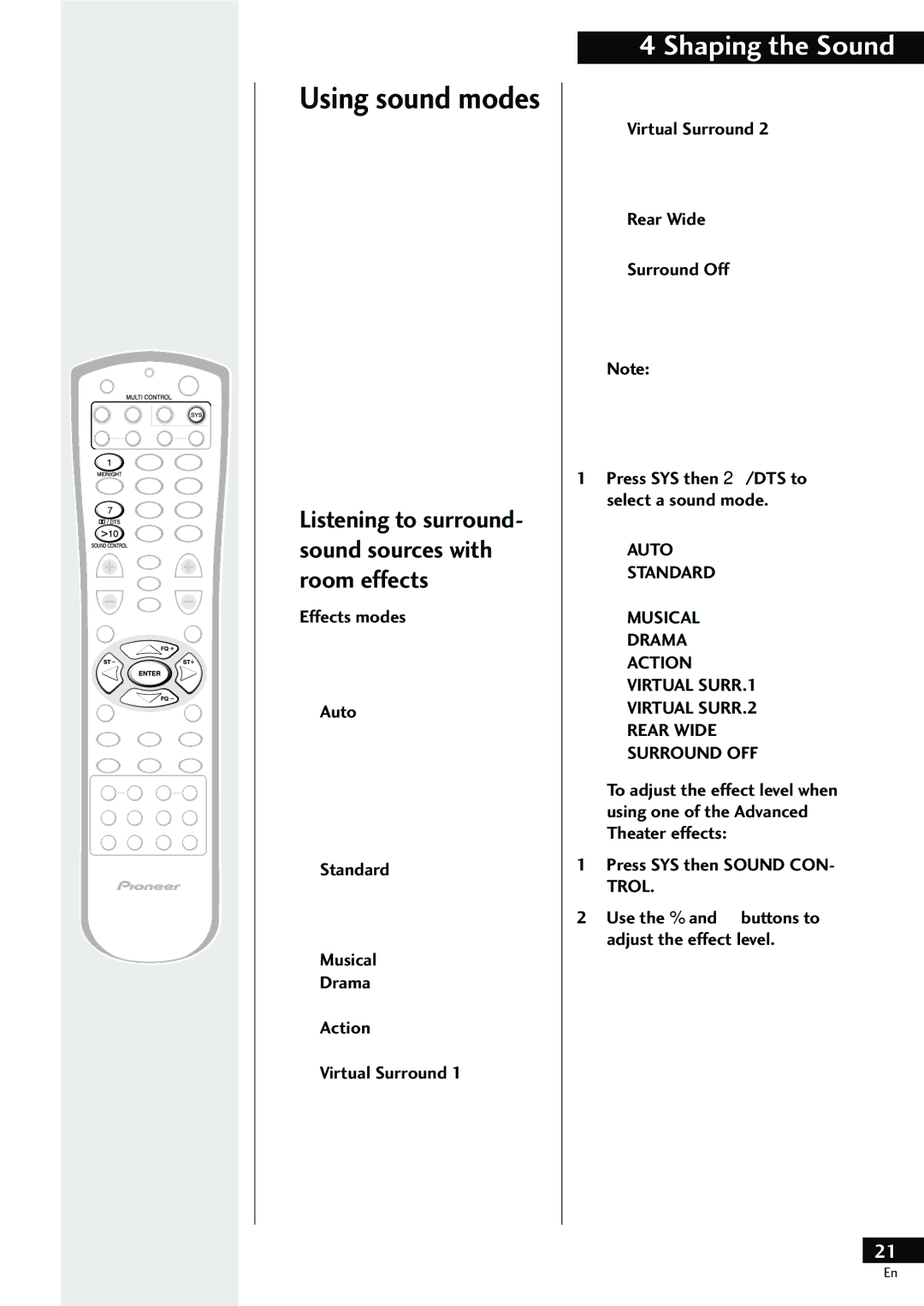HTZ-55DV
Risk of Electric Shock Do not Open
Information to User
Line Voltage Selector Switch
Installation Precautions
Mains voltages in Saudi Arabia are 127 V and 220 V only
Contents
Using this manual
Features
Connecting Up
New graphical Setup Navigator
Discs compatible with this system
Hints on installation
Standby / on Press to switch the system on or into standby
Disc tray
20 19 18 17 16 15
Remote control
Enter Use to confirm menu choices, setups and so on
Switching the time format
Switching on and setting the clock
Introduction
Tip
Setting the speaker distances
Setting up for surround sound
Press SYS, then Setup
This puts the remote into surround setup mode
When youre done, press Test Tone to turn off the test tone
Balancing the surround sound
Press SYS then 2/DTS
Using the setup navigator
Press DVD
Playing DVD Video discs
Load a DVD disc
Basic playback controls
Control
Basic disc menu controls
Eject and remove the disc before switching off
Playing CDs
Load a CD
Playing Video CDs
Load a Video CD
Basic PBC menu controls
Improving FM stereo sound
Listening to the radio
Listening to other components
Switching between digital and analog sources
Using P.Bass
Adjusting the bass and treble
¥ Press SYS then P.BASS to switch P.BASS on or off
You can see the current level in the display
Effects modes
Press SYS then 2/DTS to select a sound mode
Press SYS then DSP to select a sound mode
Listening at low volume
When youre done, press
Hall
Finding what you want on a disc
Time search DVD and Video CD only
Press 3 to start/restart playback
Switching subtitles
Switching camera angles DVD only
Switching audio language DVD only
Programming playlists
Player can memorize playlists for up to 24 DVD discs
Programming a DVD playlist
Programming a CD/Video CD playlist
More programming options
Press Shift then PGM
Start entering track numbers
Using random play
Using repeat play
¥ To cancel looping, press AÐB again
CD/Video CD
Memorizing disc settings DVD only
Bookmarking a place in a disc
Screen
Displaying disc information
Listening to station presets
Saving station presets
Using the wake up timer
Checking the timer settings
Using the sleep timer
Display shows the timer settings
On time Off time Function DVD, etc Volume
Select a source to record
Making an audio or a video recording
Prepare the program source
Select DVD or Video V-2 as the digital source to record
OSD settings
Using the Setup menu
Setup Menu Mode
OSD language
Adjusting the video quality
Video settings
Angle Indicator Expert
TV Screen Size
Language settings
Audio settings
Dolby Digital Out
Linear PCM Out
Default Setting On
Subtitle Language
Auto Language
Default Setting Selected Subtitle
Default Setting w/Subtitle Language
DVD Language Expert
Subtitle Off Expert
Miscellaneous settings
Parental Lock
Changing the parental lock level
Select Password Change
Changing your password
Input your existing password, then press
Input a new password, then press Enter
C. Medium mid setting
Advanced sound settings
LFE attenuator
Dynamic Range Control
Advanced Sound
Dual-mono setting
Setting up using component presets
Setting up the remote control
Switch on the component you are setting up this remote for
Press and hold Remote Setup for three seconds
LED at the top of the remote will blink twice
Reassigning a Multi Control button
Press the Multi Control button which you want to change
You can reassign these buttons Above example, press
Learning directly from other remote controls
Using the number buttons, enter
Program commands for other components as required
Deleting all commands for a component
Deleting a single command
Press twice the command button you want to delete
Controlling a component while playing another
Checking preset codes
Clearing all remote control settings
LED at top of the remote blinks twice
LED at top of the remote will blink twice
CD/MD/CD-R/VCR/LD player controls
Press to start playback Press to stop playback
Cassette deck controls
For deck two or any tape deck that can record
For deck one of a dual tape deck
13 E/CH+
DVD/DVR player controls
2/3/ENTER
Return
DTV controls
Cable TV/satellite TV/TV controls
Press to switch the TV or Catv between standby and on
Press to display or close the TV or Catv menu
Press to display information on cable TV
Playing your TV through this system
Connecting to a TV with an S-Video cord
Watching TV
Connect to Audio 1 in or Audio 2
Connecting an audio recorder
Connecting Other Components
Connecting an outdoor AM Antenna
Connecting outdoor antennas
Connecting an outdoor FM Antenna
Connect as shown in the figure below
Setting the display brightness
Switching the TV system output
¥ Press SYS then FL Dimmer
Disc lens cleaner
Storing discs
Discs to avoid
Collection of chapters on a DVD disc. See also Chapter
Glossary
Language
DVD language code list
DVD PLAYER/RECORDER
Preset Code List
Television 3/4
CD Player 1/2
VCR 2/4 Manufacturer Code
Troubleshooting
Remote control doesnt seem to work
Picture disturbance during playback or dark
No audio, or audio is distorted
Auto tuning does not pick up some stations
Resetting the system
Screen sizes and disc formats
Noisy radio reception
Display Unit
Component features & functions
Specifications