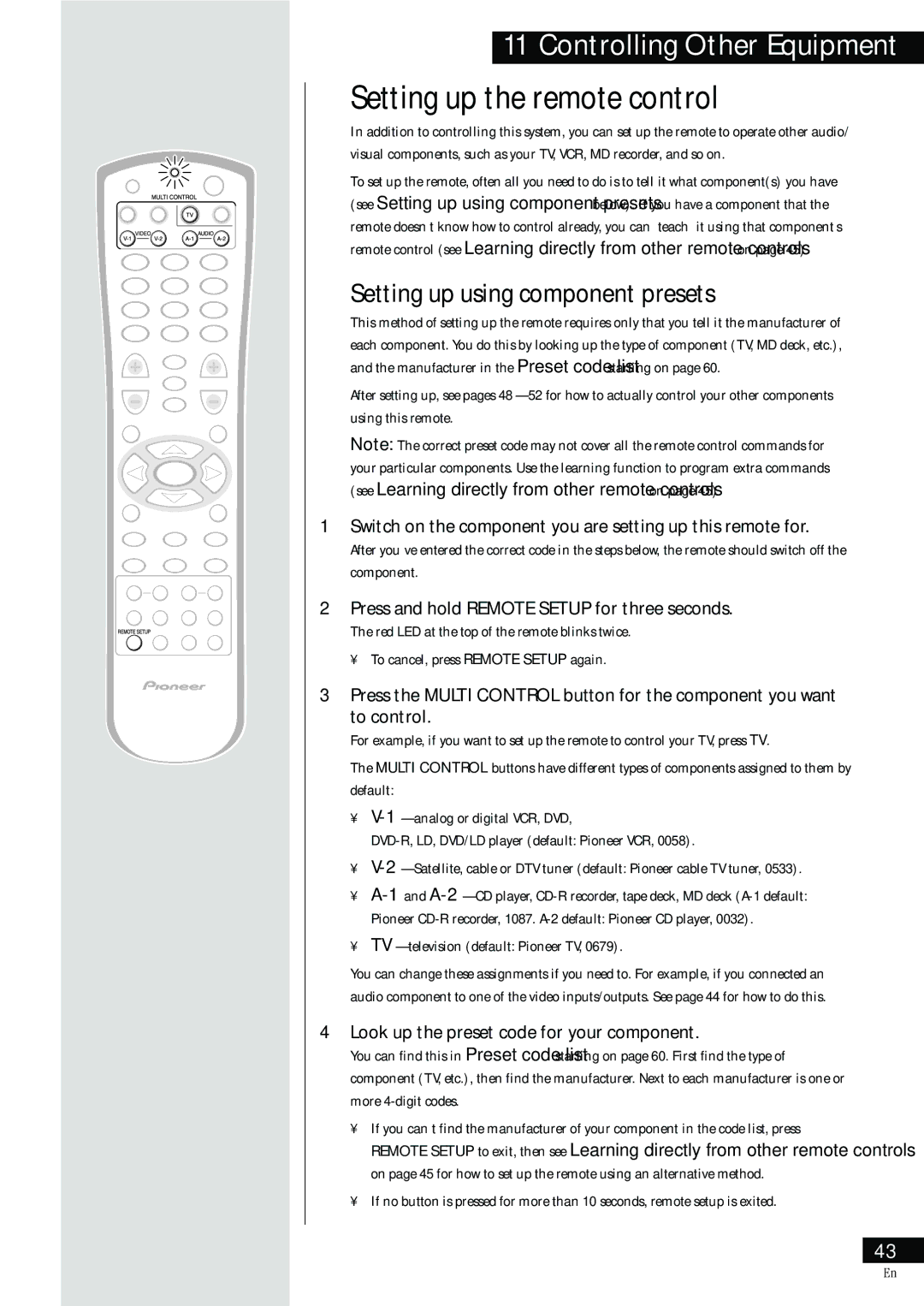HTZ-55DV specifications
The Pioneer HTZ-55DV is a comprehensive home theater system designed to elevate your audio-visual experience. This system integrates various technologies and features that cater to cinema enthusiasts and casual viewers alike, providing an immersive environment for enjoying movies, music, and games.One of the standout features of the HTZ-55DV is its support for high-definition audio formats. With built-in Dolby Digital and DTS surround sound decoding capabilities, it can deliver rich, multi-dimensional soundscapes that place you at the center of the action. This creates an engaging listening experience that draws you into your favorite films or music tracks.
The system is equipped with a powerful amplifier and satellite speakers that work together to produce clear and dynamic audio. The subwoofer enhances the low-frequency response, ensuring that you feel the rumble of explosions or the depth of musical bass lines. The compact and stylish design of the satellite speakers allows them to blend seamlessly into any living space without compromising on audio quality.
Another significant aspect of the HTZ-55DV is its connectivity options. It features multiple HDMI inputs, allowing users to connect several devices, such as Blu-ray players, gaming consoles, and streaming devices, all through a single HDMI output to the TV. The inclusion of an USB port provides additional convenience, letting you play music directly from flash drives or external storage. Furthermore, the system supports various disc formats, including DVD and CD, ensuring versatility in media playback.
The HTZ-55DV also includes user-friendly features such as a graphical user interface and remote control, making it easy to navigate through different settings and options. The system’s setup process is straightforward, empowering users to create their ideal home theater environment without requiring extensive technical knowledge.
In terms of design, the Pioneer HTZ-55DV combines sleek aesthetics with practical functionality, making it an attractive addition to any room. Its compact form factor allows for easy placement in smaller spaces while still producing a robust audio output that belies its size.
Overall, the Pioneer HTZ-55DV stands out as a high-performance home theater system that offers a blend of advanced technologies, user-friendly features, and stylish design. Whether you are watching the latest blockbuster or enjoying your favorite music, this system delivers an exceptional audio-visual experience that enhances your entertainment enjoyment.