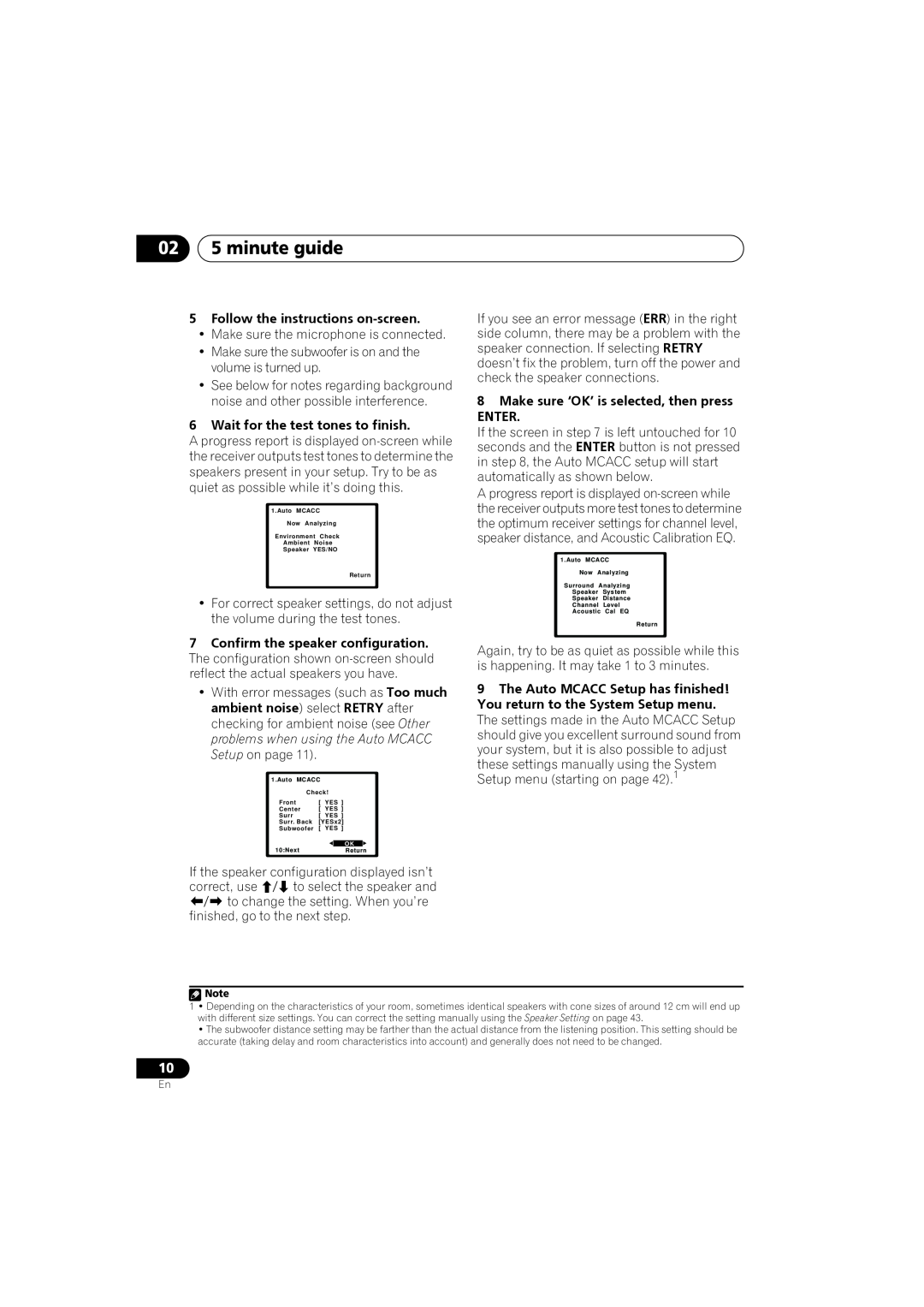VSX-819H-S/-K
Operating Environment
IMPORTANT THE MOULDED PLUG
Thank you for buying this Pioneer product
Taiwanese two pin flat-bladedplug
For Taiwan exclusively
1996-2007DTS, Inc. All Rights Reserved
Information to User
06 The System Setup menu
Contents
03 Connecting up
07 Using the MULTI-ZONEfeature
11 Other connections
10 Controlling the rest of your system
12 Additional information
Before you start
Installing the receiver
Before you start
Chapter
Introduction to home theater
5 minute guide
025 minute guide Chapter
Listening to Surround Sound
English Français
Automatically setting up for surround sound MCACC
5 minute guide
Italiano Nederlands Español Deutsch
5Follow the instructions on-screen
025 minute guide
7Confirm the speaker configuration
6Wait for the test tones to finish
5 minute guide
Better sound using Phase Control
Other problems when using the Auto MCACC Setup
English Français
Making cable connections
Connecting up
03Connecting up Chapter
HDMI cables
Analog audio cables
Connecting up
About video outputs connection
Digital audio cables
03Connecting up
Connecting up
Connecting the multichannel analog outputs
Español Deutsch 15
English Français
03Connecting up
English Français
Connecting other audio components
Connecting up
Italiano Nederlands Español Deutsch
03Connecting up
English Français
Connecting up Using the component video jacks
Español Deutsch
Italiano Nederlands
Connecting antennas
Connecting to the front panel video terminal
03Connecting up
To improve AM reception
Using external antennas
To improve FM reception
Italiano Nederlands Español Deutsch 21
03Connecting up Connecting the speakers
English Français
Bare wire connections
Connecting up
Italiano Nederlands Español Deutsch
5.1 channel surround system
Placing the speakers
03Connecting up
6.1 channel surround system
Español Deutsch
Connecting an IR receiver
Switching the speaker system
Connecting up
03Connecting up Plugging in the receiver
2Plug the other end into a power outlet
Front panel
Controls and displays
Controls and displays Chapter
Italiano
Operating range of remote control
04Controls and displays
Italiano Nederlands Español
Controls and displays
Display
Deutsch
04Controls and displays
14SIGNAL SELECT indicators DIGITAL
15UP MIX indicator
2PLllx
Controls and displays Remote control
04Controls and displays
ADV SURR
English Français
Controls and displays
Italiano Nederlands Español Deutsch
Auto playback
Listening to your system
05Listening to your system Chapter
Listening in surround sound
English Français
Using the Advanced surround effects
Listening to your system
Italiano Nederlands Español Deutsch
Using Front Stage Surround Advance
05Listening to your system Listening in stereo
Using surround back channel processing
Listening to your system Using Stream Direct
Using the Sound Retriever
Listening with Acoustic Calibration EQ
1Switch the receiver into standby
Setting the Up Mix function
05Listening to your system
• Press RECEIVER, then press SB CH
Setting
Setting the Audio options
Nederlands Español Deutsch 39
Listening to your system
What it does
Setting
05Listening to your system
Options
Listening to your system Playing other sources
Choosing the input signal
Using the headphone
Selecting the multichannel analog inputs
Using the System Setup menu
The System Setup menu
06The System Setup menu Chapter
Manual speaker setup
English Français
The System Setup menu
Speaker Setting
Italiano Nederlands Español Deutsch
Crossover Network
06The System Setup menu
Channel Level
The System Setup menu
The Input Assign menu
Speaker Distance
English Français
6When you’re finished, press RETURN
06The System Setup menu
2Select ‘Input Assign’ from the System Setup menu
4Select the number of the component
Basic MULTI-ZONEsetup ZONE
Using the MULTI-ZONEfeature
Using the MULTI-ZONEfeature Chapter
MULTI-ZONElistening
Using the MULTI-ZONEcontrols
07Using the MULTI-ZONEfeature
MULTI-ZONEremote controls
Saving station presets
Using the tuner
Using the tuner Chapter
Listening to the radio
Naming preset stations
08Using the tuner
Listening to station presets
Changing the frequency step
Making an audio or a video recording
Making recordings
Making recordings Chapter
Français Italiano Nederlands Español
Clearing all the remote control settings
Setting the remote to control other components
Selecting preset codes directly
Controlling the rest of your system
Italiano Nederlands Español Deutsch 53
Controlling the rest of your system
Controls for TVs
English Français
Buttons Function
10Controlling the rest of your system
Controls for other components
Components
English Français
Italiano Nederlands Español Deutsch 55
Controlling the rest of your system
Buttons
10Controlling the rest of your system
Preset Code List
Manufacturer Code
English Français
Italiano Nederlands Español Deutsch 57
Controlling the rest of your system
Manufacturer Code
10Controlling the rest of your system
Nokia
English Français
Italiano Nederlands Español Deutsch
Controlling the rest of your system
Manufacturer Code
10Controlling the rest of your system
Mitsubishi
Other connections
Connecting an iPod
Connecting your iPod to the receiver
Other connections Chapter
Finding what you want to play
11Other connections
iPod playback
Basic playback controls
About iPod
Watching photos and video content
Other connections
English Français
Connecting your USB device to the receiver
11Other connections Connecting a USB device
Basic playback controls
About MPEG-4AAC
Compressed audio compatibility
Other compatibility information
About WMA
12Additional information Chapter
Troubleshooting
Additional information
ProblemRemedy
Problem
Additional information
Italiano Nederlands Español Deutsch
English Français
HDMI
Configuration1
12Additional information
Symptom
Italiano Nederlands Español Deutsch 69
iPod messages
USB messages
Symptom
Specifications
Changing the TV format setting
Resetting the main unit
Audio section
Miscellaneous
Cleaning the unit
Integrated control section
Furnished Parts
D3-4-2-1-1_A1_Zhtw
D3-4-2-2-2a A ChH
Dolby Laboratories
and worldwide patents issued & pending
For Taiwan exclusively
Manufactured under license under U.S
03連接設備
01使用前
02五分鐘指南
05聆聽您的系統
11其他連接
Italiano Franais Deutsch Nederlands Espaol
10控制您系統的其他設備
12其他資訊
裝入電池
01使用前 第 1 章:
清點包裝內容物
安裝接收器
家庭劇院介紹
五分鐘指南
五分鐘指南 第 2 章:
聆聽環繞音效
1打開接收器及電視機。 2將麥克風連接至前面板的 MCACC SETUP MIC 插孔。
02五分鐘指南
環繞音效的自動設定(MCACC)
•可隨時按下 SETUP 按鍵退出系統設定選 單。3
•確定麥克風接上。 •請確實將重低音的電源打開並將音量調高。
五分鐘指南
5遵循螢幕上指示。
6等待測試音完成測試。
Auto MCACC 設定使用時的其他問題
使用相位控制獲得更佳音效
02五分鐘指南
HDMI 連接線
連接設備
連接設備 第 3 章:
關於 HDMI
數位音訊線
03 連接設備
類比音訊線
色差視訊線
本頁為說明如何將 BD/DVD 播放器及電視機連接至本接收器上。
連接設備
連接至電視機、Blu-rayDisc 播放機或 DVD 播放器
English
請使用標準 RCA 視訊線2 及立體聲 RCA 音源 線連接。
03連接設備
連接多聲道類比輸出
如此便可播放來自電視機內建調諧器的聲音。 連接時請使用立體聲 RCA 音源線。
1如果您的機上盒有 HDMI 輸出,請將它連
連接設備 連接衛星接收器或其他數位機上盒
衛星、有線接收器及地面數位電視調諧器,均稱為 「機上盒」設備。
以下範例說明DIGITAL OPTICAL IN 2 AUX 輸 入的光纖連接方式。1
備,或想經由數位設備進行錄製。此時請依照
03連接設備 連接其他音訊設備
您可能會需要在沒有數位輸出的情況下連接設
圖中方式使用立體聲 RCA 音源線連接。
2 將錄影機的音訊/視訊輸出組連接至本接
連接設備 連接硬碟 (HDD) /DVD 錄影機、VCR 及其他視訊來源
1 如果您的視訊設備有 HDMI 輸出,請將其
如果您的視訊設備沒有 HDMI 音訊輸出,但有
只有在未依以下預設值連接時,才需如此做:
03連接設備 使用色差視訊插孔
請使用三向色差視訊線連接。
詳情請參閱第 44 頁的輸入指定選單 乙節。
連接天線
連接設備 連接至前面板視訊端子
Español
改善 AM 接收效果
使用外部天線
改善 FM 接收效果
03連接設備
English Français EspañolItaliano Nederlands
連接設備 連接揚聲器
將裝置接上 AC 電源前,請務必完成所有的接 線工作。
Español Deutsch
03連接設備
使用 PRE OUT 輸出連接後環繞揚聲器
裸露金屬線之連接方式
A揚聲器端子:
5.1聲道環繞系統:
揚聲器之擺設
連接設備
6.1聲道環繞系統:1
Up Mix 功能 乙節)。
連接 IR 接收器
切換揚聲器系統
03連接設備
請勿使用不是本機隨附的其他電源線。 請勿將電源線用於非下列所述之範圍。
連接設備 插上接收器電源
1將隨附的電源線插入接收器背面的 AC IN 插座內。 2將另一端插入電源輸出插座內。
控制與顯示
04控制與顯示 第 4 章:
和 Neo 6 選項 (第 33 頁)。
控制與顯示
遙控器的操作範圍
用於切換揚聲器系統 (第 24 頁)。
睡眠定時器指示燈
04控制與顯示 顯示
字元顯示幕
調諧器預設指示燈
偵測到含 Dolby TrueHD 解碼音訊訊號時 會亮起。
控制與顯示
偵測到含 Dolby Digital Plus 解碼音訊訊號 時會亮起。
乙節)。
可顯示 Blu-rayDisc 的光碟選單。
04控制與顯示 遙控器
2Pro Logic II (第 33 頁)。
控制與顯示
顯示 HOME MENU 畫面。
04控制與顯示
自動播放
聆聽您的系統
聆聽您的系統 第 5 章:
使用環繞音效聆聽
使用先進環繞聲效果
05聆聽您的系統
多聲道來源在連接後環繞揚聲器並已選取 SB
道來源均會縮混成立體聲。
聆聽您的系統 以立體聲聆聽
使用前場前環繞聲
•聆聽來源時,按下STEREO/A.L.C. 進行立體 聲播放。
使用音場補正等化功能聆聽
05聆聽您的系統 使用直流
使用聲音修正器功能
使用後環繞聲道處理模式
FL SWC
聆聽您的系統
設定 Up Mix 功能
FL SWC
1按下遙控器上的 RECEIVER 按鍵,然後按下
設定音訊選項
05聆聽您的系統
3使用 / 依所需設定。 請參照下表各項設定值可供使用的選項。
English
聆聽您的系統
設定值 功能選項
LFEATT 10 -10dB LFEATT ** OFF
選擇多聲道類比輸入
05聆聽您的系統 播放其他來源
選擇輸入訊號
使用耳機
使用系統設定選單
系統設定選單
系統設定選單 第 6 章:
手動揚聲器設定
2選取要調整的設定值。
06系統設定選單
揚聲器設定
效的自動設定 (MCACC)中所完成的設定值
1從 Manual SP Setup 選單中選取 「Crossover Network」。
系統設定選單
聲道位準
3操作完成,按下 RETURN。
06系統設定選單
輸入指定選單
揚聲器間距
2選取設定選項。
1按下遙控器上的 RECEIVER,然後按下
1.Auto MCACC 2.Manual SP Setup 3.Input Assign
系統設定選單
5選取與連接至該輸入相應的設備。
第 7 章:
使用 MULTI-ZONE 功能
07使用 MULTI-ZONE 功能
MULTI-ZONE 聆聽
閱以下的 MULTI-ZONE 遙控控制 乙節。
使用 MULTI-ZONE 功能
使用 MULTI-ZONE 控制
MULTI-ZONE 遙控控制
收聽收音機
使用調諧器
08使用調諧器 第 8 章:
儲存預設電台
收聽預設電台
使用調諧器
切換頻率間隔
命名預設電台
錄音或錄影
進行錄製
09進行錄製 第 9 章:
1選擇要錄製的來源。
設定遙控器控制其他設備
控制您系統的其他設備
控制您系統的其他設備 第 10 章:
直接選取預設代碼
10控制您系統的其他設備 電視機控制功能
控制您系統的其他設備 其他設備控制功能
10控制您系統的其他設備
English
控制您系統的其他設備 預設代碼清單
製造商代碼
10控制您系統的其他設備
製造商代碼
控制您系統的其他設備10
製造商代碼
10控制您系統的其他設備
Provision 0037,
Tensai 1000, 1005,
控制您系統的其他設備10
Tatung 1000, 1001,
Toshiba 1001, 1006,
連接 iPod
其他連接
11其他連接 第 11 章:
將您的 iPod 連接至接收器上
搜索您要播放的內容
其他連接
iPod 播放
基本播放控制
觀賞相片與視訊內容
11其他連接
關於 iPod
按鍵 功能
基本播放控制
其他連接 連接 USB 裝置
將您的 USB 裝置連接至接收器上
聲道音訊。1 請按照以下步驟連接 USB 大量儲 存裝置。2
關於 MPEG-4AAC
壓縮音訊之相容性
其他相容性資訊
Apple 及 iTunes 均是 Apple Inc. 於美國及其
疑難排解
其他資訊
其他資訊 第 12 章:
解決辦法
LD 或 DVD 播放器。
12其他資訊
解決辦法
在使用 Auto MCACC 設定
HDMI
其他資訊
關於 HDMI 連接線的重要資訊
問題狀況
12其他資訊
iPod 訊息
USB 訊息
問題狀況
其他資訊 切換電視機格式設定值
重新設定主機
其他資訊
清潔主機
整合的控制區段
隨附配件
其他資訊
Zhtw
ADVERTENCIA
IMPORTANTE
ADVERTENCIA
ADVERTENCIA
ADVERTENCIA
Selector de tensión
PRECAUCIÓN PARA LA VENTILACIÓN
1996-2007DTS, Inc. Todos los derechos reservados
01 Antes de comenzar
06 El menú System Setup
Índice
02 Guía rápida
12 Información adicional
10 Control de otros componentes del sistema
11 Otras conexiones
English Español
Comprobación del contenido de la caja
Antes de comenzar
Capítulo
Instalación de las pilas
Reproducción con sonido envolvente
Guía rápida
Introducción al cine en casa
English Español 7
Importante
1Encienda el receptor y su televisor
Precaución
English Español
Sonido mejorado con Phase Control
Cables HDMI
Conexiones
Conexiones de los cables
Acerca de HDMI
Cables de audio digital
Acerca de la conexión de salidas de vídeo
Cables de audio analógico
Cables de vídeo
Televisor
English
Reproductor Blu-ray/DVD
Conexión de las salidas analógicas multicanal
English Español
Este receptor
Conexión de otros componentes de audio
English Español
ala entrada DIGITAL OPTICAL IN 2 AUX.1
•COMPONENT VIDEO IN 1 – BD/DVD
Uso de conectores de vídeo de componentes
Importante
COMPONENT VIDEO IN 2 - TV/SAT
Conexión de antenas
Conexión al terminal de vídeo del panel frontal
English Español
Para mejorar la recepción en FM
Uso de antenas exteriores
Para mejorar la recepción en AM
Conexión de los altavoces
English Español
A-Terminalesde altavoces
Conexiones de cables pelados
B-Terminalesde altavoces
Sistema de sonido envolvente de 5.1 canales
Disposición de los altavoces
English
Sistema de sonido envolvente de 6.1 canales
Conexión de un receptor de infrarrojos
Cambio del sistema de altavoces
Conexión del receptor
English Español 25
Panel frontal
Controles e indicadores
Capítulo
ADVANCED SURROUND
Alcance operativo del mando a distancia
13 Conector MCACC SETUP MIC
STANDARD SURROUND
Pantalla
13 ADV.S
English Español 29
2PLllx
14Indicadores de selección de señal DIGITAL
Mando a distancia
English Español
ADV SURR
HDD*, DVD*, VCR
Capítulo
Uso del sistema
Reproducción automática
Reproducción con sonido envolvente
Uso de los efectos de sonido envolvente avanzados
Uso de Front Stage Surround Advance
Reproducción estéreo
English Español 35
Uso de Sound Retriever
Uso de Stream Direct
Reproducción automática en la página
• Pulse RECEIVER y, a continuación, SB CH
Ajuste de la función Up Mix
English Español
canal trasero envolvente
analógicas multicanal en la página
Ajuste de las opciones de Audio
consulte Selección de las entradas
Ajuste
Qué hace
English Español
Ajuste
Opciones
Uso de los auriculares
Reproducción de otras fuentes
Selección de la señal de entrada
Selección de las entradas analógicas multicanal
Configuración manual de los altavoces
El menú System Setup
Uso del menú System Setup
Capítulo
Ajuste de altavoz
English Español
Red divisora de frecuencias
Nivel de canales
Sugerencia
El menú Input Assign
Distancia de altavoces
2Seleccione ‘Input Assign’ en el menú System Setup
English Español
Escucha en MULTIZONA
Configuración MULTIZONA básica ZONE
Uso de la función MULTIZONA
Conexiones MULTIZONA
English
Uso de los controles MULTIZONA
Controles a distancia MULTIZONA
Español
Presintonización de emisoras
Uso del sintonizador
Recepción de radio
Cómo mejorar el sonido estéreo en FM
Asignación de nombres a las estaciones
Cambio del paso de frecuencia
Cómo sintonizar emisoras memorizadas
English Español
Cómo hacer una grabación de audio o vídeo
Grabación
Capítulo
Capítulo
Control de otros componentes del sistema
Selección directa de códigos de preajuste
English Español
Función
Controles para televisores
Botónes
Componentes
Botónes
Controles para otros componentes
English Español
Función
Componentes
Botónes
Función
Púlselo para ver la información
Fabricante Código
Lista de códigos de preajuste
English Español 55
Fabricante Código
Alaron
English Español 57
Siesta Silva Silver
Fabricante Código
English Español 59
Este receptor
Otras conexiones
Conexión de un iPod
Cable iPod
Controles de reproducción básica
Reproducción del iPod
Búsqueda del elemento que desea reproducir
English Español
Botón
Visionado de fotos y vídeos
Acerca de iPod
Qué hace
Controles de reproducción básica
Conexión de un dispositivo USB
Conexión de un dispositivo USB al receptor
English
Acerca de MPEG-4AAC
Compatibilidad de sonido comprimido
Información de otras compatibilidades
Acerca de WMA
English Español 65
Solución de problemas
Información adicional
Problema
• Conecte una antena exterior consulte la página
Problema
Solución
señal de entrada en la página
English Español
Configuración1
HDMI
Síntoma
Síntoma
Mensajes de iPod mensajes
Mensajes USB
Causa
Sección de audio
Cambio del ajuste de formato de TV
Especificaciones
Sección del sintonizador
Otros
Limpieza del equipo
Sección de control integrado
Accesorios suministrados
PIONEER ELECTRONICS OF CANADA, INC
PIONEER CORPORATION
PIONEER ELECTRONICS USA INC
PIONEER EUROPE NV