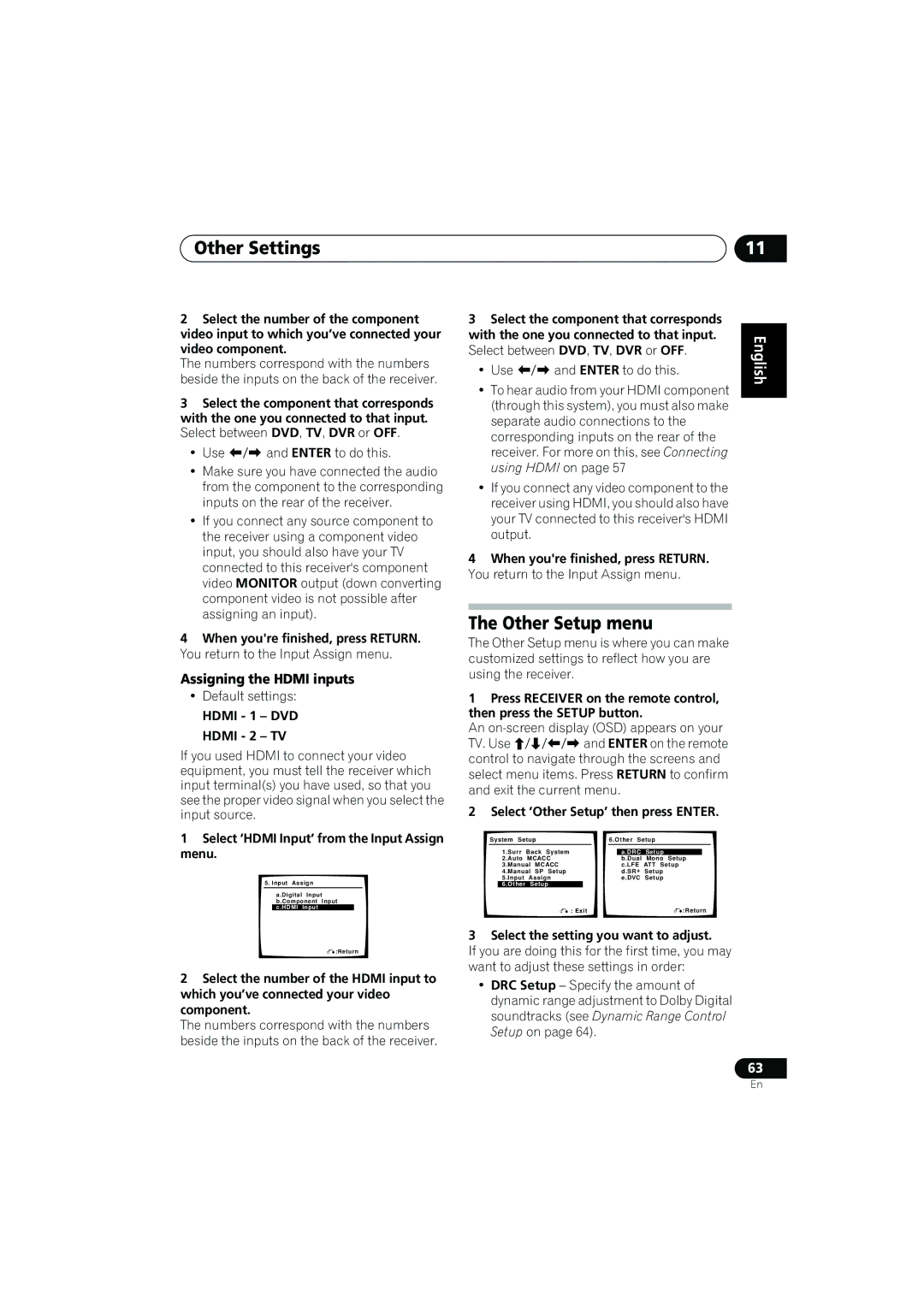VSX-917V specifications
The Pioneer VSX-917V is a sophisticated receiver that stands out in the crowded landscape of home audio systems. Launched as part of the Pioneer VSX series, the VSX-917V embodies a blend of practicality and advanced technology, making it an excellent choice for both movie lovers and music enthusiasts.One of the main features of the VSX-917V is its impressive power output, delivering a robust 110 watts per channel across a total of seven channels. This ensures that even larger spaces can be filled with rich, immersive sound without distortion. Partnered with the receiver’s Dynamic Range Control, it allows for an optimized audio experience, where both soft whispers and booming action sequences can be enjoyed with equal clarity.
The VSX-917V supports various surround sound formats, including Dolby Digital, Dolby Pro Logic IIx, and DTS. This capability allows users to experience multi-dimensional audio that encapsulates them in their favorite films and games. The receiver also features Pioneer's proprietary MCACC (Multi-Channel Acoustic Calibration System), which automatically calibrates the audio settings based on the acoustics of the room, providing a tailored audio experience for every listener.
Connectivity is another essential aspect of the VSX-917V. The receiver comes with multiple HDMI inputs, capable of handling high-definition video and audio signals, making it compatible with the latest devices such as Blu-ray players and gaming consoles. The HDMI 1.3 port also supports 1080p video upscaling, ensuring that all content played through the receiver is delivered in outstanding quality.
Additionally, the VSX-917V boasts a built-in AM/FM tuner and allows for convenient iPod integration via a direct connection, enabling users to play their favorite digital music seamlessly. The intuitive interface and remote control feature enhance user-friendliness, making system configuration straightforward.
In terms of design, the receiver features a sleek black finish, giving it a modern aesthetic that fits well into any home entertainment setup. The comprehensive menu system makes navigation effortless, allowing users to customize audio settings quickly.
Overall, the Pioneer VSX-917V is a feature-rich receiver that combines power, connectivity, and advanced audio technologies to create a compelling audio experience. With its robust build and user-centric design, it remains a remarkable choice for anyone looking to elevate their home audio system. Whether for casual listening or cinematic evenings, the VSX-917V meets all expectations.