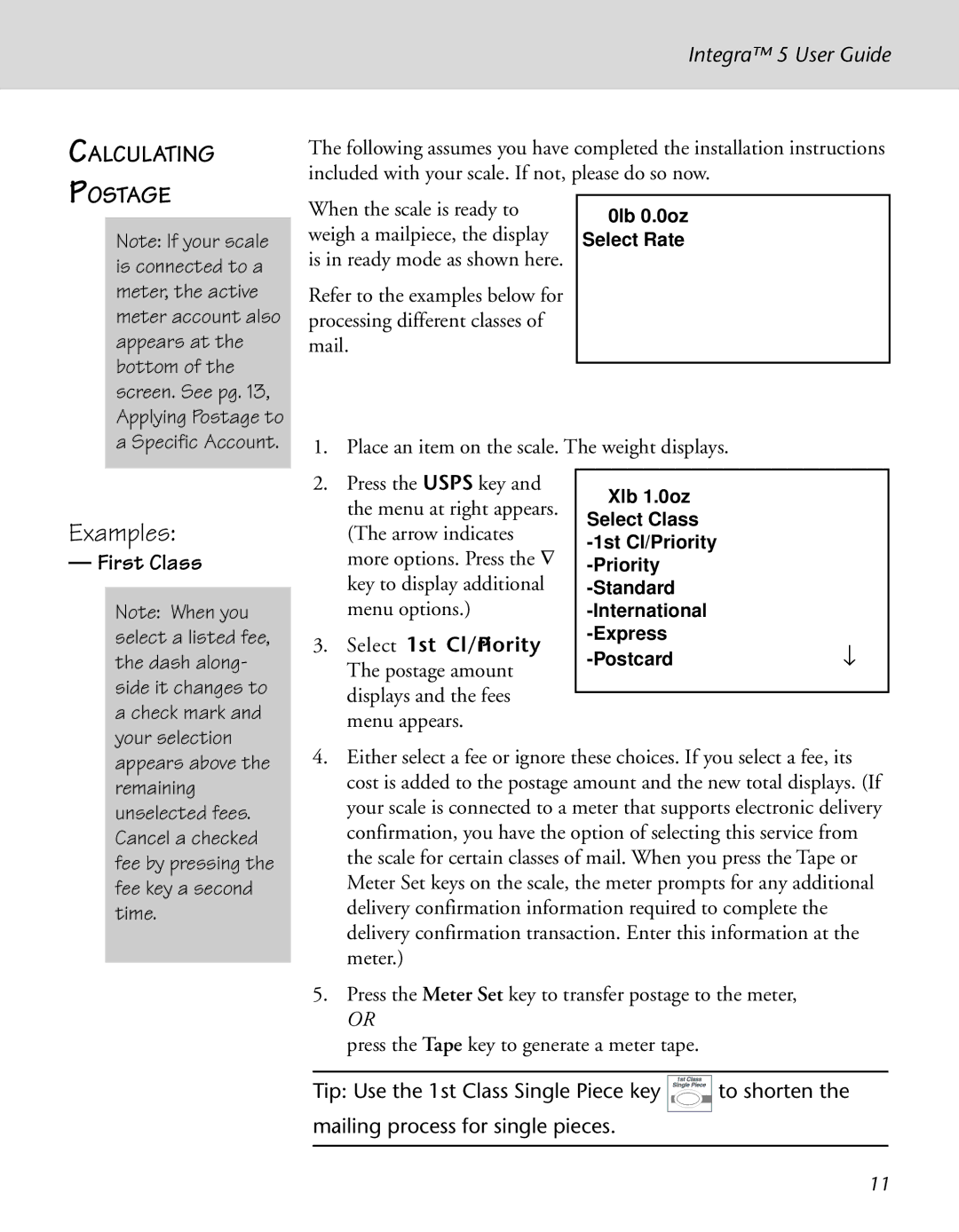Integra™ 5 User Guide
CALCULATING
The following assumes you have completed the installation instructions included with your scale. If not, please do so now.
POSTAGE
Note: If your scale is connected to a meter, the active meter account also appears at the bottom of the screen. See pg. 13, Applying Postage to
When the scale is ready to weigh a mailpiece, the display is in ready mode as shown here.
Refer to the examples below for processing different classes of mail.
0lb 0.0oz Select Rate
a Specific Account.
1. Place an item on the scale. The weight displays.
Examples:
—First Class
Note: When you select a listed fee, the dash along- side it changes to a check mark and your selection
2.Press the USPS key and the menu at right appears.
(The arrow indicates more options. Press the ∇ key to display additional menu options.)
3.Select 1st Cl/Priority. The postage amount displays and the fees menu appears.
Xlb 1.0oz
Select Class
appears above the remaining unselected fees. Cancel a checked fee by pressing the fee key a second time.
4.Either select a fee or ignore these choices. If you select a fee, its cost is added to the postage amount and the new total displays. (If your scale is connected to a meter that supports electronic delivery confirmation, you have the option of selecting this service from the scale for certain classes of mail. When you press the Tape or Meter Set keys on the scale, the meter prompts for any additional delivery confirmation information required to complete the delivery confirmation transaction. Enter this information at the meter.)
5.Press the Meter Set key to transfer postage to the meter,
OR
press the Tape key to generate a meter tape.
Tip: Use the 1st Class Single Piece key ![]()
![]()
![]()
![]()
![]()
![]() to shorten the mailing process for single pieces.
to shorten the mailing process for single pieces.
11