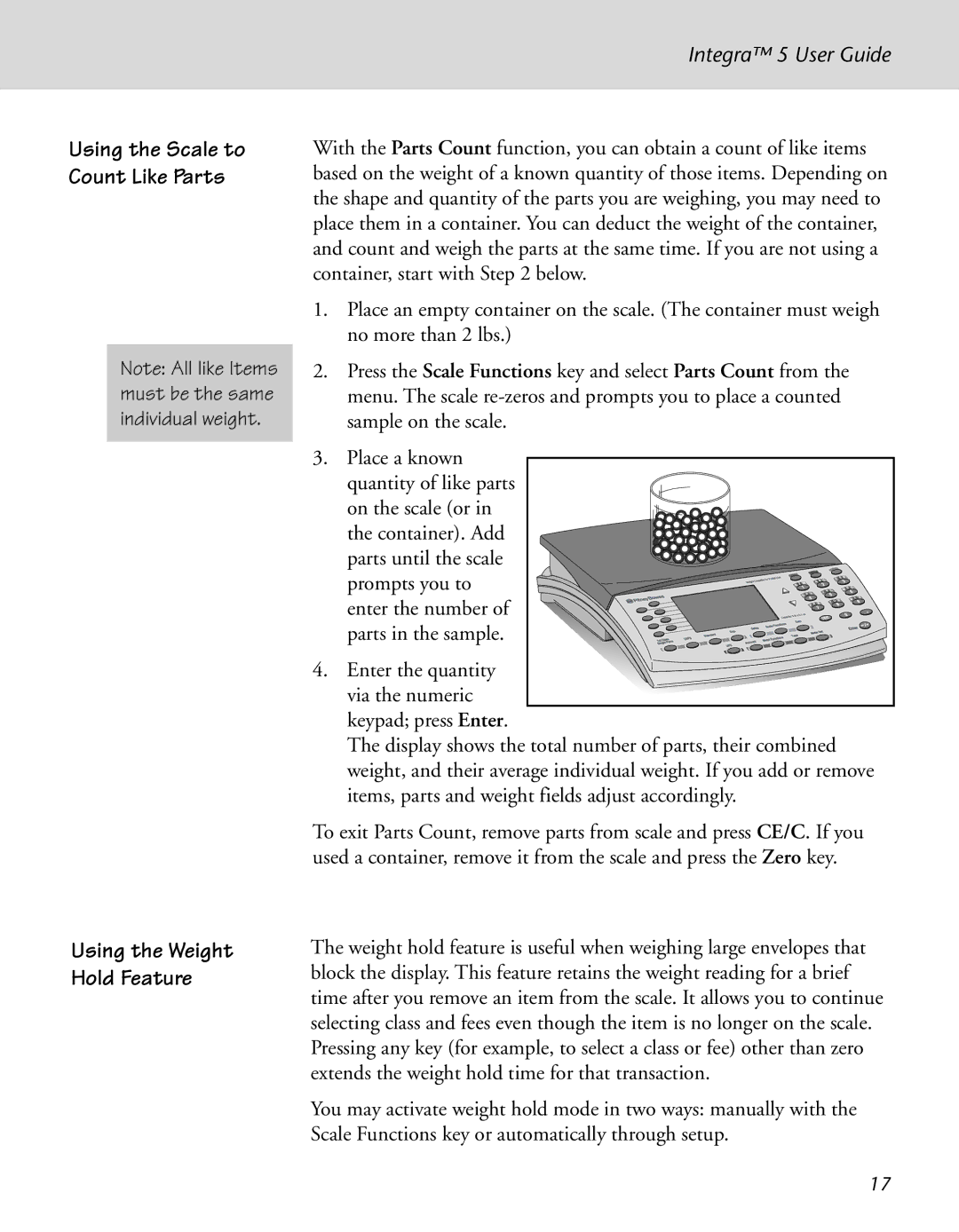Integra™ 5 User Guide
Using the Scale to Count Like Parts
Note: All like Items must be the same individual weight.
Using the Weight Hold Feature
With the Parts Count function, you can obtain a count of like items based on the weight of a known quantity of those items. Depending on the shape and quantity of the parts you are weighing, you may need to place them in a container. You can deduct the weight of the container, and count and weigh the parts at the same time. If you are not using a container, start with Step 2 below.
1.Place an empty container on the scale. (The container must weigh no more than 2 lbs.)
2.Press the Scale Functions key and select Parts Count from the menu. The scale
3.Place a known quantity of like parts
on the scale (or in the container). Add parts until the scale prompts you to enter the number of parts in the sample.
4. Enter the quantity via the numeric
keypad; press Enter.
The display shows the total number of parts, their combined weight, and their average individual weight. If you add or remove items, parts and weight fields adjust accordingly.
To exit Parts Count, remove parts from scale and press CE/C. If you used a container, remove it from the scale and press the Zero key.
The weight hold feature is useful when weighing large envelopes that block the display. This feature retains the weight reading for a brief time after you remove an item from the scale. It allows you to continue selecting class and fees even though the item is no longer on the scale. Pressing any key (for example, to select a class or fee) other than zero extends the weight hold time for that transaction.
You may activate weight hold mode in two ways: manually with the Scale Functions key or automatically through setup.
17