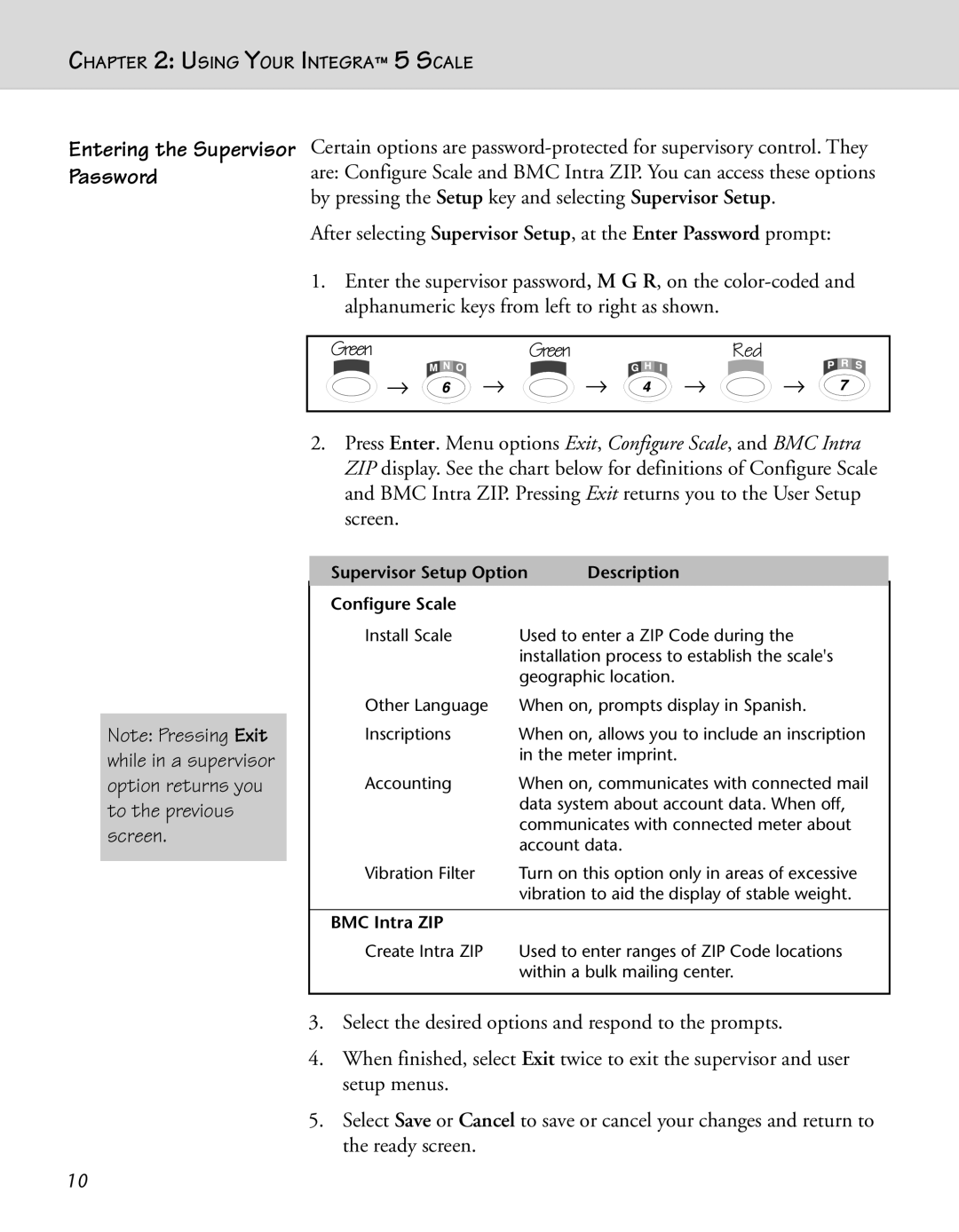CHAPTER 2: USING YOUR INTEGRA™ 5 SCALE
Entering the Supervisor Password
Certain options are
After selecting Supervisor Setup, at the Enter Password prompt:
1.Enter the supervisor password, M G R, on the
Green |
| Green |
| Red |
→ | → | → | → | → |
Note: Pressing Exit while in a supervisor option returns you to the previous screen.
2.Press Enter. Menu options Exit, Configure Scale, and BMC Intra ZIP display. See the chart below for definitions of Configure Scale and BMC Intra ZIP. Pressing Exit returns you to the User Setup screen.
Supervisor Setup Option | Description |
| |
Configure Scale |
|
|
|
Install Scale | Used to enter a ZIP Code during the |
| |
| installation process to establish the scale's |
| |
| geographic location. |
| |
Other Language | When on, prompts display in Spanish. |
| |
Inscriptions | When on, allows you to include an inscription |
| |
| in the meter imprint. |
| |
Accounting | When on, communicates with connected mail |
| |
| data system about account data. When off, |
| |
| communicates with connected meter about |
| |
| account data. |
| |
Vibration Filter | Turn on this option only in areas of excessive |
| |
| vibration to aid the display of stable weight. |
| |
|
|
|
|
BMC Intra ZIP |
|
|
|
Create Intra ZIP | Used to enter ranges of ZIP Code locations |
| |
| within a bulk mailing center. |
| |
|
|
|
|
3.Select the desired options and respond to the prompts.
4.When finished, select Exit twice to exit the supervisor and user setup menus.
5.Select Save or Cancel to save or cancel your changes and return to the ready screen.
10