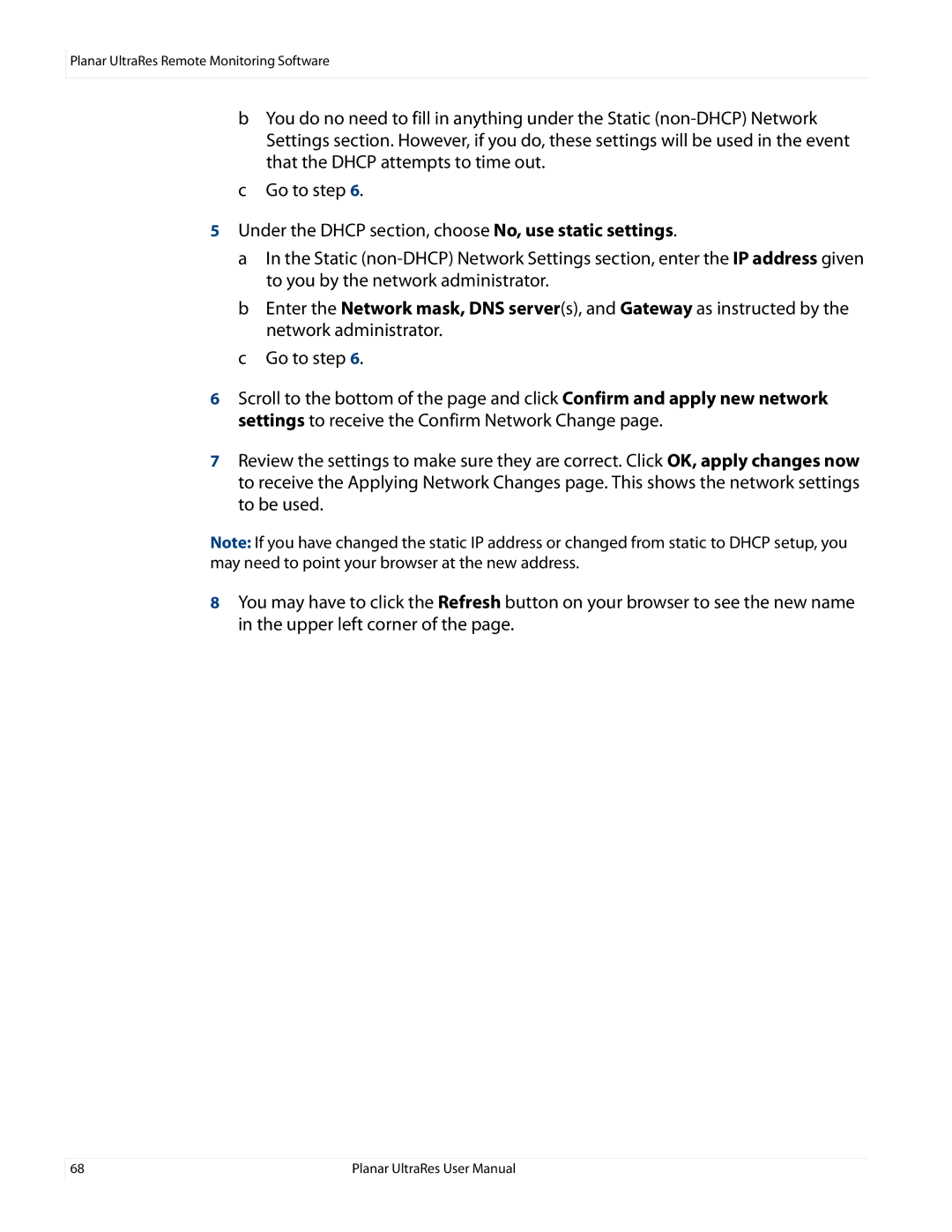Planar UltraRes Remote Monitoring Software
bYou do no need to fill in anything under the Static
cGo to step 6.
5Under the DHCP section, choose No, use static settings.
a In the Static
b Enter the Network mask, DNS server(s), and Gateway as instructed by the network administrator.
c Go to step 6.
6Scroll to the bottom of the page and click Confirm and apply new network settings to receive the Confirm Network Change page.
7Review the settings to make sure they are correct. Click OK, apply changes now to receive the Applying Network Changes page. This shows the network settings to be used.
Note: If you have changed the static IP address or changed from static to DHCP setup, you may need to point your browser at the new address.
8You may have to click the Refresh button on your browser to see the new name in the upper left corner of the page.
68 | Planar UltraRes User Manual |