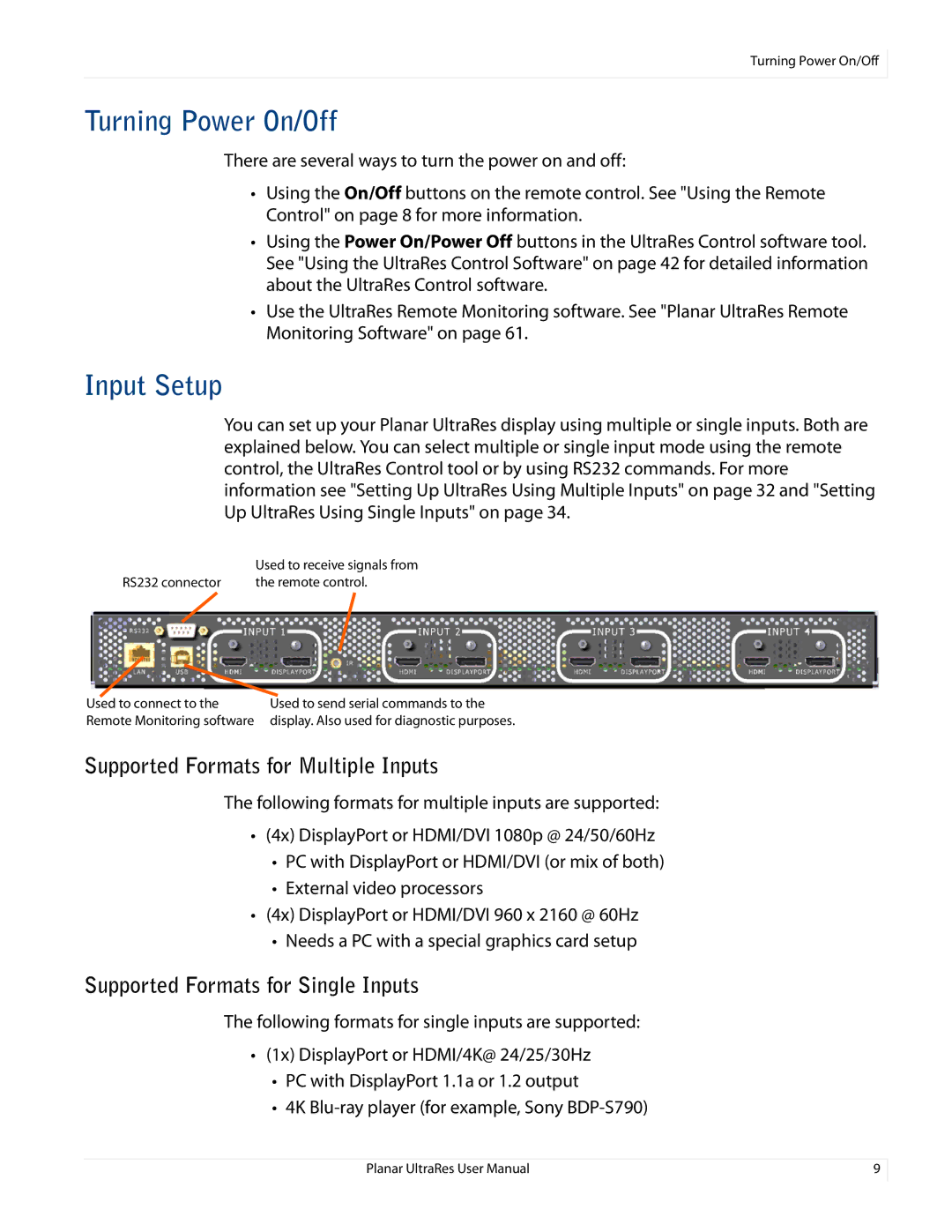Turning Power On/Off
Turning Power On/Off
There are several ways to turn the power on and off:
•Using the On/Off buttons on the remote control. See "Using the Remote Control" on page 8 for more information.
•Using the Power On/Power Off buttons in the UltraRes Control software tool. See "Using the UltraRes Control Software" on page 42 for detailed information about the UltraRes Control software.
•Use the UltraRes Remote Monitoring software. See "Planar UltraRes Remote Monitoring Software" on page 61.
Input Setup
You can set up your Planar UltraRes display using multiple or single inputs. Both are explained below. You can select multiple or single input mode using the remote control, the UltraRes Control tool or by using RS232 commands. For more information see "Setting Up UltraRes Using Multiple Inputs" on page 32 and "Setting Up UltraRes Using Single Inputs" on page 34.
| Used to receive signals from |
RS232 connector | the remote control. |
Used to connect to the | Used to send serial commands to the |
Remote Monitoring software | display. Also used for diagnostic purposes. |
Supported Formats for Multiple Inputs
The following formats for multiple inputs are supported:
•(4x) DisplayPort or HDMI/DVI 1080p @ 24/50/60Hz
•PC with DisplayPort or HDMI/DVI (or mix of both)
•External video processors
•(4x) DisplayPort or HDMI/DVI 960 x 2160 @ 60Hz
•Needs a PC with a special graphics card setup
Supported Formats for Single Inputs
The following formats for single inputs are supported:
•(1x) DisplayPort or HDMI/4K@ 24/25/30Hz
•PC with DisplayPort 1.1a or 1.2 output
•4K
Planar UltraRes User Manual | 9 |