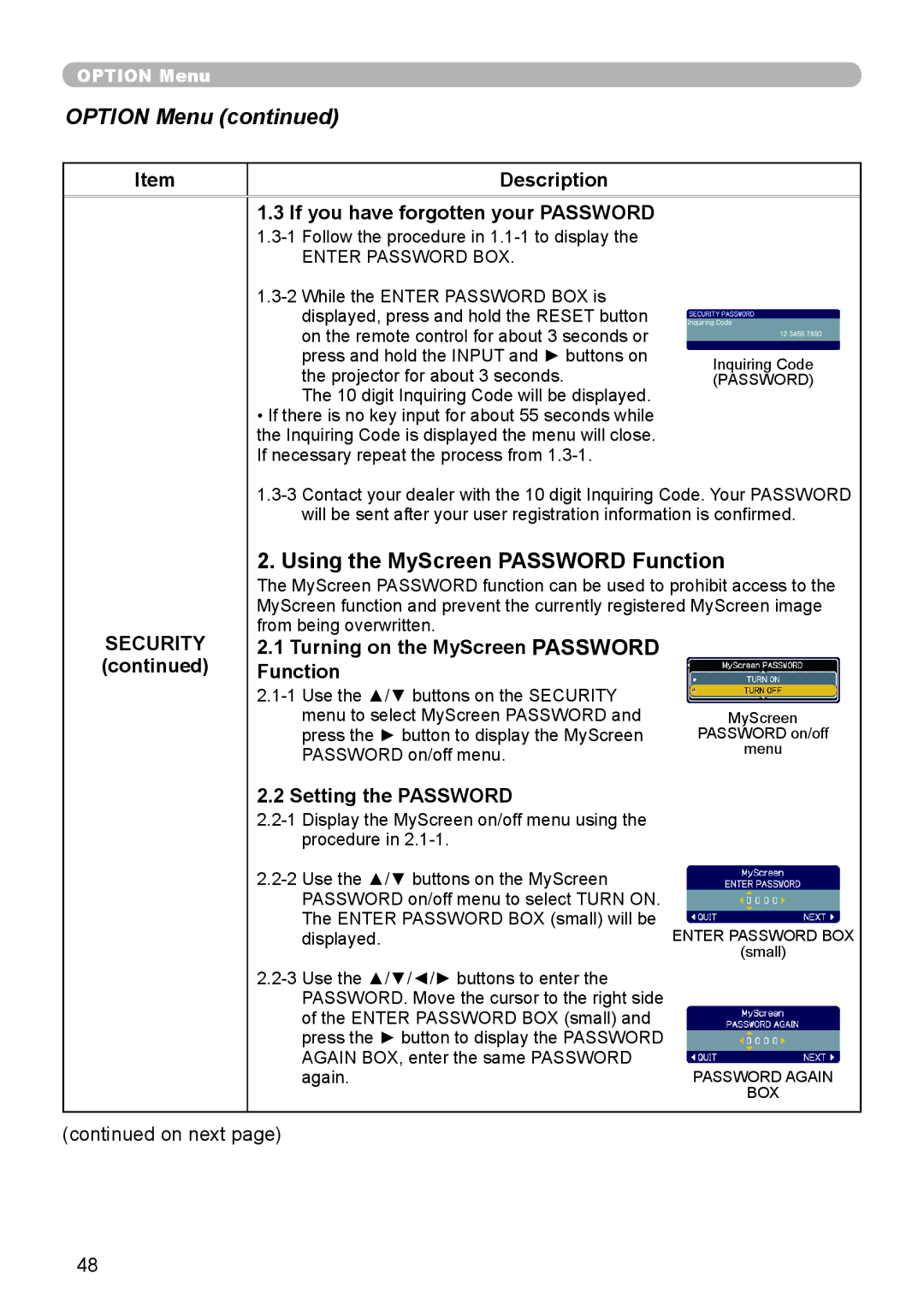OPTION Menu
OPTION Menu (continued)
Item | Description |
|
|
|
|
| 1.3 If you have forgotten your PASSWORD |
|
|
| |
| ENTER PASSWORD BOX. |
|
|
| |
| displayed, press and hold the RESET button |
|
| on the remote control for about 3 seconds or |
|
| press and hold the INPUT and ► buttons on | Inquiring Code |
| the projector for about 3 seconds. | |
| (PASSWORD) | |
| The 10 digit Inquiring Code will be displayed. |
|
| • If there is no key input for about 55 seconds while |
|
| the Inquiring Code is displayed the menu will close. |
|
| If necessary repeat the process from |
|
| ||
| will be sent after your user registration information is confirmed. | |
| 2. Using the MyScreen PASSWORD Function | |
| The MyScreen PASSWORD function can be used to prohibit access to the | |
| MyScreen function and prevent the currently registered MyScreen image | |
SECURITY | from being overwritten. |
|
2.1 Turning on the MyScreen PASSWORD |
| |
(continued) | Function |
|
|
| |
| menu to select MyScreen PASSWORD and | MyScreen |
| press the ► button to display the MyScreen | PASSWORD on/off |
| PASSWORD on/off menu. | menu |
| 2.2 Setting the PASSWORD |
|
|
| |
| procedure in |
|
displayed.ENTER PASSWORD BOX (small)
again.PASSWORD AGAIN BOX
(continued on next page)
48