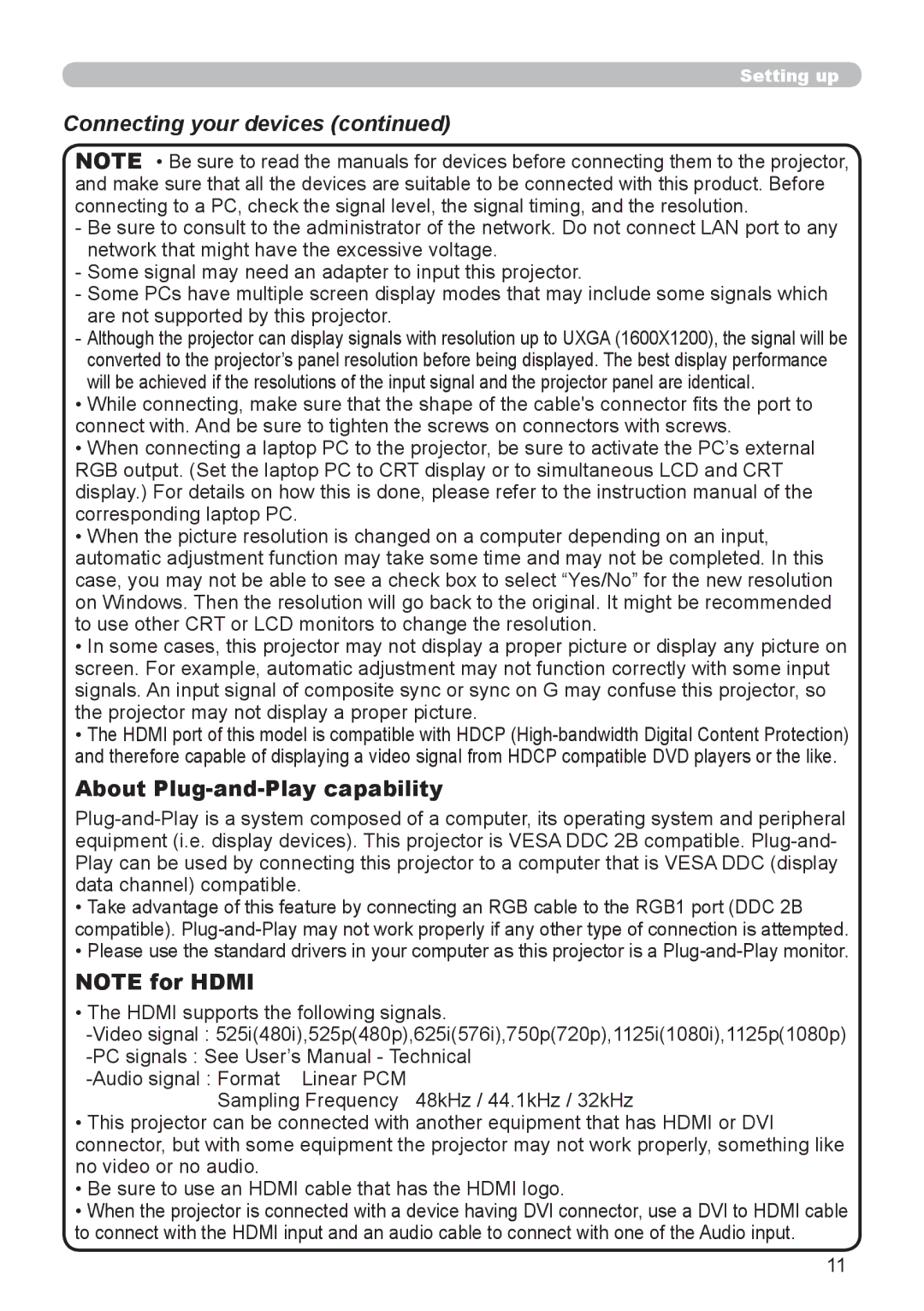Setting up
Connecting your devices (continued)
NOTE • Be sure to read the manuals for devices before connecting them to the projector, and make sure that all the devices are suitable to be connected with this product. Before connecting to a PC, check the signal level, the signal timing, and the resolution.
-Be sure to consult to the administrator of the network. Do not connect LAN port to any network that might have the excessive voltage.
-Some signal may need an adapter to input this projector.
-Some PCs have multiple screen display modes that may include some signals which are not supported by this projector.
-Although the projector can display signals with resolution up to UXGA (1600X1200), the signal will be converted to the projector’s panel resolution before being displayed. The best display performance will be achieved if the resolutions of the input signal and the projector panel are identical.
•While connecting, make sure that the shape of the cable's connector fits the port to connect with. And be sure to tighten the screws on connectors with screws.
•When connecting a laptop PC to the projector, be sure to activate the PC’s external RGB output. (Set the laptop PC to CRT display or to simultaneous LCD and CRT display.) For details on how this is done, please refer to the instruction manual of the corresponding laptop PC.
•When the picture resolution is changed on a computer depending on an input, automatic adjustment function may take some time and may not be completed. In this case, you may not be able to see a check box to select “Yes/No” for the new resolution on Windows. Then the resolution will go back to the original. It might be recommended to use other CRT or LCD monitors to change the resolution.
•In some cases, this projector may not display a proper picture or display any picture on screen. For example, automatic adjustment may not function correctly with some input signals. An input signal of composite sync or sync on G may confuse this projector, so the projector may not display a proper picture.
•The HDMI port of this model is compatible with HDCP
About Plug-and-Play capability
•Take advantage of this feature by connecting an RGB cable to the RGB1 port (DDC 2B compatible).
•Please use the standard drivers in your computer as this projector is a
NOTE for HDMI
•The HDMI supports the following signals.
Sampling Frequency 48kHz / 44.1kHz / 32kHz
•This projector can be connected with another equipment that has HDMI or DVI connector, but with some equipment the projector may not work properly, something like no video or no audio.
•Be sure to use an HDMI cable that has the HDMI logo.
•When the projector is connected with a device having DVI connector, use a DVI to HDMI cable to connect with the HDMI input and an audio cable to connect with one of the Audio input.
11