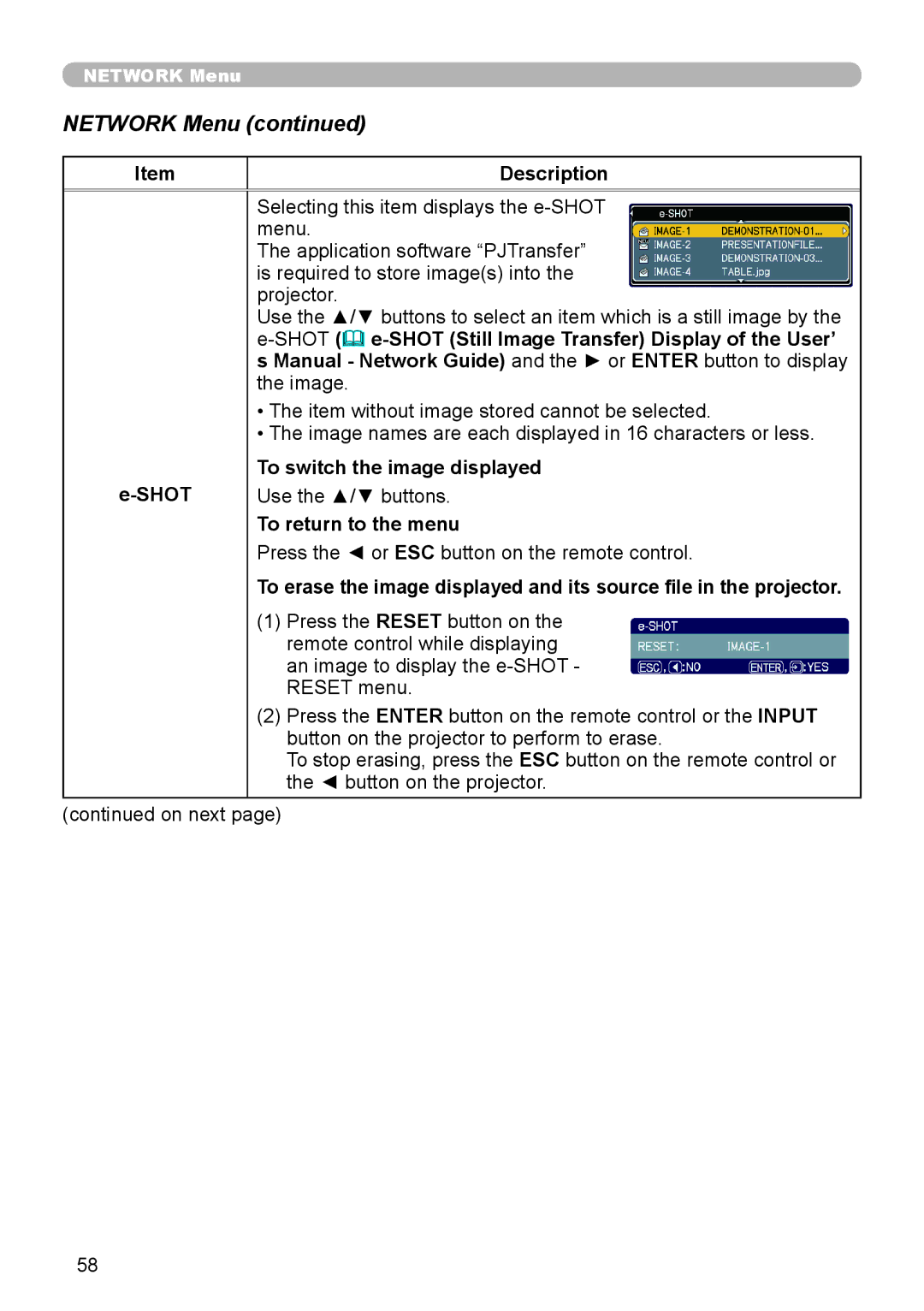NETWORK Menu
NETWORK Menu (continued)
Item
Description
e-SHOT
Selecting this item displays the
The application software “PJTransfer” is required to store image(s) into the projector.
Use the ▲/▼ buttons to select an item which is a still image by the
•The item without image stored cannot be selected.
•The image names are each displayed in 16 characters or less.
To switch the image displayed
Use the ▲/▼ buttons.
To return to the menu
Press the ◄ or ESC button on the remote control.
To erase the image displayed and its source file in the projector.
(1)Press the RESET button on the remote control while displaying an image to display the
(2)Press the ENTER button on the remote control or the INPUT button on the projector to perform to erase.
To stop erasing, press the ESC button on the remote control or the ◄ button on the projector.
(continued on next page)
58