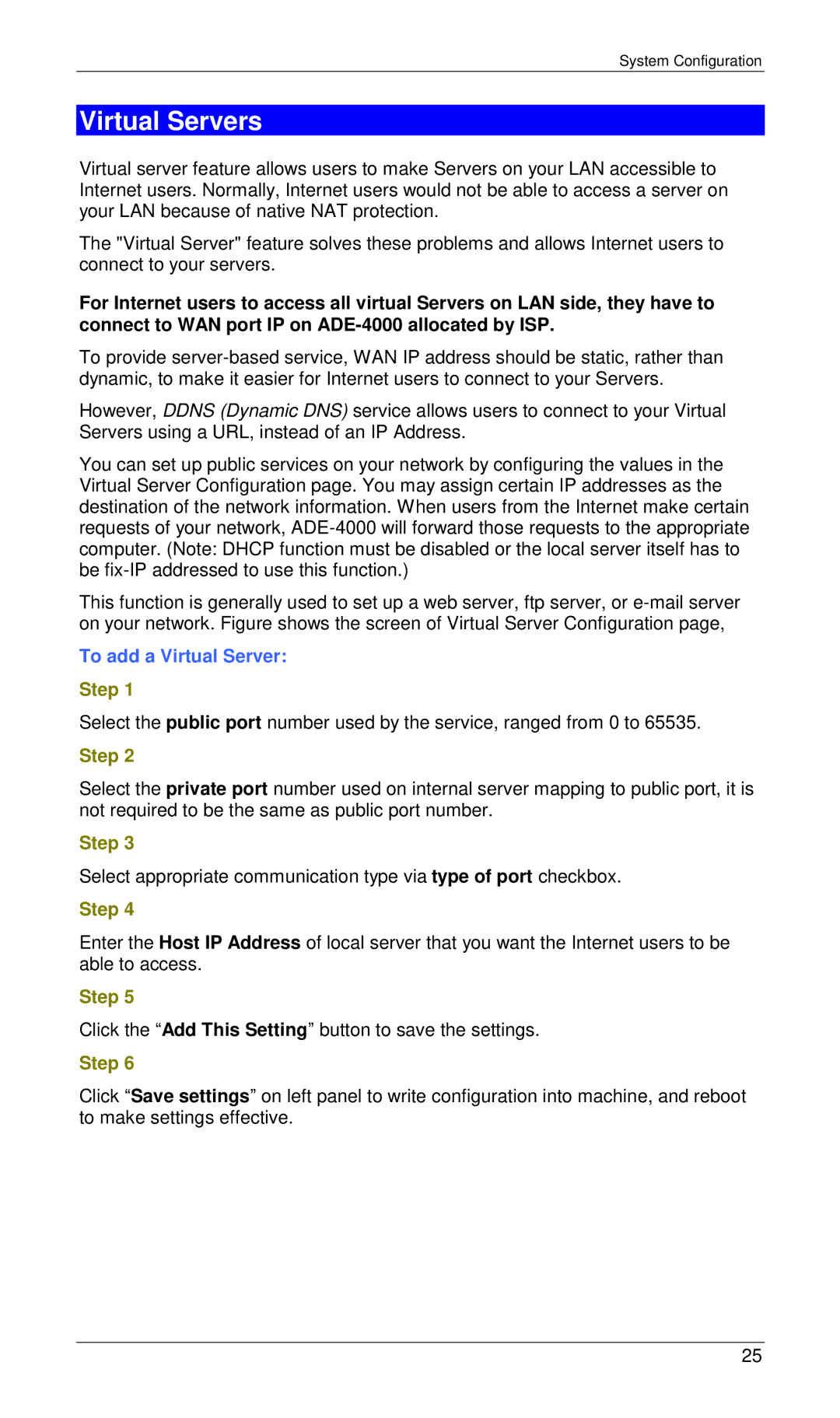System Configuration
Virtual Servers
Virtual server feature allows users to make Servers on your LAN accessible to Internet users. Normally, Internet users would not be able to access a server on your LAN because of native NAT protection.
The "Virtual Server" feature solves these problems and allows Internet users to connect to your servers.
For Internet users to access all virtual Servers on LAN side, they have to connect to WAN port IP on
To provide
However, DDNS (Dynamic DNS) service allows users to connect to your Virtual Servers using a URL, instead of an IP Address.
You can set up public services on your network by configuring the values in the Virtual Server Configuration page. You may assign certain IP addresses as the destination of the network information. When users from the Internet make certain requests of your network,
This function is generally used to set up a web server, ftp server, or
To add a Virtual Server:
Step 1
Select the public port number used by the service, ranged from 0 to 65535.
Step 2
Select the private port number used on internal server mapping to public port, it is not required to be the same as public port number.
Step 3
Select appropriate communication type via type of port checkbox.
Step 4
Enter the Host IP Address of local server that you want the Internet users to be able to access.
Step 5
Click the “Add This Setting” button to save the settings.
Step 6
Click “Save settings” on left panel to write configuration into machine, and reboot to make settings effective.
25