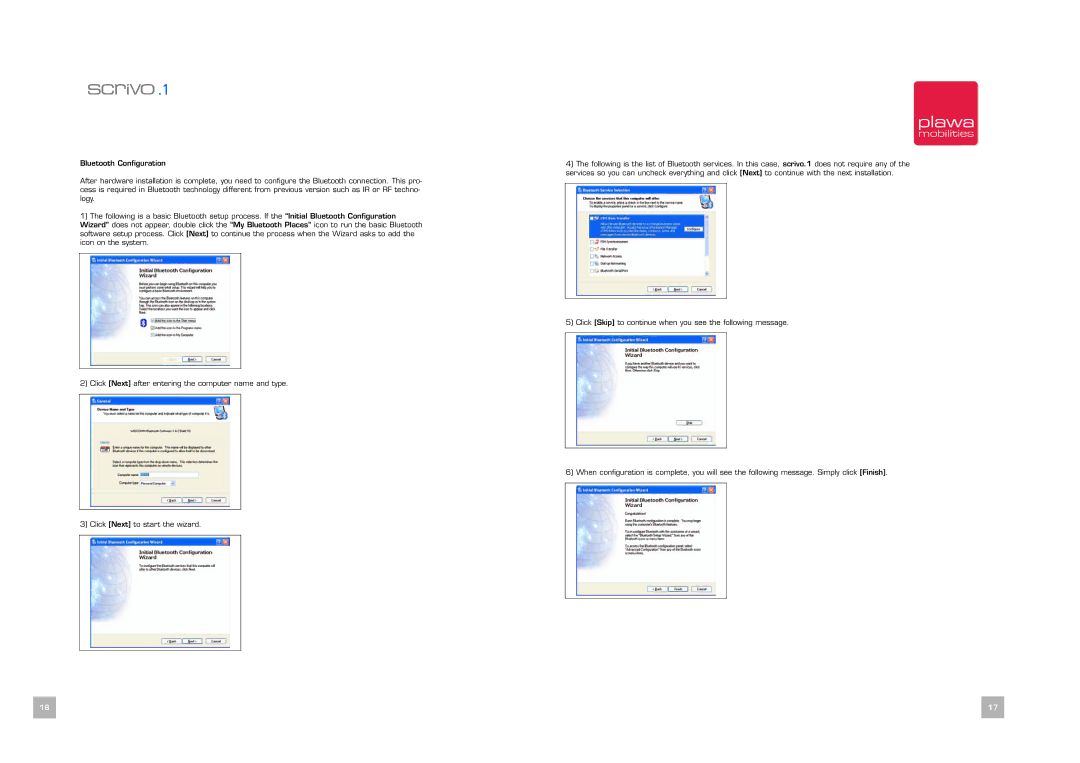Bluetooth Configuration
After hardware installation is complete, you need to configure the Bluetooth connection. This pro- cess is required in Bluetooth technology different from previous version such as IR or RF techno- logy.
1)The following is a basic Bluetooth setup process. If the “Initial Bluetooth Configuration Wizard” does not appear, double click the “My Bluetooth Places” icon to run the basic Bluetooth software setup process. Click [Next] to continue the process when the Wizard asks to add the icon on the system.
2) Click [Next] after entering the computer name and type.
3) Click [Next] to start the wizard.
4)The following is the list of Bluetooth services. In this case, scrivo.1 does not require any of the services so you can uncheck everything and click [Next] to continue with the next installation.
5) Click [Skip] to continue when you see the following message.
6) When configuration is complete, you will see the following message. Simply click [Finish].
16 | 17 |