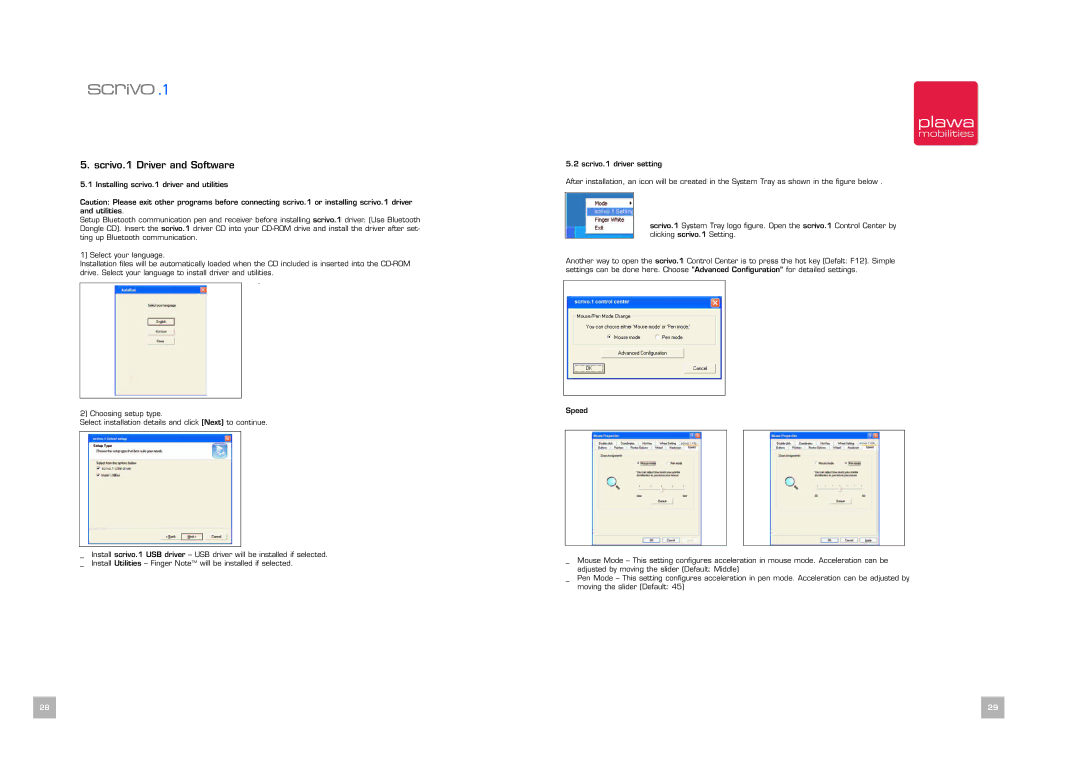5. scrivo.1 Driver and Software
5.1 Installing scrivo.1 driver and utilities
Caution: Please exit other programs before connecting scrivo.1 or installing scrivo.1 driver and utilities.
Setup Bluetooth communication pen and receiver before installing scrivo.1 driver. (Use Bluetooth Dongle CD). Insert the scrivo.1 driver CD into your
1) Select your language.
Installation files will be automatically loaded when the CD included is inserted into the
.
2) Choosing setup type.
Select installation details and click [Next] to continue.
_ | Install scrivo.1 USB driver – USB driver will be installed if selected. |
_ | Install Utilities – Finger NoteTM will be installed if selected. |
5.2 scrivo.1 driver setting
After installation, an icon will be created in the System Tray as shown in the figure below .
scrivo.1 System Tray logo figure. Open the scrivo.1 Control Center by clicking scrivo.1 Setting.
Another way to open the scrivo.1 Control Center is to press the hot key (Defalt: F12). Simple settings can be done here. Choose “Advanced Configuration” for detailed settings.
Speed
_ | Mouse Mode – This setting configures acceleration in mouse mode. Acceleration can be |
| adjusted by moving the slider (Default: Middle) |
_ | Pen Mode – This setting configures acceleration in pen mode. Acceleration can be adjusted by |
| moving the slider (Default: 45) |
28 | 2529 |