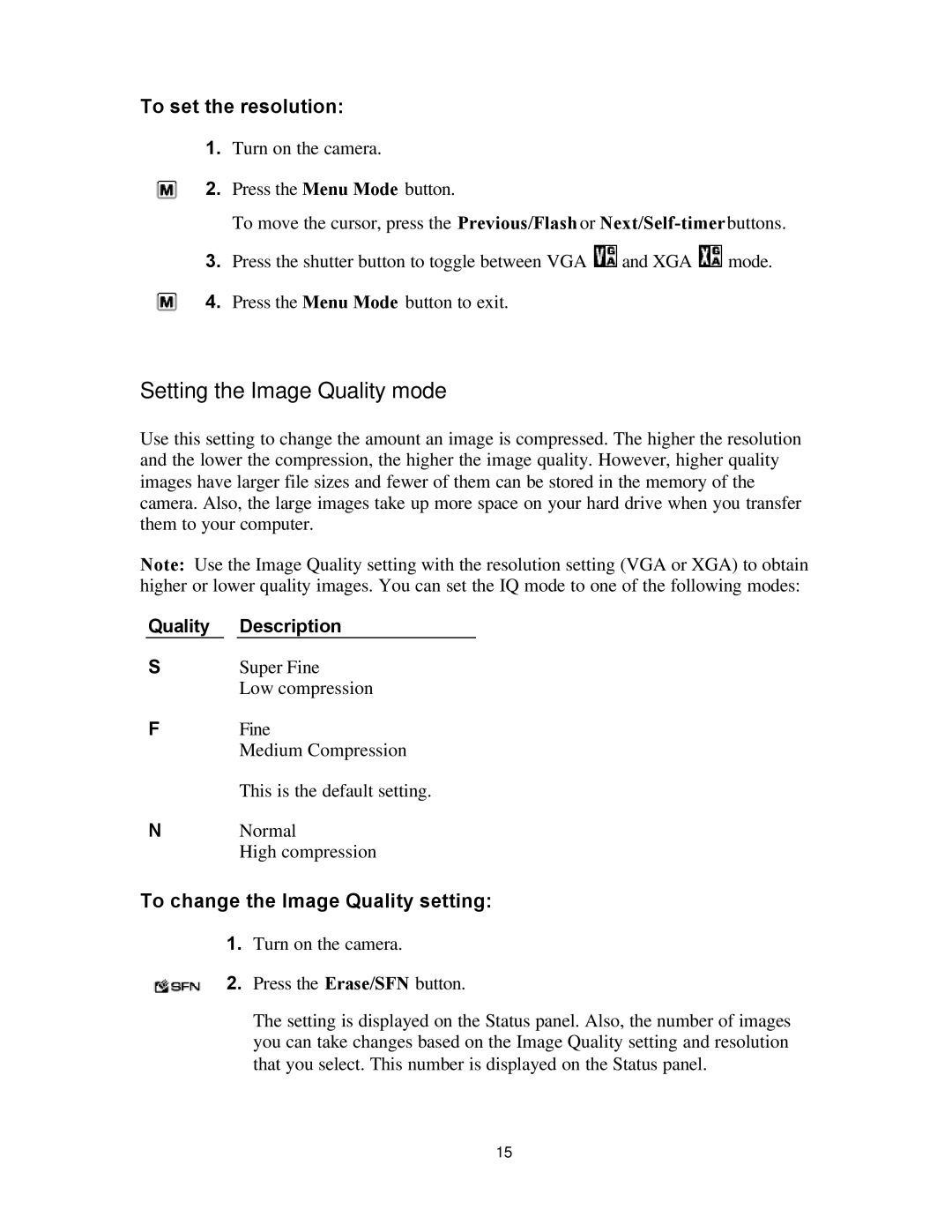To set the resolution:
1.Turn on the camera.
2. Press the Menu Mode button.
To move the cursor, press the Previous/Flash or
3.Press the shutter button to toggle between VGA ![]() and XGA
and XGA ![]() mode.
mode.
4. Press the Menu Mode button to exit.
Setting the Image Quality mode
Use this setting to change the amount an image is compressed. The higher the resolution and the lower the compression, the higher the image quality. However, higher quality images have larger file sizes and fewer of them can be stored in the memory of the camera. Also, the large images take up more space on your hard drive when you transfer them to your computer.
Note: Use the Image Quality setting with the resolution setting (VGA or XGA) to obtain higher or lower quality images. You can set the IQ mode to one of the following modes:
Quality Description
S Super Fine
Low compression
F Fine
Medium Compression
This is the default setting.
N Normal
High compression
To change the Image Quality setting:
1.Turn on the camera.
2. Press the Erase/SFN button.
The setting is displayed on the Status panel. Also, the number of images you can take changes based on the Image Quality setting and resolution that you select. This number is displayed on the Status panel.
15