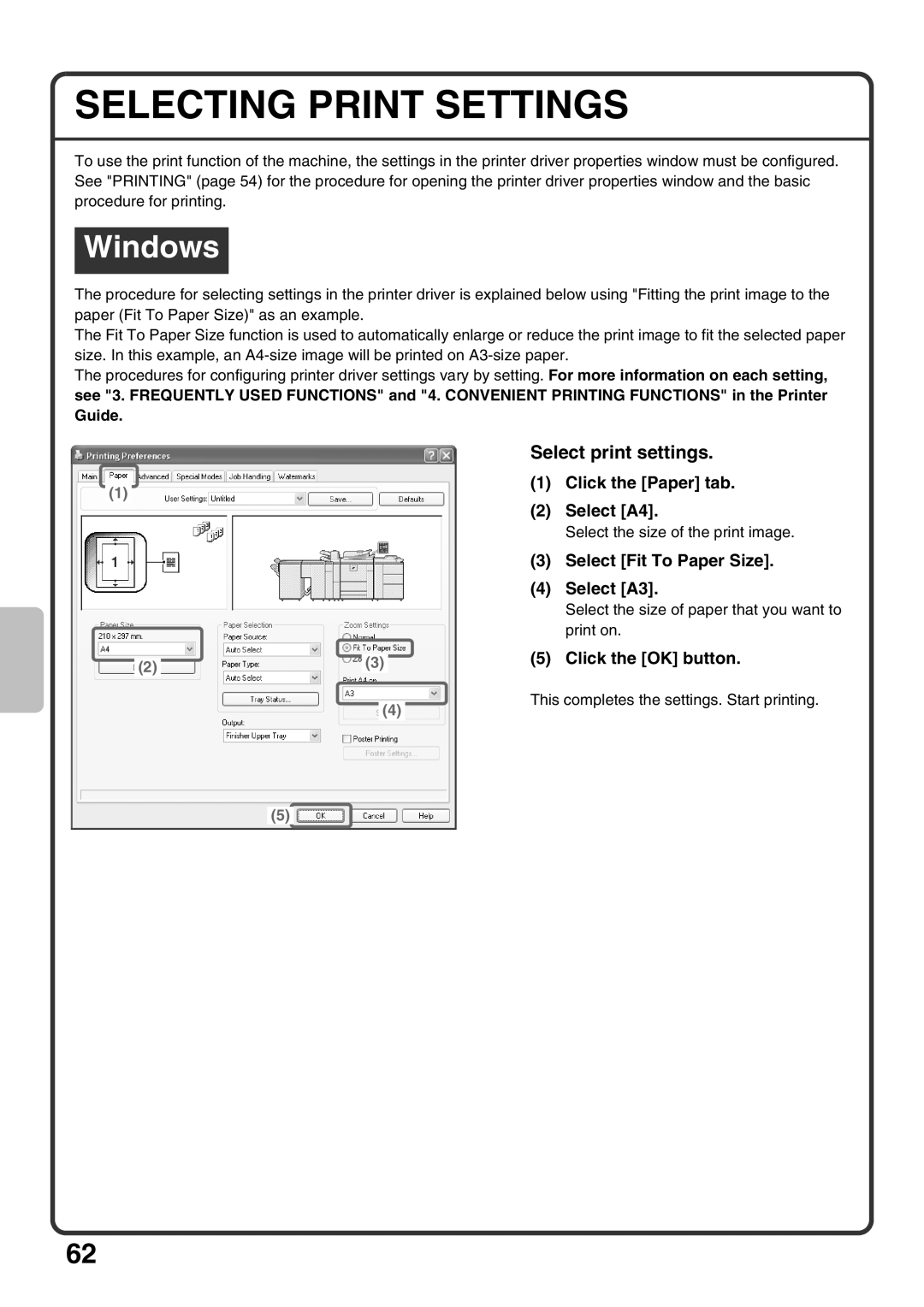SELECTING PRINT SETTINGS
To use the print function of the machine, the settings in the printer driver properties window must be configured. See "PRINTING" (page 54) for the procedure for opening the printer driver properties window and the basic procedure for printing.
Windows
The procedure for selecting settings in the printer driver is explained below using "Fitting the print image to the paper (Fit To Paper Size)" as an example.
The Fit To Paper Size function is used to automatically enlarge or reduce the print image to fit the selected paper size. In this example, an
The procedures for configuring printer driver settings vary by setting. For more information on each setting,
see "3. FREQUENTLY USED FUNCTIONS" and "4. CONVENIENT PRINTING FUNCTIONS" in the Printer Guide.
Select print settings.
|
|
|
|
| (1) | Click the [Paper] tab. |
(1) |
|
|
|
| ||
|
|
|
| (2) | Select [A4]. | |
|
|
|
|
| ||
|
|
|
|
|
| Select the size of the print image. |
|
|
|
|
| (3) | Select [Fit To Paper Size]. |
|
|
|
|
| (4) | Select [A3]. |
|
|
|
|
|
| Select the size of paper that you want to |
|
|
|
|
|
| print on. |
|
|
|
|
| (5) | Click the [OK] button. |
|
|
|
| (3) | ||
|
| (2) |
| |||
|
|
|
| |||
|
|
|
|
|
|
|
(4)
(5)
This completes the settings. Start printing.
62