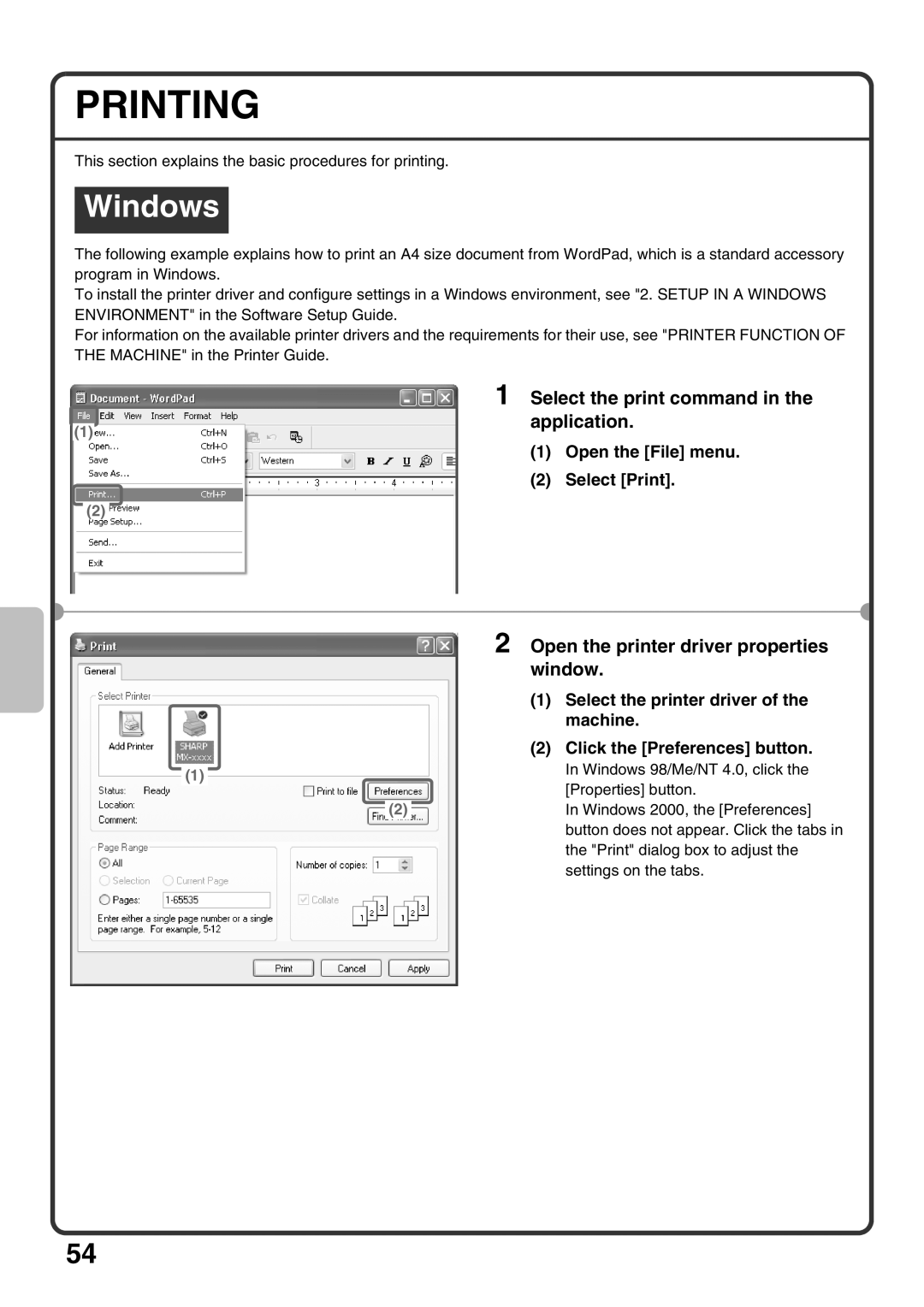PRINTING
This section explains the basic procedures for printing.
Windows
The following example explains how to print an A4 size document from WordPad, which is a standard accessory program in Windows.
To install the printer driver and configure settings in a Windows environment, see "2. SETUP IN A WINDOWS ENVIRONMENT" in the Software Setup Guide.
For information on the available printer drivers and the requirements for their use, see "PRINTER FUNCTION OF THE MACHINE" in the Printer Guide.
1 Select the print command in the
(1)
application.
(1) Open the [File] menu.
(2) Select [Print].
(2)
2 Open the printer driver properties
|
|
| window. |
|
|
| (1) Select the printer driver of the |
|
|
| machine. |
|
|
| (2) Click the [Preferences] button. |
|
|
| In Windows 98/Me/NT 4.0, click the |
(1) |
|
| |
|
| [Properties] button. | |
|
|
| |
|
| In Windows 2000, the [Preferences] | |
(2) | |||
|
|
| button does not appear. Click the tabs in |
|
|
| the "Print" dialog box to adjust the |
|
|
| settings on the tabs. |
54