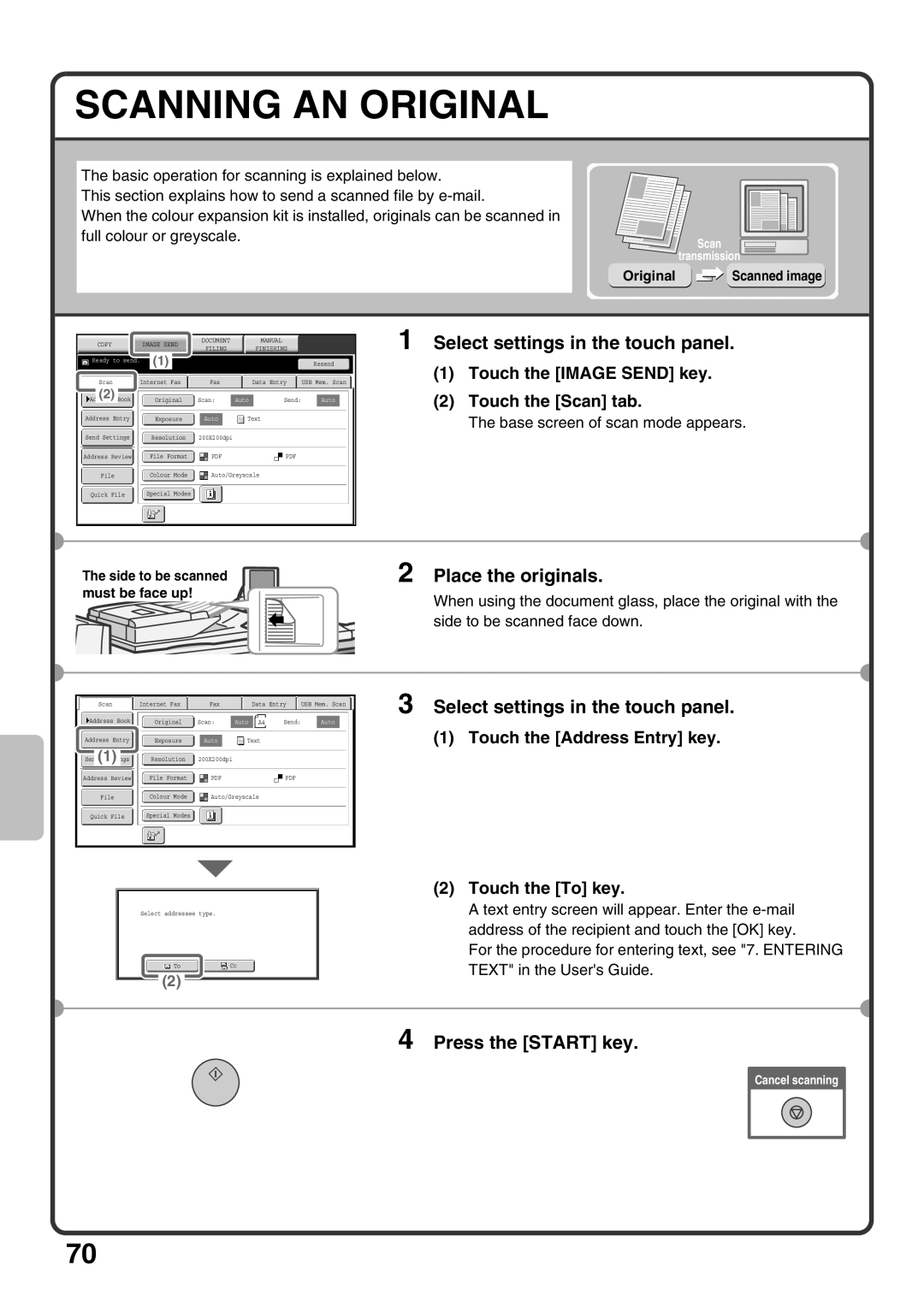SCANNING AN ORIGINAL
The basic operation for scanning is explained below.
This section explains how to send a scanned file by
When the colour expansion kit is installed, originals can be scanned in full colour or greyscale.
Scan
transmission
Original  Scanned image
Scanned image
|
|
| COPY |
|
| IMAGE SEND |
|
| DOCUMENT |
|
|
| MANUAL |
|
|
|
|
| |||||||||
|
|
|
|
|
|
| FILING |
|
|
| FINISHING |
|
|
|
|
| |||||||||||
|
|
|
|
|
|
|
|
|
|
|
|
|
|
|
|
|
|
|
|
|
| ||||||
|
|
|
|
|
|
|
|
| (1) |
|
|
|
|
|
|
|
|
|
|
|
|
|
|
|
|
|
|
|
|
| Ready to send. |
|
|
|
|
|
|
|
|
|
|
|
|
|
| Resend | |||||||||
|
|
|
|
|
|
|
|
|
|
|
|
|
|
|
|
|
|
|
|
|
|
|
|
|
|
|
|
|
|
|
|
|
|
|
|
|
|
|
|
|
|
|
|
|
|
|
|
|
|
|
|
|
|
|
|
|
|
| Scan |
| Internet Fax |
|
|
| Fax |
|
|
| Data Entry |
| USB Mem. Scan | ||||||||||||
|
|
| (2) | Book |
|
|
|
|
|
|
|
|
|
|
|
|
|
|
|
|
|
|
|
|
|
|
|
|
|
|
|
|
| Original |
| Scan: |
| Auto |
| Send: |
|
| Auto |
|
| ||||||||||
|
|
|
|
|
|
|
|
|
|
|
|
|
|
|
|
|
|
|
|
|
|
|
|
|
|
|
|
| Address Entry |
|
|
|
| Exposure |
|
| Auto |
|
|
|
| Text |
|
|
|
|
| ||||||||
|
|
|
|
|
|
|
|
|
|
|
|
|
|
|
|
|
|
|
|
|
|
|
|
|
|
|
|
| Send Settings |
|
|
|
| Resolution |
| 200X200dpi |
|
|
|
|
|
|
|
|
|
|
| ||||||||
|
|
|
|
|
|
|
|
|
|
|
|
|
|
|
|
|
|
|
|
|
|
|
|
|
|
|
|
1 Select settings in the touch panel.
(1)Touch the [IMAGE SEND] key.
(2)Touch the [Scan] tab.
The base screen of scan mode appears.
Address Review |
| File Format |
|
| ||
|
|
|
|
|
|
|
File |
| Colour Mode |
| Auto/Greyscale |
|
|
|
|
|
|
|
|
|
Quick File |
| Special Modes |
|
|
|
|
|
|
|
|
|
|
|
The side to be scanned must be face up!
2 Place the originals.
When using the document glass, place the original with the side to be scanned face down.
Scan |
| Internet Fax |
| Fax |
| Data Entry |
| USB Mem. Scan |
Address Book | Original | Scan: | Auto | A4 | Send: | Auto |
Address Entry |
|
|
|
|
|
|
|
|
|
|
|
| Exposure |
|
| Auto |
| Text | |||||
Send(1) |
|
|
|
|
|
|
|
| |||
| Resolution |
| 200X200dpi |
|
|
| |||||
|
|
|
|
|
|
|
|
|
|
|
|
Address Review |
| File Format |
|
|
|
|
| ||||
|
|
|
|
|
|
|
|
|
|
|
|
File |
| Colour | Mode |
|
|
| Auto/Greyscale |
|
| ||
|
|
|
|
|
|
|
|
|
|
|
|
Quick File |
| Special | Modes |
|
|
|
|
|
|
|
|
|
|
|
|
|
|
|
|
|
|
|
|
Select addressee type.
ToCc
(2)
3 Select settings in the touch panel.
(1) Touch the [Address Entry] key.
(2)Touch the [To] key.
A text entry screen will appear. Enter the
For the procedure for entering text, see "7. ENTERING TEXT" in the User's Guide.
4 Press the [START] key.
Cancel scanning
70