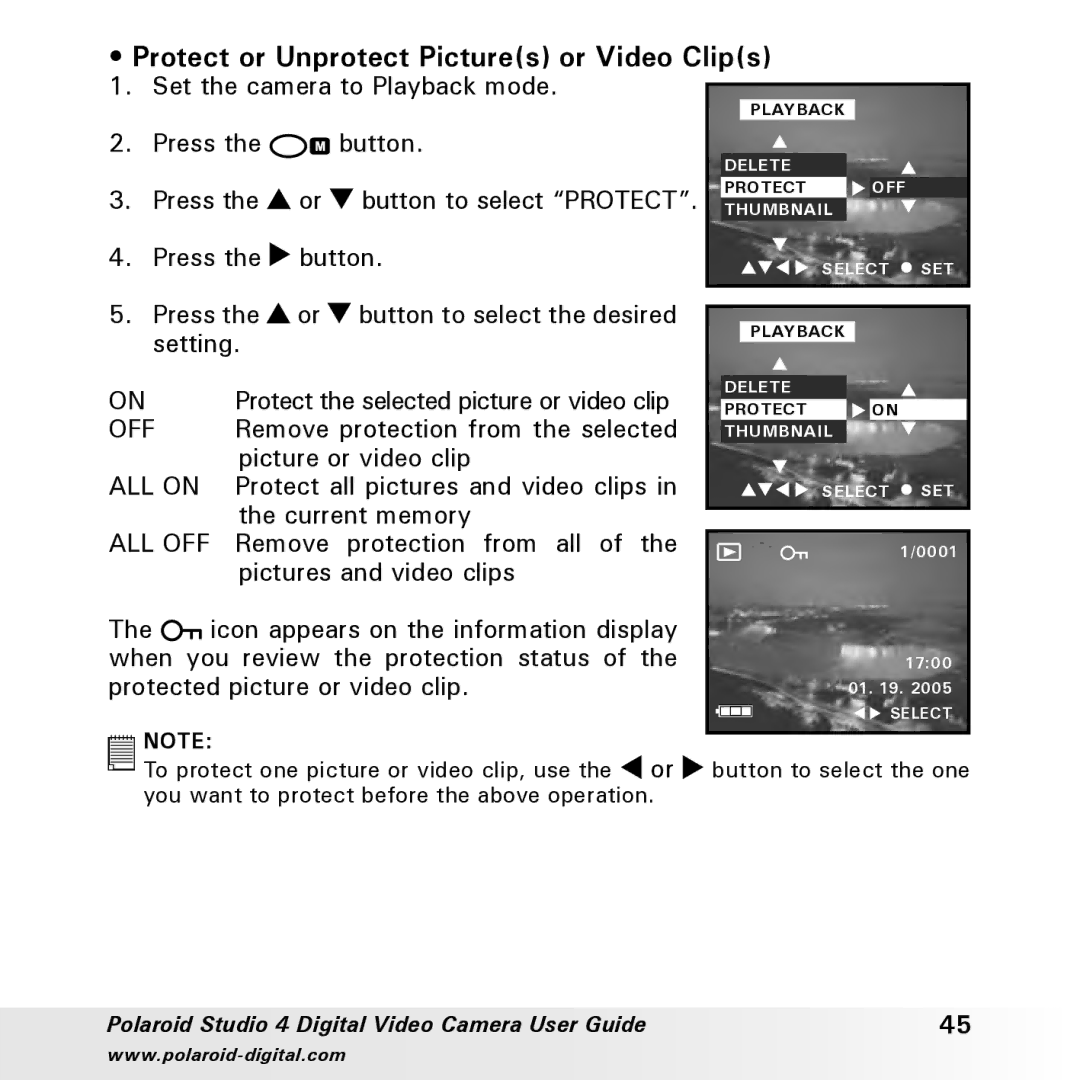•Protect or Unprotect Picture(s) or Video Clip(s)
1. Set the camera to Playback mode.
|
|
|
|
|
| PLAYBACK |
|
|
2. | Press the |
| button. | DELETE |
|
| ||
|
|
|
|
|
|
|
| |
3. | Press the | or | button to select “PROTECT”. | THUMBNAILPROTECT | OFF | |||
4. | Press the | button. | SELECT | SET | ||||
|
|
|
|
|
| |||
5. | Press the | or | button to select the desired |
|
|
| ||
|
|
| ||||||
PLAYBACK |
|
| ||||||
| setting. |
|
|
|
|
| ||
|
|
|
|
|
|
| ||
ON |
| Protect the selected picture or video clip | DELETE |
|
| |||
| PROTECT | ON |
| |||||
OFF | Remove protection from the selected | THUMBNAIL |
|
| ||||
|
| picture or video clip |
|
|
| |||
ALL ON | Protect all pictures and video clips in | SELECT | SET | |||||
|
| the current memory |
|
|
| |||
|
|
|
|
| ||||
ALL OFF | Remove | protection from all of the |
|
|
| 1/0001 | ||
|
| pictures and video clips |
|
|
| |||
The | icon appears on the information display |
|
when you review the protection status of the | 17:00 | |
protected picture or video clip. | 01. 19. 2005 | |
|
| SELECT |
![]()
![]()
![]()
![]()
![]()
![]() NOTE:
NOTE:
To protect one picture or video clip, use the ![]() or
or ![]() button to select the one you want to protect before the above operation.
button to select the one you want to protect before the above operation.
Polaroid Studio 4 Digital Video Camera User Guide | 45 |