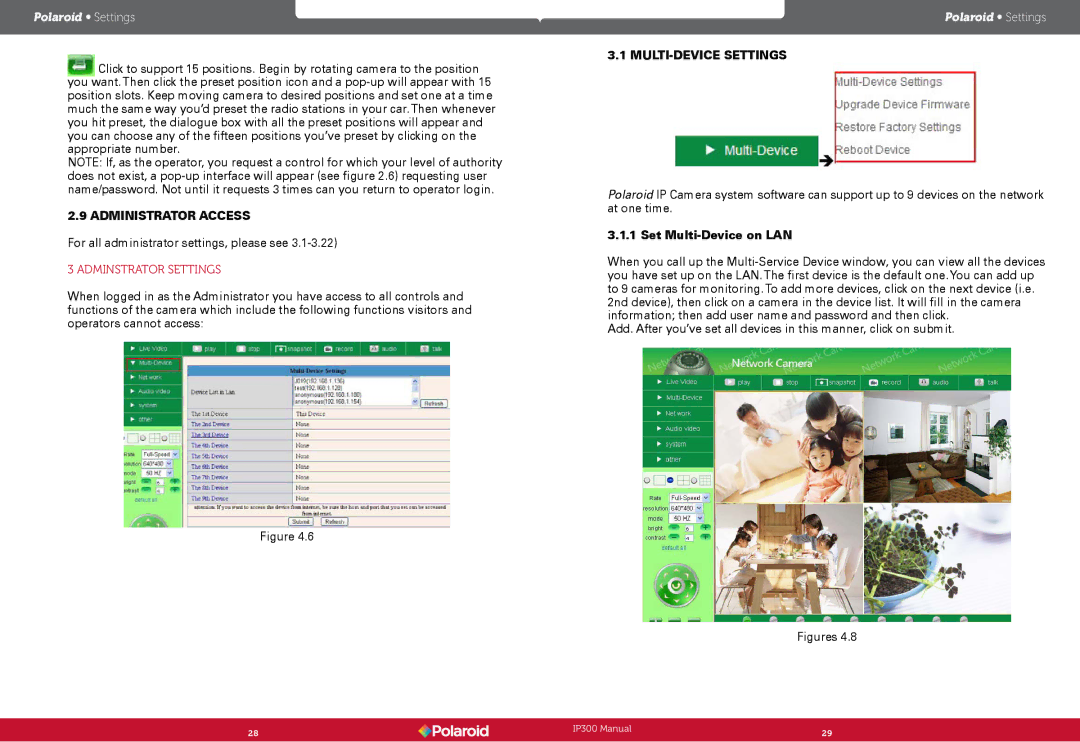Polaroid • Settings
Click to support 15 positions. Begin by rotating camera to the position you want.Then click the preset position icon and a
NOTE: If, as the operator, you request a control for which your level of authority does not exist, a
2.9 ADMINISTRATOR ACCESS
For all administrator settings, please see
3 ADMINSTRATOR SETTINGS
When logged in as the Administrator you have access to all controls and functions of the camera which include the following functions visitors and operators cannot access:
Figure 4.6
Polaroid • Settings
3.1 MULTI-DEVICE SETTINGS
Polaroid IP Camera system software can support up to 9 devices on the network at one time.
3.1.1 Set Multi-Device on LAN
When you call up the
Add. After you’ve set all devices in this manner, click on submit.
Figures 4.8
28 | IP300 Manual | 29 |
| ||
|
|
|