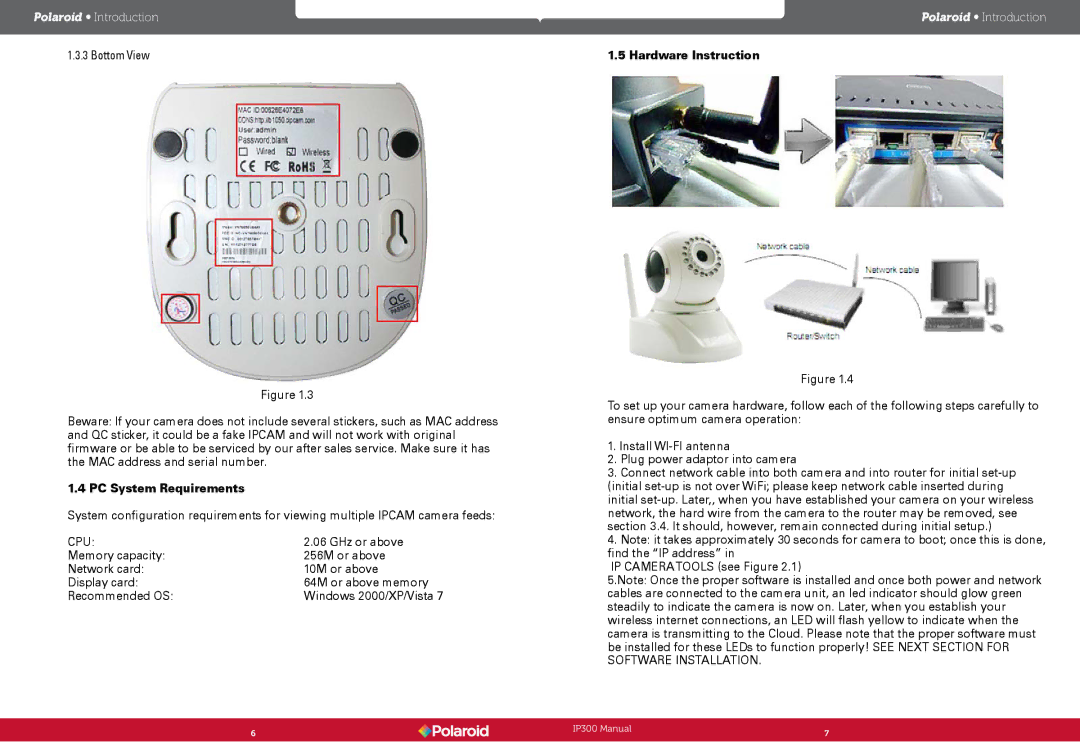Polaroid • Introduction
1.3.3 Bottom View
Figure 1.3
Beware: If your camera does not include several stickers, such as MAC address and QC sticker, it could be a fake IPCAM and will not work with original firmware or be able to be serviced by our after sales service. Make sure it has the MAC address and serial number.
1.4 PC System Requirements
System configuration requirements for viewing multiple IPCAM camera feeds:
CPU: | 2.06 GHz or above |
Memory capacity: | 256M or above |
Network card: | 10M or above |
Display card: | 64M or above memory |
Recommended OS: | Windows 2000/XP/Vista 7 |
Polaroid • Introduction
1.5 Hardware Instruction
Figure 1.4
To set up your camera hardware, follow each of the following steps carefully to ensure optimum camera operation:
1.Install
2.Plug power adaptor into camera
3.Connect network cable into both camera and into router for initial
4.Note: it takes approximately 30 seconds for camera to boot; once this is done, find the “IP address” in
IP CAMERATOOLS (see Figure 2.1)
5.Note: Once the proper software is installed and once both power and network cables are connected to the camera unit, an led indicator should glow green steadily to indicate the camera is now on. Later, when you establish your wireless internet connections, an LED will flash yellow to indicate when the camera is transmitting to the Cloud. Please note that the proper software must be installed for these LEDs to function properly! SEE NEXT SECTION FOR SOFTWARE INSTALLATION.
6 | IP300 Manual | 7 |
| ||
|
|
|