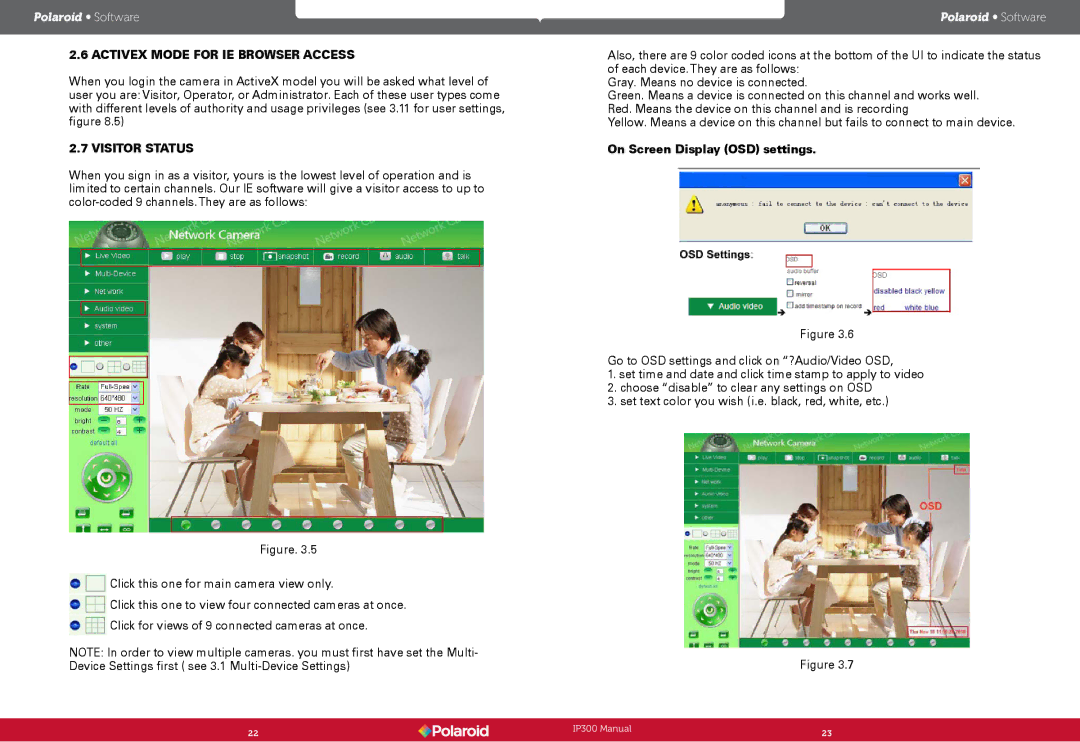Polaroid • Software
2.6 ACTIVEX MODE FOR IE BROWSER ACCESS
When you login the camera in ActiveX model you will be asked what level of user you are: Visitor, Operator, or Administrator. Each of these user types come with different levels of authority and usage privileges (see 3.11 for user settings, figure 8.5)
2.7 VISITOR STATUS
When you sign in as a visitor, yours is the lowest level of operation and is limited to certain channels. Our IE software will give a visitor access to up to
Figure. 3.5
Click this one for main camera view only.
Click this one to view four connected cameras at once.
Click for views of 9 connected cameras at once.
NOTE: In order to view multiple cameras. you must first have set the Multi- Device Settings first ( see 3.1
Polaroid • Software
Also, there are 9 color coded icons at the bottom of the UI to indicate the status of each device.They are as follows:
Gray. Means no device is connected.
Green. Means a device is connected on this channel and works well. Red. Means the device on this channel and is recording
Yellow. Means a device on this channel but fails to connect to main device.
On Screen Display (OSD) settings.
Figure 3.6
Go to OSD settings and click on “?Audio/Video OSD,
1.set time and date and click time stamp to apply to video
2.choose “disable” to clear any settings on OSD
3.set text color you wish (i.e. black, red, white, etc.)
Figure 3.7
22 | IP300 Manual | 23 |
| ||
|
|
|