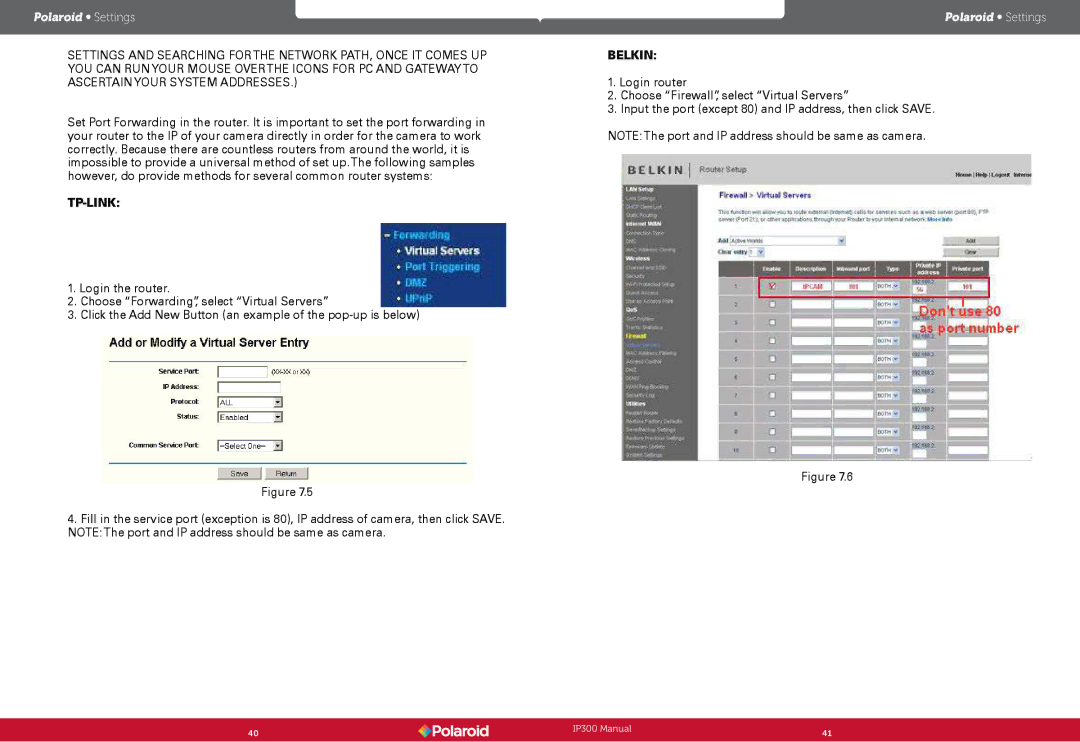Polaroid • Settings | Polaroid • Settings |
SETTINGS AND SEARCHING FORTHE NETWORK PATH, ONCE IT COMES UP | BELKIN: |
YOU CAN RUNYOUR MOUSE OVERTHE ICONS FOR PC AND GATEWAYTO |
|
ASCERTAINYOUR SYSTEM ADDRESSES.) | 1. Login router |
| 2. Choose “Firewall”, select “Virtual Servers” |
Set Port Forwarding in the router. It is important to set the port forwarding in | 3. Input the port (except 80) and IP address, then click SAVE. |
| |
your router to the IP of your camera directly in order for the camera to work | NOTE:The port and IP address should be same as camera. |
correctly. Because there are countless routers from around the world, it is |
|
impossible to provide a universal method of set up.The following samples |
|
however, do provide methods for several common router systems: |
|
|
|
1. Login the router. |
|
2. Choose “Forwarding”, select “Virtual Servers” |
|
3. Click the Add New Button (an example of the |
|
Figure 7.6
Figure 7.5
4.Fill in the service port (exception is 80), IP address of camera, then click SAVE. NOTE:The port and IP address should be same as camera.
40 | IP300 Manual | 41 |
| ||
|
|
|